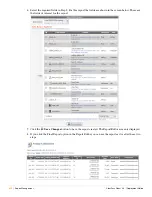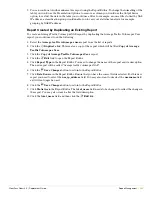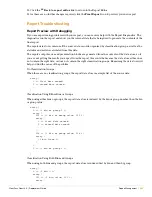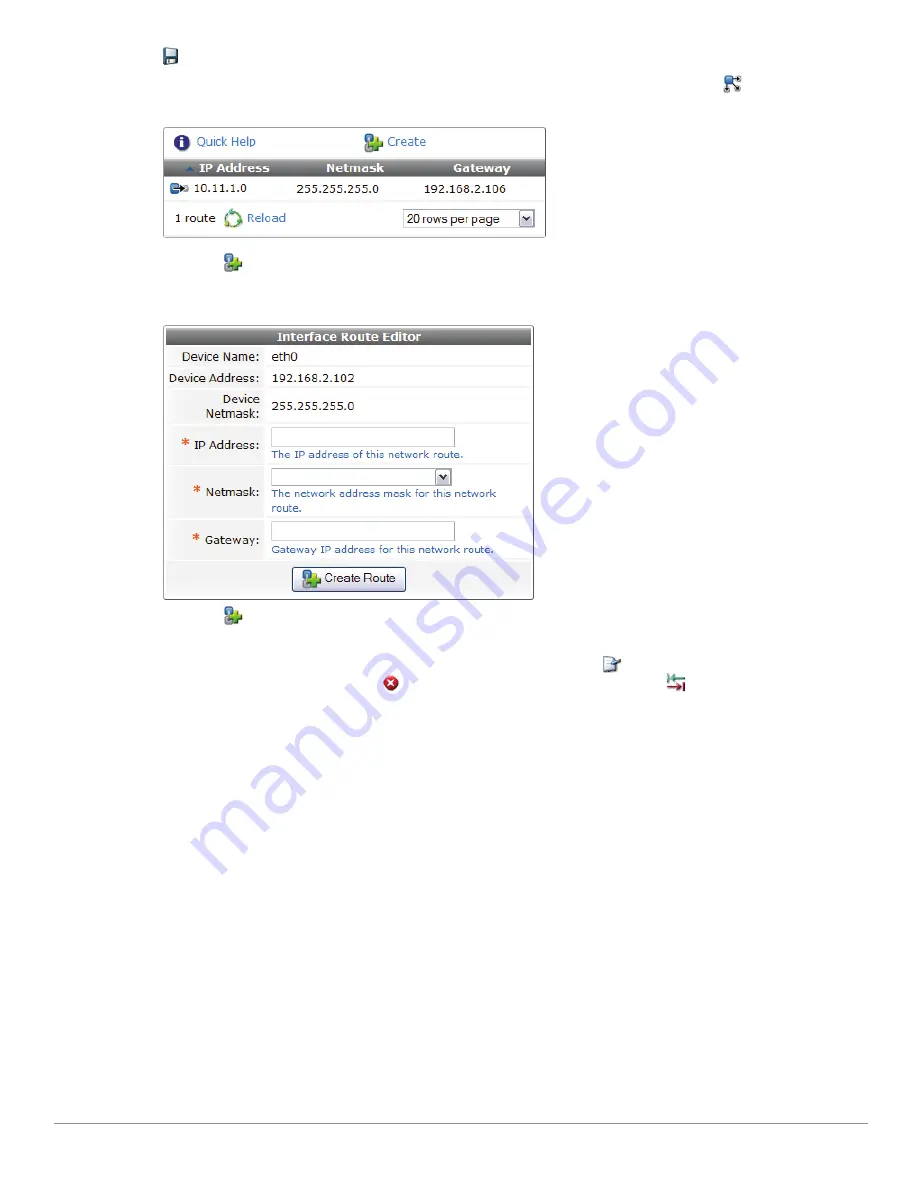
ClearPass Guest 3.9 | Deployment Guide
Administrator Tasks |
365
Managing Static Routes
In the Network Interfaces list view, click the network interface to edit, and then click
Routes
. The
Network Interface Routes list view will be displayed.
Click the
Create
tab to add a new static route. You must specify the network address of the destination
network as an IP address and netmask, and the gateway for the destination network. The gateway IP
address must be reachable directly from the network interface.
Click the
Create Route
button to add the route. Changes made to the routing table entries are applied
immediately.
To manage existing routing entries, click the entry in the table. The
Edit
link may be used to modify the
settings for a routing entry. Click
Delete
to remove a routing entry. Click
Test Gateway
to verify
that the gateway IP address is reachable via an ICMP ping.
Creating a Tunnel Network Interface
ClearPass Guest supports creating a generic routing encapsulation (GRE) tunnel. This protocol can be used
to create a virtual point-to-point link over a standard IP network or the Internet.
The following figure shows how the local and remote servers are connected using the tunnel, and where the
inner and outer IP addresses for the tunnel are used.
See
Figure 47
.
Summary of Contents for ClearPass Guest 3.9
Page 1: ...ClearPass Guest 3 9 Deployment Guide ...
Page 32: ...32 Management Overview ClearPass Guest 3 9 Deployment Guide ...
Page 178: ...178 RADIUS Services ClearPass Guest 3 9 Deployment Guide ...
Page 316: ...316 Guest Management ClearPass Guest 3 9 Deployment Guide ...
Page 410: ...410 Administrator Tasks ClearPass Guest 3 9 Deployment Guide ...
Page 414: ...414 Administrator Tasks ClearPass Guest 3 9 Deployment Guide ...
Page 423: ...ClearPass Guest 3 9 Deployment Guide Hotspot Manager 423 ...
Page 440: ...440 High Availability Services ClearPass Guest 3 9 Deployment Guide ...
Page 518: ...518 Index ClearPass Guest 3 9 Deployment Guide ...