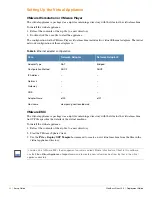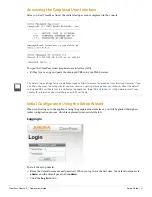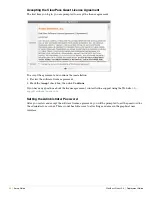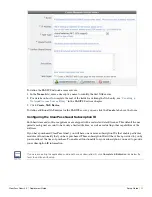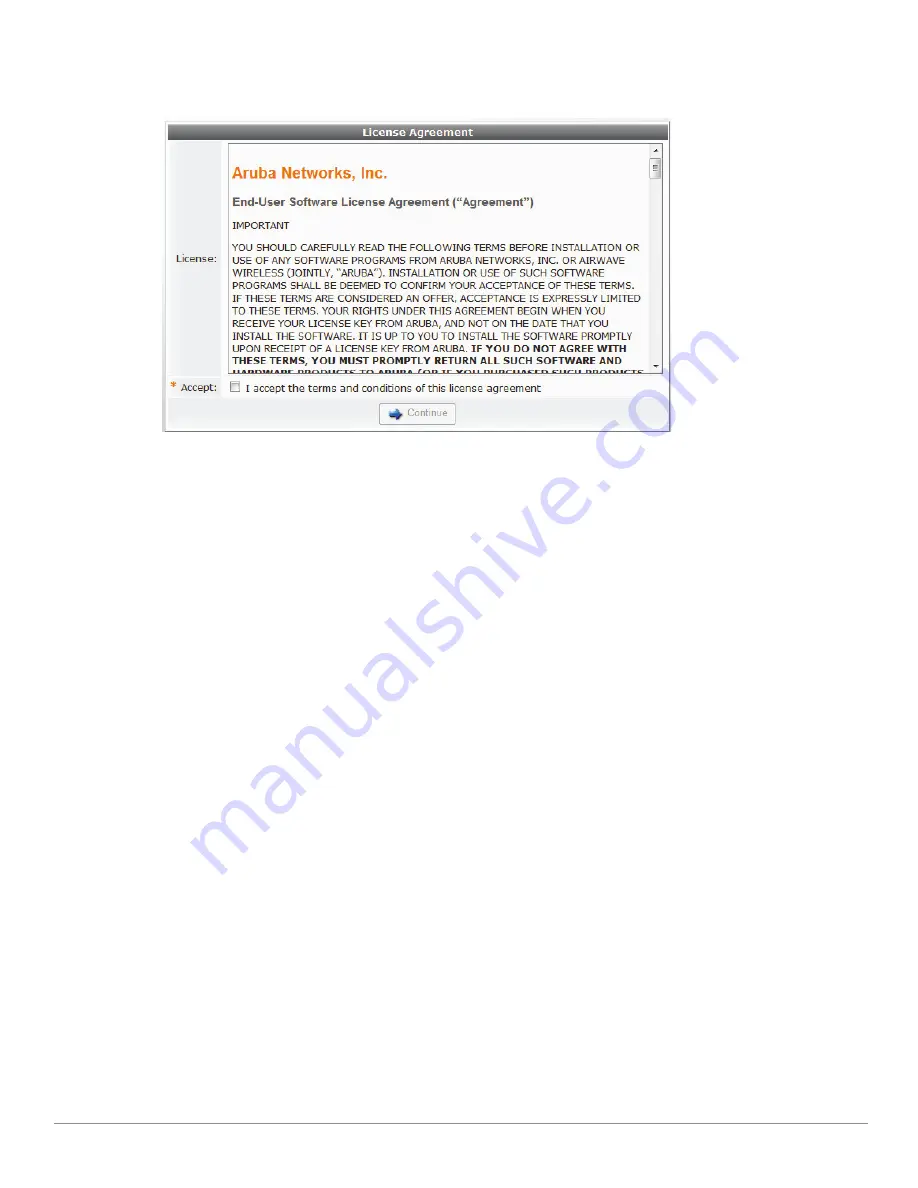
38
| Setup Guide
ClearPass Guest 3.9 | Deployment Guide
Accepting the ClearPass Guest License Agreement
The first time you log in, you are prompted to accept the license agreement.
To accept the agreement and continue the insatallation:
1. Review the software license agreement.
2. Mark the
Accept
check box, then click
Continue
.
If you have any questions about the license agreement, contact Aruba support using the Web site
http://
support.arubanetworks.com
.
Setting the Administrator Password
After you review and accept the software license agreement, you will be prompted to set the password for
the administrator account. This account has full access to all settings and areas in the graphical user
interface.
Summary of Contents for ClearPass Guest 3.9
Page 1: ...ClearPass Guest 3 9 Deployment Guide ...
Page 32: ...32 Management Overview ClearPass Guest 3 9 Deployment Guide ...
Page 178: ...178 RADIUS Services ClearPass Guest 3 9 Deployment Guide ...
Page 316: ...316 Guest Management ClearPass Guest 3 9 Deployment Guide ...
Page 410: ...410 Administrator Tasks ClearPass Guest 3 9 Deployment Guide ...
Page 414: ...414 Administrator Tasks ClearPass Guest 3 9 Deployment Guide ...
Page 423: ...ClearPass Guest 3 9 Deployment Guide Hotspot Manager 423 ...
Page 440: ...440 High Availability Services ClearPass Guest 3 9 Deployment Guide ...
Page 518: ...518 Index ClearPass Guest 3 9 Deployment Guide ...