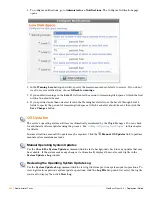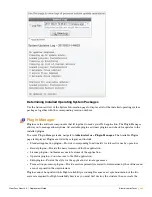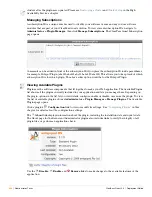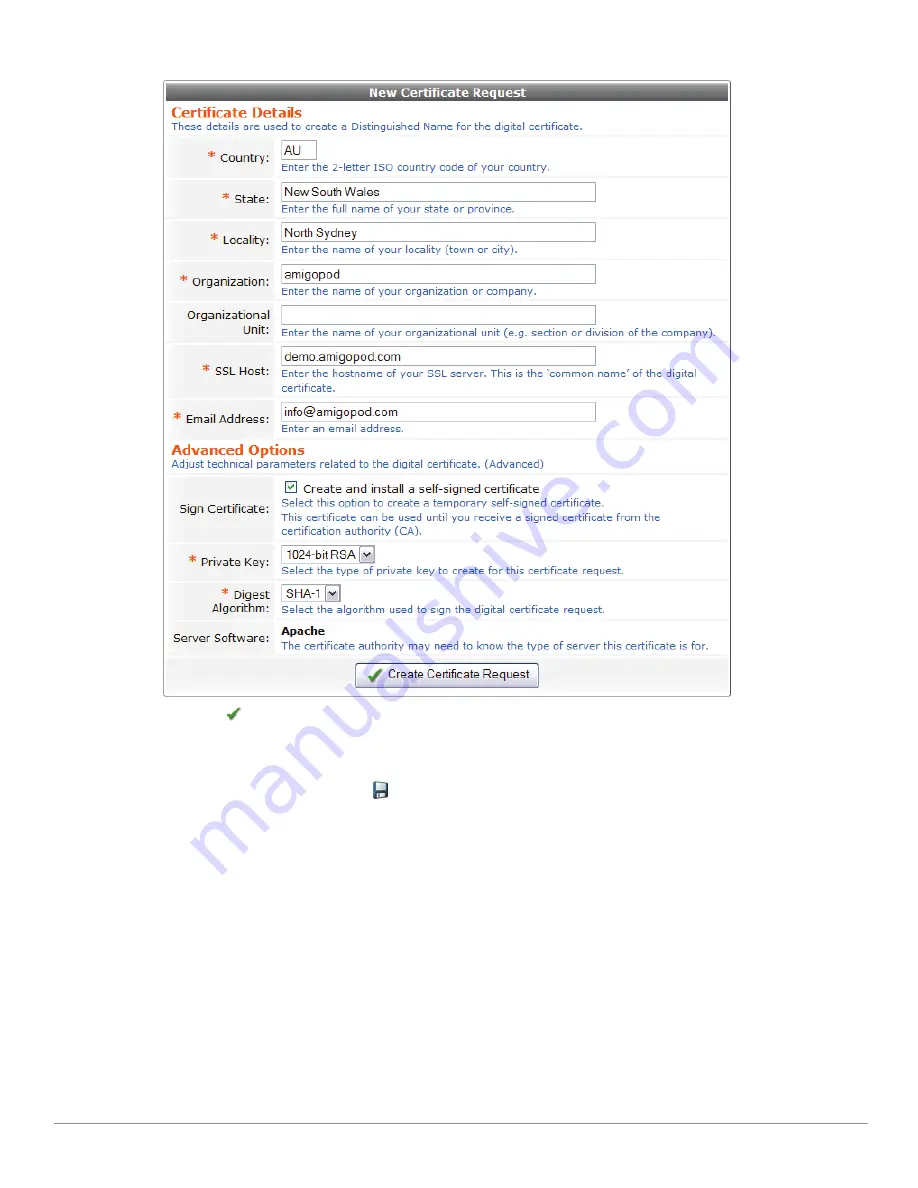
380
| Administrator Tasks
ClearPass Guest 3.9 | Deployment Guide
A completed sample certificate request is shown below.
Click the
Create Certificate Request
button to generate the certificate signing request.
The certificate signing request is displayed in a text field in the browser. This can be used to copy and paste
the request directly to a certificate authority that supports this form of request submission.
Alternatively, you may click the
Download the current CSR
link to download a
.csr
file to your
browser. This file should be sent to your certificate authority to be signed and converted into a digital
certificate.
Some certificate authorities will also request the type of server that the certificate is to be used for, or will
make the certificate available in several different formats. You should choose a certificate for the “Apache”
Web server.
Changing the SSL certificate requires the system’s Web server to be restarted. You will be prompted to do
this with the message “system services need to be restarted due to configuration changes.”
Installing an SSL Certificate
To install an SSL certificate, use the
SSL Certificate Install
form.
Summary of Contents for ClearPass Guest 3.9
Page 1: ...ClearPass Guest 3 9 Deployment Guide ...
Page 32: ...32 Management Overview ClearPass Guest 3 9 Deployment Guide ...
Page 178: ...178 RADIUS Services ClearPass Guest 3 9 Deployment Guide ...
Page 316: ...316 Guest Management ClearPass Guest 3 9 Deployment Guide ...
Page 410: ...410 Administrator Tasks ClearPass Guest 3 9 Deployment Guide ...
Page 414: ...414 Administrator Tasks ClearPass Guest 3 9 Deployment Guide ...
Page 423: ...ClearPass Guest 3 9 Deployment Guide Hotspot Manager 423 ...
Page 440: ...440 High Availability Services ClearPass Guest 3 9 Deployment Guide ...
Page 518: ...518 Index ClearPass Guest 3 9 Deployment Guide ...