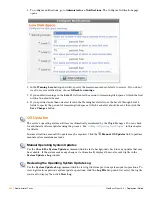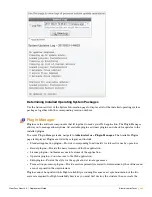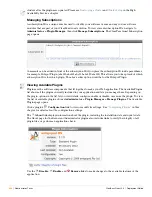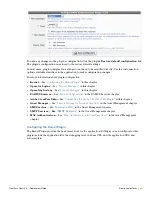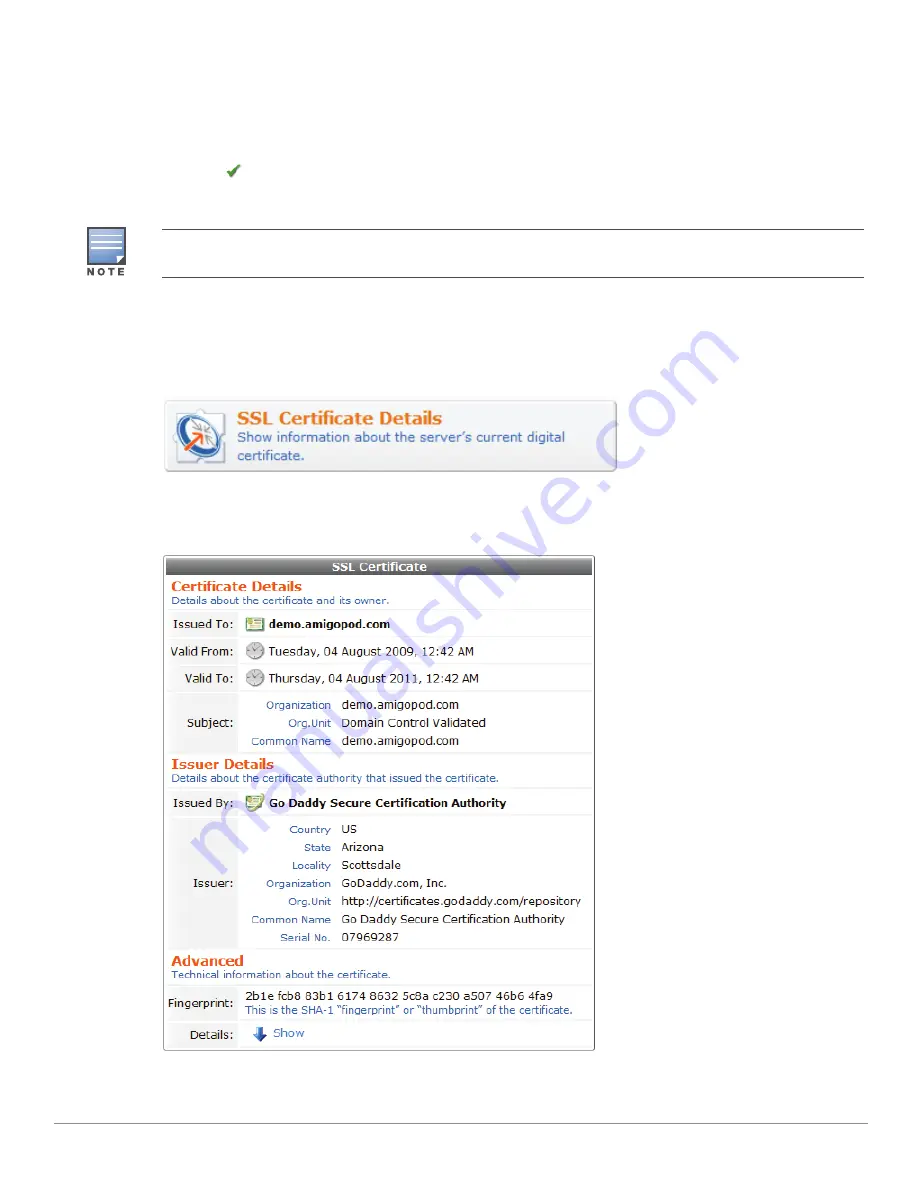
382
| Administrator Tasks
ClearPass Guest 3.9 | Deployment Guide
To resolve this error, first check that you have provided the correct intermediate certificate. If the problem
persists, check with your certificate authority for the appropriate root certificate to use.
As an optional third step, if you have a private key that corresponds to the SSL certificate, it may be
specified separately. This is only required if you did not generate the certificate signing request on the
server.
Click the
Upload Certificate
button to install the new SSL certificate.
Displaying the Current SSL Certificate
After a certificate has been installed (either a self-signed certificate created with the certificate signing
request, or a certificate issued by a certification authority), you may use the
SSL Certificate Details
link
on the
Adminstrator > Network Setup
page to display detailed information about the certificate.
The
SSL Certificate
form displays details about the certificate, its issuer, and technical information about
the certificate. Click the
Show
link at the bottom of the form to view advanced information and details
about the certificate.
Changing the SSL certificate requires the system’s Web server to be restarted. You will be prompted to do this with
the message “System services need to be restarted due to configuration changes.”
Summary of Contents for ClearPass Guest 3.9
Page 1: ...ClearPass Guest 3 9 Deployment Guide ...
Page 32: ...32 Management Overview ClearPass Guest 3 9 Deployment Guide ...
Page 178: ...178 RADIUS Services ClearPass Guest 3 9 Deployment Guide ...
Page 316: ...316 Guest Management ClearPass Guest 3 9 Deployment Guide ...
Page 410: ...410 Administrator Tasks ClearPass Guest 3 9 Deployment Guide ...
Page 414: ...414 Administrator Tasks ClearPass Guest 3 9 Deployment Guide ...
Page 423: ...ClearPass Guest 3 9 Deployment Guide Hotspot Manager 423 ...
Page 440: ...440 High Availability Services ClearPass Guest 3 9 Deployment Guide ...
Page 518: ...518 Index ClearPass Guest 3 9 Deployment Guide ...