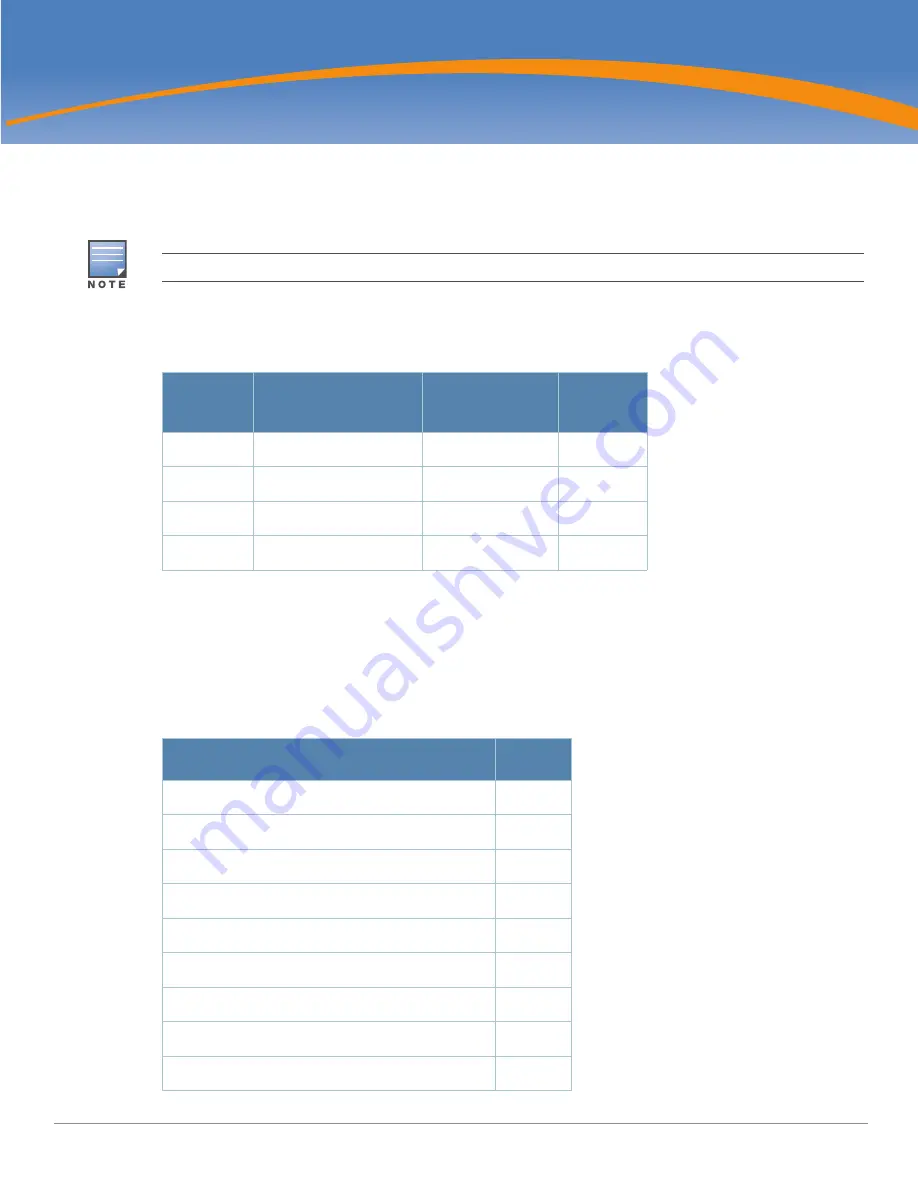
Aruba S2500 Series Mobility Access Switch
| Installation Guide
S2500 Mobility Access Switch |
7
Chapter 1
S2500 Mobility Access Switch
The Aruba S2500 Mobility Access Switch is a multiport Ethernet mobility access switch that offers Layer 2
and Layer 3 switching and the capability to act as a wired access point (AP).
The S2500 series includes four models that provide varying levels of functionality.
Package Checklist
Inform your supplier if there are any incorrect, missing, or damaged parts. If possible, retain the carton,
including the original packing materials. Use these materials to repack and return the unit to the supplier if
needed.
The Aruba S2500 requires ArubaOS 7.1.2 or later.
Table 4
Aruba S2500 Mobility Access Switch models
Model
Access Ports
PoE/PoE+ Ports
Controller
Capable
S2500-24P
24x 10/100/1000Base-T
24
Yes
S2500-48P
48x 10/100/1000Base-T
48
Yes
S2500-24T
24x 10/100/1000Base-T
0
No
S2500-48T
48x 10/100/1000Base-T
0
No
Table 5
Package Contents
Item
Quantity
Aruba S2500-XX
1
Two-Point Rack Mounting Brackets
2
Mid-Mount Rack Mounting Brackets
2
M6 x 15mm Rack Mounting Screws
4
M4 x 8mm Rack Mount Bracket Screws
8
Rubber Feet
4
AC Power Cord Retaining Clip
1
50cm Direct Attach Cable (DAC)
1
Aruba S2500 Installation Guide (Printed)
1
Summary of Contents for S2500 Series
Page 1: ...Aruba S2500 Series Mobility Access Switch Installation Guide ...
Page 22: ...22 S2500 Mobility Access Switch Aruba S2500 Series Mobility Access Switch Installation Guide ...
Page 34: ...34 Installation Aruba S2500 Series Mobility Access Switch Installation Guide ...
Page 40: ...February 2012 0511044 02 Aruba S2500 Series Mobility Access Switch Installation Guide ...








































