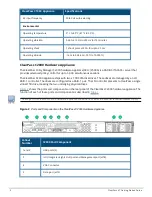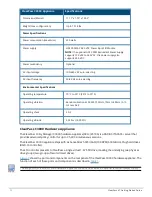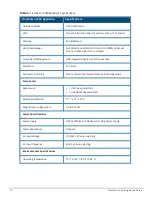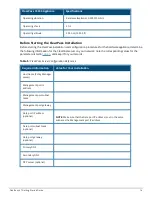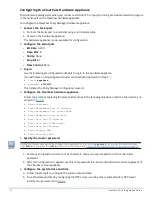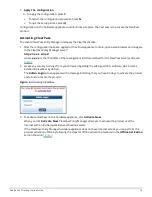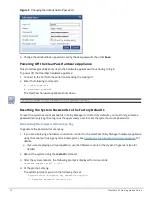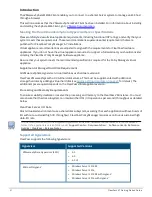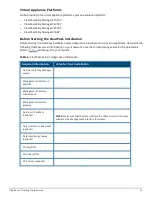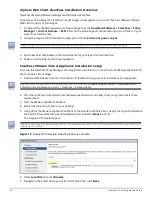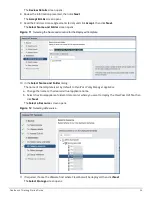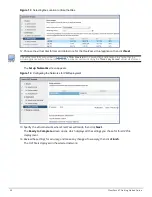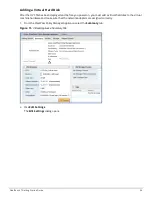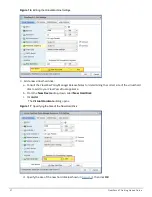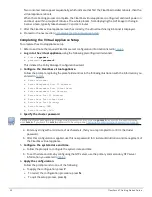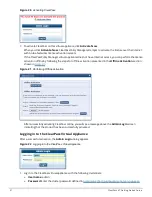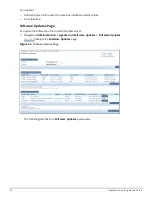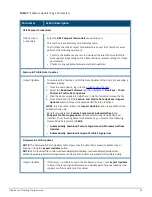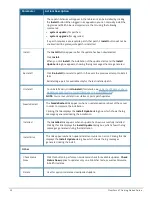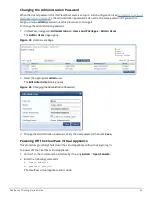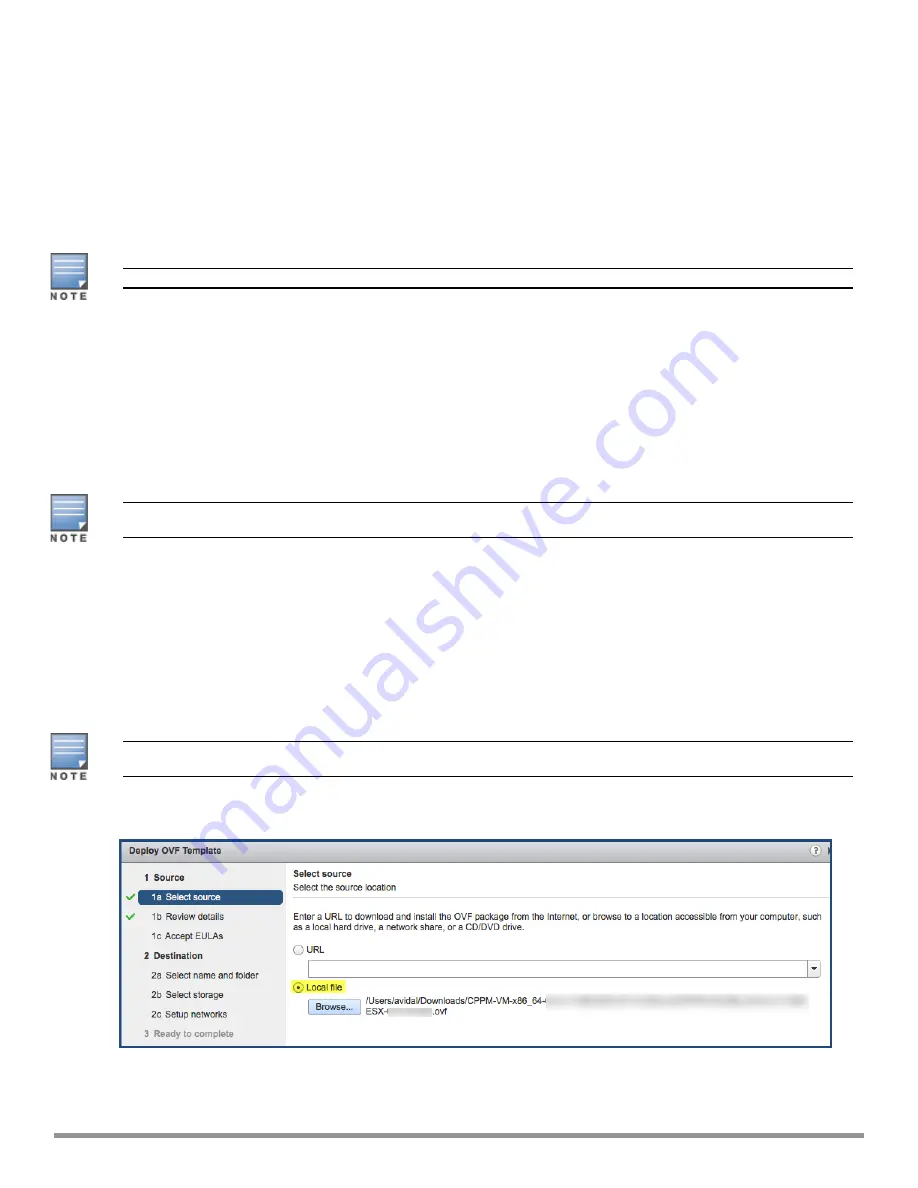
vSphere Web Client ClearPass Installation Overview
ClearPass VMware software packages are distributed as Zip files.
The process of installing the ClearPass Policy Manager virtual appliance on a host that runs VMware vSphere
Web Client consists of four stages:
1.
Download the vSphere Hypervisor software image from the
Download Software > ClearPass > Policy
Manager > Current Release > ESXi
folder on the Aruba Support Center and unzip it to a folder on your
server to extract the files.
2. Follow the steps in the OVF wizard to deploy the OVF file,
but do not power on yet
.
There is only one OVF file with all the variant types and sizes selectable when the virtual appliance boots.
3. Add a new hard disk, based on the requirements for your type of virtual machine.
4. Power on and configure the virtual appliance.
ClearPass VMware Virtual Appliance Installation Setup
To set up the ClearPass Policy Manager virtual appliance installation on a host that runs VMware vSphere Web
Client consists of four stages:
1. Download the Release Notes for the version of ClearPass that you want to install as a virtual appliance.
Release Notes are available in the appropriate version folder under
Aruba Support Center > Documentation >
Software User & Reference Guides > ClearPass > Release Notes
.
2. Then check the recommended virtual hardware specifications and verify that your system meets those
requirements.
3. Start the VMware vSphere Web Client.
4. Extract the files into a folder on your desktop.
5. Using either the VMware vSphere Web Client or the standard vSphere Client, deploy the Open Virtualization
Format (OVF) template that was downloaded and extracted in
Steps 3
and
4
.
The Deploy OVF Template opens.
If you are not using the vSphere Web Client or the standard vSphere Client, follow the instructions for your method of
deploying the OVF file.
Figure 10
Deploy OVF Template: Selecting the Source Location
6. Select
Local File
, then click
Browse
.
7. Navigate to the folder where you extracted the files, then click
Next
.
23
ClearPass 6.7 Getting Started Guide