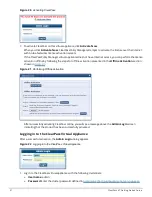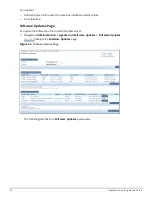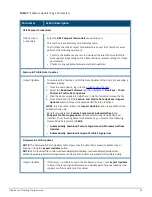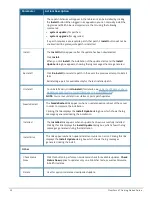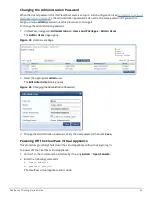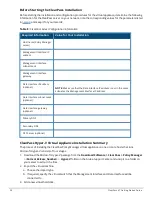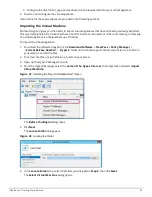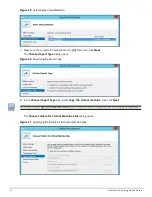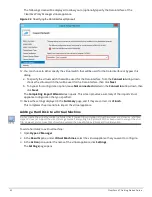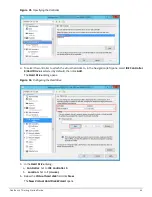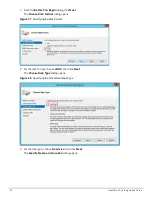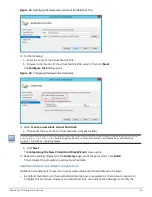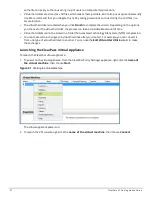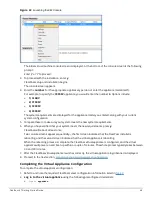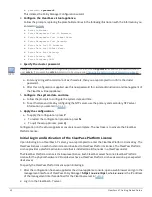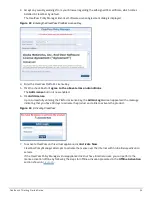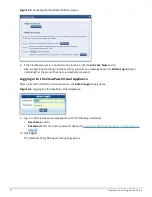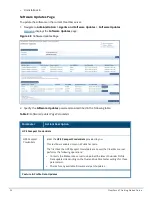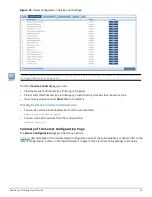Figure 35
Specifying the Controller
4. To select the controller to attach the virtual hard disk to, in the Navigation (left) pane, select
IDE Controller
0
(
Hard Drive
is selected by default), then click
Add
.
The
Hard Drive
dialog opens.
Figure 36
Configuring the Hard Drive
5. In the
Hard Drive
dialog:
a.
Controller
: Set to
IDE Controller 0
.
b.
Location
: Set to
1 (in use)
.
6. Below the
Virtual hard disk
field, click
New
.
The
New Virtual Hard Disk Wizard
opens.
ClearPass 6.7 Getting Started Guide
44