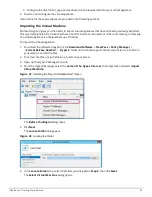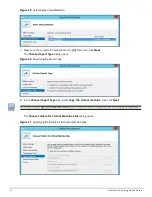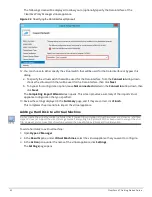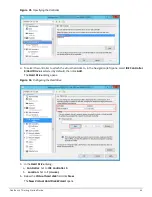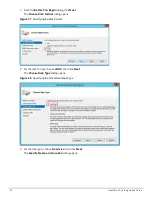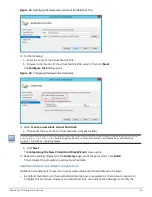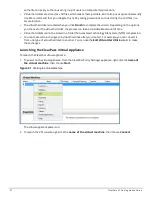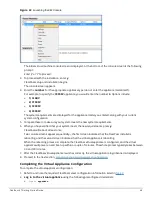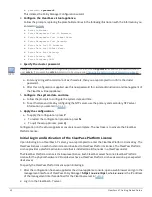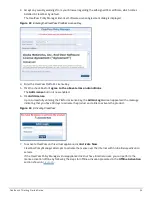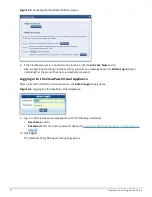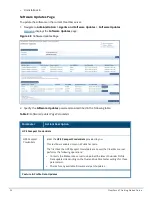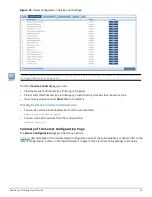Parameter
Action/Description
Import Updates
To download the Posture and Profile Data Updates to the client (for example, a
Windows laptop):
1. From the client device, log in to the
Aruba Support Center
.
2. Select the
Download Software
tab, then navigate to
ClearPass
>
Tools
>
Posture & Profile Data Updates
.
3. Click the desired update(s) (which are in zip file format) and save the file.
4. From ClearPass, click the
Posture and Profile Data Updates
>
Import
Updates
button to import the downloaded file into ClearPass.
NOTE:
In a ClearPass cluster, the
Import Updates
option is available on the
Publisher node only.
By default, updates for
Posture Signature
,
Windows Hotfixes
, and
Endpoint Profile Fingerprints
are
not
automatically downloaded and
installed. To set these updates to be automatic, you must set the following
Cluster-Wide Parameters
to
TRUE
:
l
Automatically download Posture Signature and Windows Hotfixes
Updates
l
Automatically download Endpoint Profile Fingerprints
Firmware & Patch Updates
NOTE:
The Firmware & Patch Updates table shows only the data that is known to Webservice or
imported using the
Import Updates
button.
NOTE:
Patch residual files under
/var/avenda/platform/backup, /var/avenda/platform/patches ,
and/var/avenda/platform/store/updates
seven days old and older are automatically deleted daily.
Import Updates
If the server is not able to reach the Webservice server, click
Import Updates
to import the latest signed Firmware and Update patch binaries (obtained via
support or other means) into this server.
These patch binaries will appear in the table and can be installed by clicking the
Install
button. When logged in as
appadmin
, you can manually install the
Upgrade and Patch binaries imported via the CLI using the following
commands:
l
system update
(for patches)
l
system upgrade
(for upgrades)
If a patch requires a prerequisite patch, that patch's
Install
button will not be
enabled until the prerequisite patch is installed.
Install
The
Install
button appears after the update has been downloaded.
Click
Install
.
When you click
Install
, the installation of the update starts and the
Install
Update
dialog box appears, showing the log messages that are generated.
Re-Install
Click
Re-Install
to reinstall a patch in the event the previous attempt to install
fails.
Reinstalling a patch is available only for the last installed patch.
ClearPass 6.7 Getting Started Guide
54