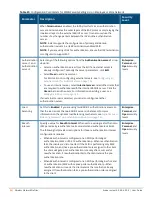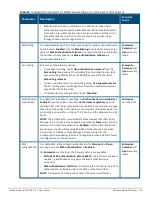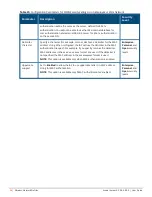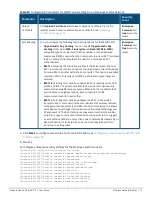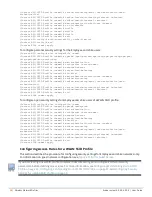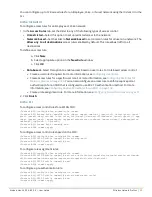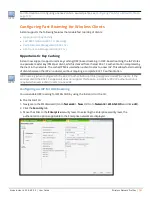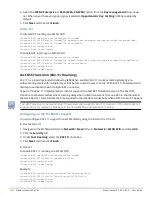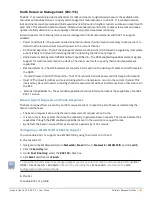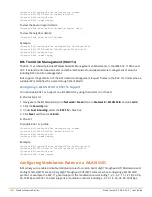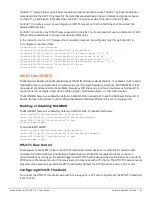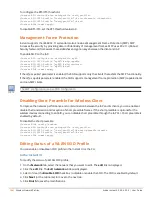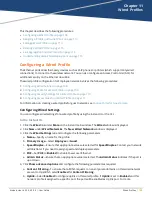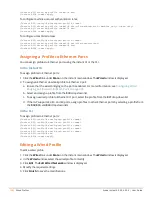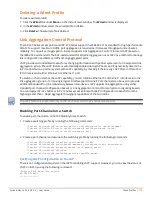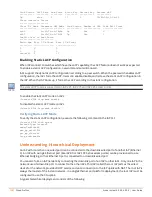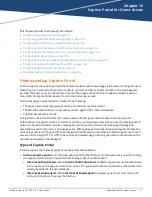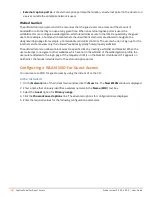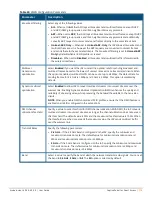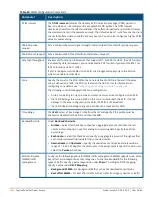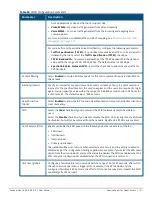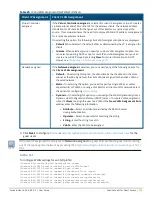Aruba Instant 6.5.0.0-4.3.0.0 | User Guide
Wired Profiles |
108
Chapter 11
Wired Profiles
This chapter describes the following procedures:
l
Configuring a Wired Profile on page 108
l
Assigning a Profile to Ethernet Ports on page 113
l
Editing a Wired Profile on page 113
l
Deleting a Wired Profile on page 114
l
Link Aggregation Control Protocol on page 114
l
Understanding Hierarchical Deployment on page 115
Configuring a Wired Profile
The Ethernet ports allow third-party devices such as VoIP phones or printers (which support only wired
connections) to connect to the wireless network. You can also configure an Access Control List (ACL) for
additional security on the Ethernet downlink.
The wired profile configuration for Employee network involves the following procedures:
1.
Configuring Wired Settings on page 108
2.
Configuring VLAN for a Wired Profile on page 109
3.
Configuring Security Settings for a Wired Profile on page 110
4.
Configuring Access Rules for a Wired Profile on page 111
For information on creating a wired profile for guest network, see
Captive Portal for Guest Access
Configuring Wired Settings
You can configure wired settings for a wired profile by using the Instant UI or the CLI.
In the Instant UI
1. Click the
Wired
link under
More
on the Instant main window. The
Wired
window is displayed.
2. Click
New
under
Wired Networks
. The
New Wired Network
window is displayed.
3. Click the
Wired Settings
tab and configure the following parameters:
a.
Name
—Specify a name for the profile.
b.
Primary Usage
—Select
Employee
or
Guest
.
c.
Speed/Duplex
—Ensure that appropriate values are selected for
Speed/Duplex
. Contact your network
administrator if you need to assign speed and duplex parameters.
d.
POE
—Set
POE
to
Enabled
to enable Power over Ethernet.
e.
Admin Status
—Ensure that an appropriate value is selected. The
Admin Status
indicates if the port is
up or down.
4. Click
Show advanced options
and configure the following parameters as required:
a.
Content Filtering
—To ensure that all DNS requests to non-corporate domains on this wired network
are sent to OpenDNS, select
Enabled
for
Content Filtering
.
b.
Uplink
—Select
Enabled
to configure uplink on this wired profile. If
Uplink
is set to
Enabled
and this
network profile is assigned to a specific port, the port will be enabled as Uplink port. For more