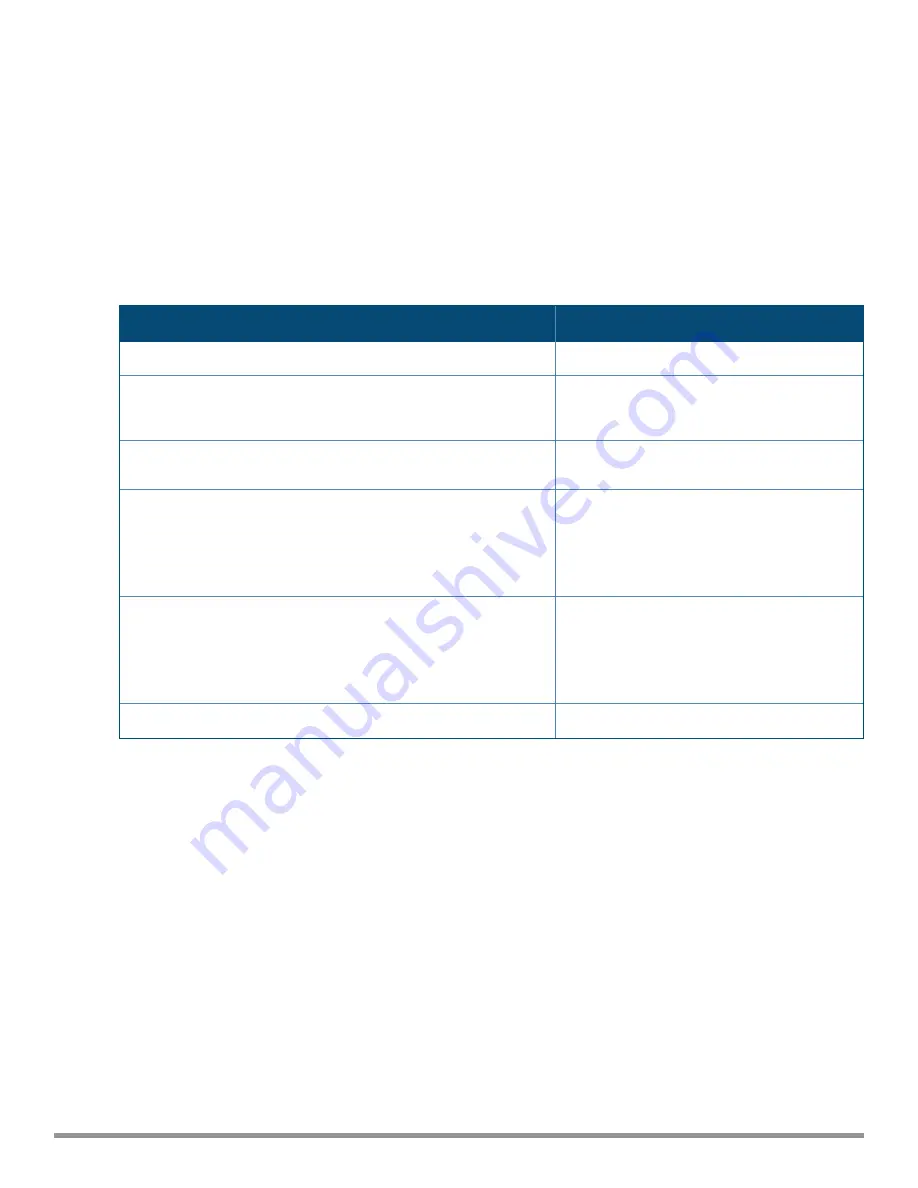
25
| Setting up an IAP
Aruba Instant 6.5.0.0-4.3.0.0 | User Guide
(Instant AP)# commit apply
Using Sequence-Sensitive Commands
The Instant CLI does not support positioning or precedence of sequence-sensitive commands. Therefore,
Aruba recommends that you remove the existing configuration before adding or modifying the configuration
details for sequence-sensitive commands. You can either delete an existing profile or remove a specific
configuration by using the
no…
commands.
The following table lists the sequence-sensitive commands and the corresponding
no
commands to remove
the configuration:
Sequence-Sensitive Command
Corresponding no command
opendns <username <password>
no opendns
rule <dest> <mask> <match> <protocol> <start-port>
<end-port> {permit | deny | src-nat | dst-nat {<IP-
address> <port> | <port>}}[<option1....option9>]
no rule <dest> <mask> <match>
<protocol> <start-port> <end-port>
{permit | deny | src-nat | dst-nat}
mgmt-auth-server <auth-profile-name>
no mgmt-auth-server <auth-profile-
name>
set-role <attribute>{{equals| not-equals | starts-
with | ends-with | contains} <operator> <role> |
value-of}
no set-role <attribute>{{equals |
not-equals | starts-with | ends-with
| contains} <operator>| value-of}
no set-role
set-vlan <attribute>{{equals | not-equals | starts-
with | ends-with | contains} <operator> <VLAN-ID> |
value-of}
no set-vlan <attribute>{{equals |
not-equals | starts-with | ends-with
| contains} <operator> | value-of}
no set-vlan
auth-server <name>
no auth-server <name>
Table 8:
Sequence-Sensitive Commands
Banner and Loginsession Configuration using CLI
Starting from Instant 6.5.0.0-4.3.0.0, the Banner and Loginsession Configuration feature is introduced in the
IAP, wherein the text banner can be displayed at the login prompt when users are on a management (Telnet or
SSH) session of the CLI, and the management session can remain active even when there is no user activity
involved.
The
banner
command defines a text banner to be displayed at the login prompt of a CLI. Instant supports up
to 16 lines text, and each line accepts a maximum of 255 characters including spaces.
To configure a banner:
(Instant AP)(config)# banner motd <motd_text>
Example of a text banner configuration:
(Instant AP)(config)# banner motd "######welcome to login instant###########"
(Instant AP)(config)# banner motd "####please start to input admin and password#########"
(Instant AP)(config)# banner motd "###Don't leak the password###"
(Instant AP)(config)# end
(Instant AP)# commit apply
















































