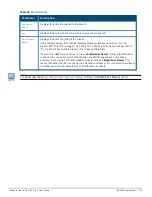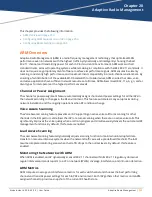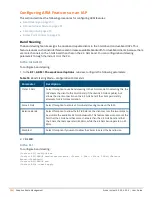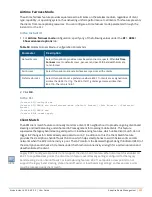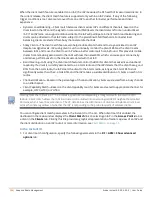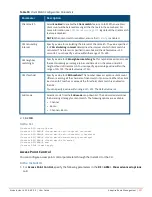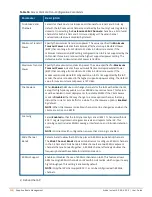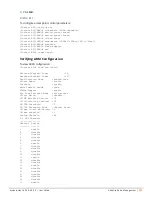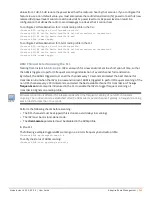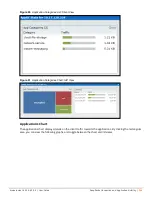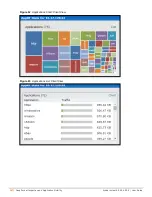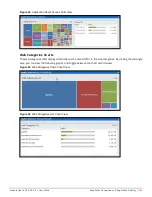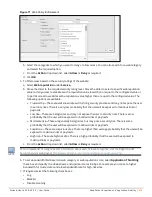Aruba Instant 6.5.0.0-4.3.0.0 | User Guide
Deep Packet Inspection and Application Visibility |
264
Chapter 21
Deep Packet Inspection and Application Visibility
This chapter provides the following information:
l
Deep Packet Inspection on page 264
l
Enabling Application Visibility on page 264
l
Application Visibility on page 265
l
Enabling URL Visibility on page 270
l
Configuring ACL Rules for Application and Application Categories on page 270
l
Configuring Web Policy Enforcement Service on page 273
Deep Packet Inspection
AppRF is Aruba's custom-built Layer 7 firewall capability. It consists of an onboard deep packet inspection and
a cloud-based Web Policy Enforcement (WPE) service that allows creating firewall policies based on types of
application. The WPE capabilities require the IAP to have a WPE subscription. For more information on
subscription, contact the Aruba Sales Team.
IAPs with DPI capability analyze data packets to identify applications in use and allow you to create access rules
to determine client access to applications, application categories, web categories, and website URLs based on
web reputation. You can also define traffic-shaping policies such as bandwidth control and QoS per application
for client roles. For example, you can block bandwidth-monopolizing applications on a guest role within an
enterprise.
The AppRF feature provides application visibility for analyzing client traffic flow. IAPs support the power of
both in-device packet flow identification and dynamically updated cloud-based web categorization.
Enabling Application Visibility
Enabling AppRF visibility allows you to view the AppRF statistics for an IAP or the clients associated with an IAP.
Full URL visibility for HTTP sessions fed to Analytics and Location Engine (ALE) is exposed as northbound APIs
which can be consumed by URL analytical engines for advanced client URL data mining and analytics.
You can enable AppRF visibility by using the Instant UI or the CLI.
In the Instant UI
To enable AppRF:
1. Navigate to
System > General
.
2. Select
All
from the
AppRF visibility
drop-down list to view both application and web categories charts or
either
App
or
WebCC
to view their DPI graphs separately.
3. Click
OK
.
In the CLI
To enable AppRF visibility:
(Instant AP)(config)# dpi [app|webcc]
(Instant AP)(config)# end
(Instant AP)# commit apply