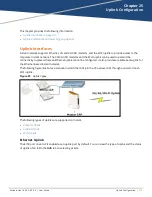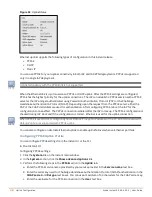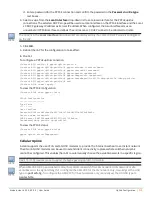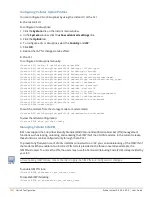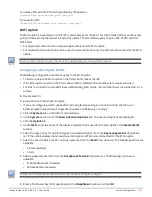308
| IAP Management and Monitoring
Aruba Instant 6.5.0.0-4.3.0.0 | User Guide
Configuring Organization String
The Organization string is a set of colon-separated strings created by the AirWave administrator to accurately
represent the deployment of each IAP. This string is defined by the installation personnel on the site.
You can use any of the following strings:
l
AMP Role—"Org Admin" (initially disabled)
l
AMP User—"Org Admin" (assigned to the role "Org Admin")
l
Folder—"Org" (under the Top folder in AMP)
l
Configuration Group—"Org"
You can also assign additional strings to create a hierarchy of subfolders under the folder named "Org". For
example:
n
subfolder1 for a folder under the "Org" folder
n
subfolder2 for a folder under subfolder1
Shared Key
The Shared Secret key is an optional key used by the administrator to manually authorize the first VC for an
organization. Any string is acceptable.
Configuring AirWave Information
You can configure AirWave information by using the Instant UI or the CLI.
In the Instant UI
To configure AirWave information:
1. Click the AirWave
Set Up Now
link of the main window. The
System
window is displayed with the AirWave
parameters on the
Admin
tab.
2. Enter the name of your organization in the
Organization name
text box. The name defined for the
organization is displayed under the
Groups
tab in the AirWave UI.
3. Enter the IP address or domain name of the AirWave server in the
AirWave server
text box.
4. Enter the IP address or domain name of a backup AirWave server in the
AirWave backup server
text box.
The backup server provides connectivity when the primary server is down. If the IAP cannot send data to
the primary server, the VC switches to the backup server automatically.
5. Enter the shared key in the
Shared key
text box and reconfirm. This shared key is used for configuring the
first IAP in the Instant network.
6. Click
OK
.
In the CLI
To configure AirWave information:
(Instant AP)(config)# organization <name>
(Instant AP)(config)# ams-ip <IP-address or domain name>
(Instant AP)(config)# ams-backup-ip <IP-address or domain name>
(Instant AP)(config)# ams-key <key>
(Instant AP)(config)# end
(Instant AP)# commit apply
Configuring for AirWave Discovery Through DHCP
The AirWave can be discovered through the DHCP server. You can configure this only if AirWave was not
configured earlier or if you have deleted the precedent configuration.