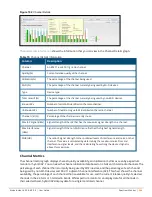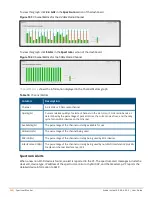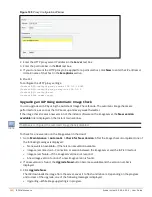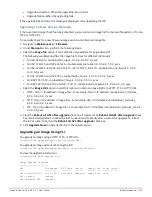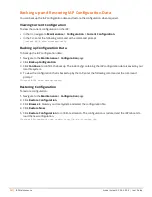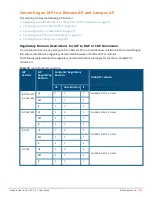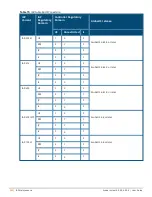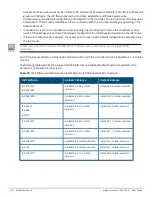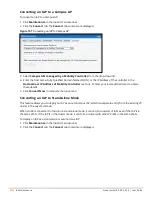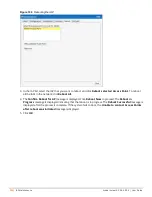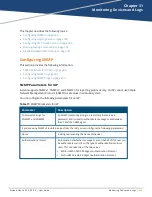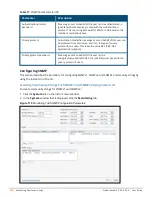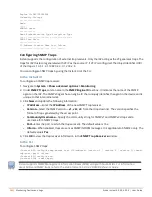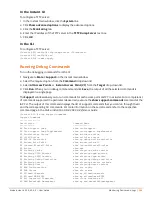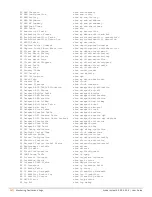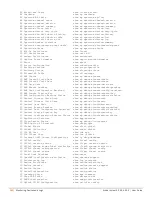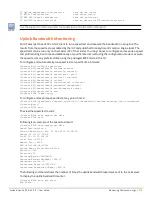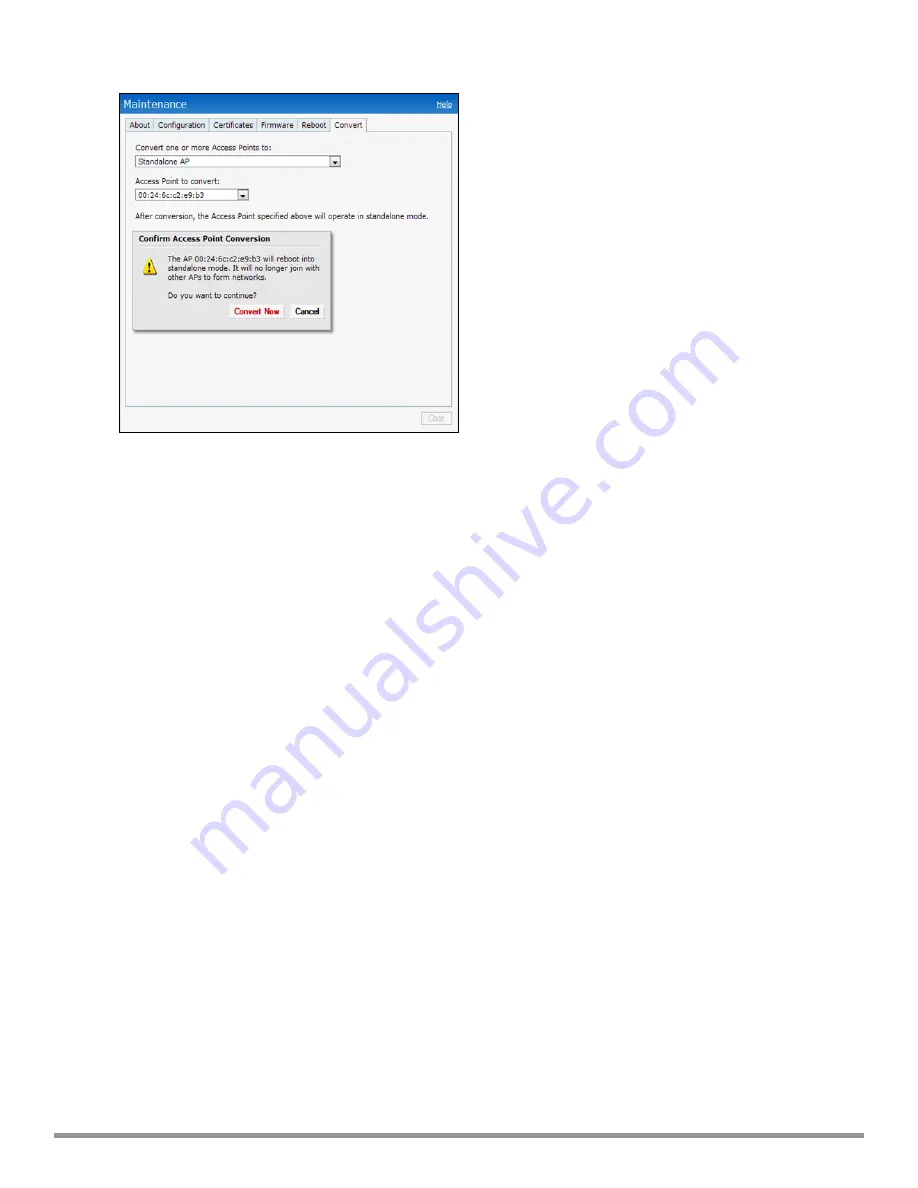
Figure 108
Stand-Alone IAP Conversion
3. Select
Standalone AP
from the drop-down list.
4. Select the Access Point from the
Access Point to Convert
drop-down list.
5. Click
Convert Now
to complete the conversion. The IAP now operates in the stand-alone mode.
Converting an IAP using CLI
To convert an IAP to a remote AP or campus AP:
(Instant AP)# convert-aos-ap <mode> <controller-IP-address>
To convert an IAP to a stand-alone IAP or to provision an IAP in the cluster mode:
(Instant AP)# swarm-mode <mode>
Resetting a Remote AP or Campus AP to an IAP
The reset knob located on the rear of an IAP can be used to reset the IAP to factory default settings.
To reset an IAP, perform the following steps:
1. Turn off the IAP.
2. Press and hold the reset knob using a small and narrow object such as a paperclip.
3. Turn on the IAP without releasing the reset knob. The power LED flashes within 5 seconds indicating that
the reset is completed.
4. Release the reset knob. The IAP reboots with the factory default settings.
Rebooting the IAP
If you encounter any problem with the IAPs, you can reboot all IAPs or a selected IAP in a network using the
Instant UI. To reboot an IAP:
1. Click
Maintenance
in the Instant main window.
2. Click the
Reboot
tab.
Aruba Instant 6.5.0.0-4.3.0.0 | User Guide
IAP Maintenance |
358