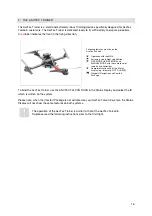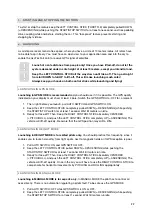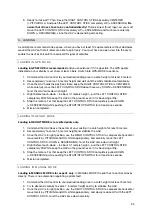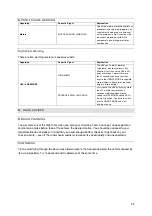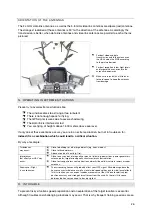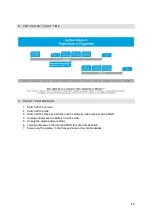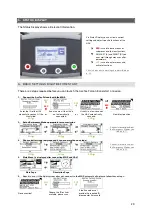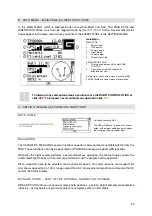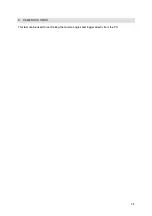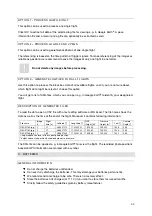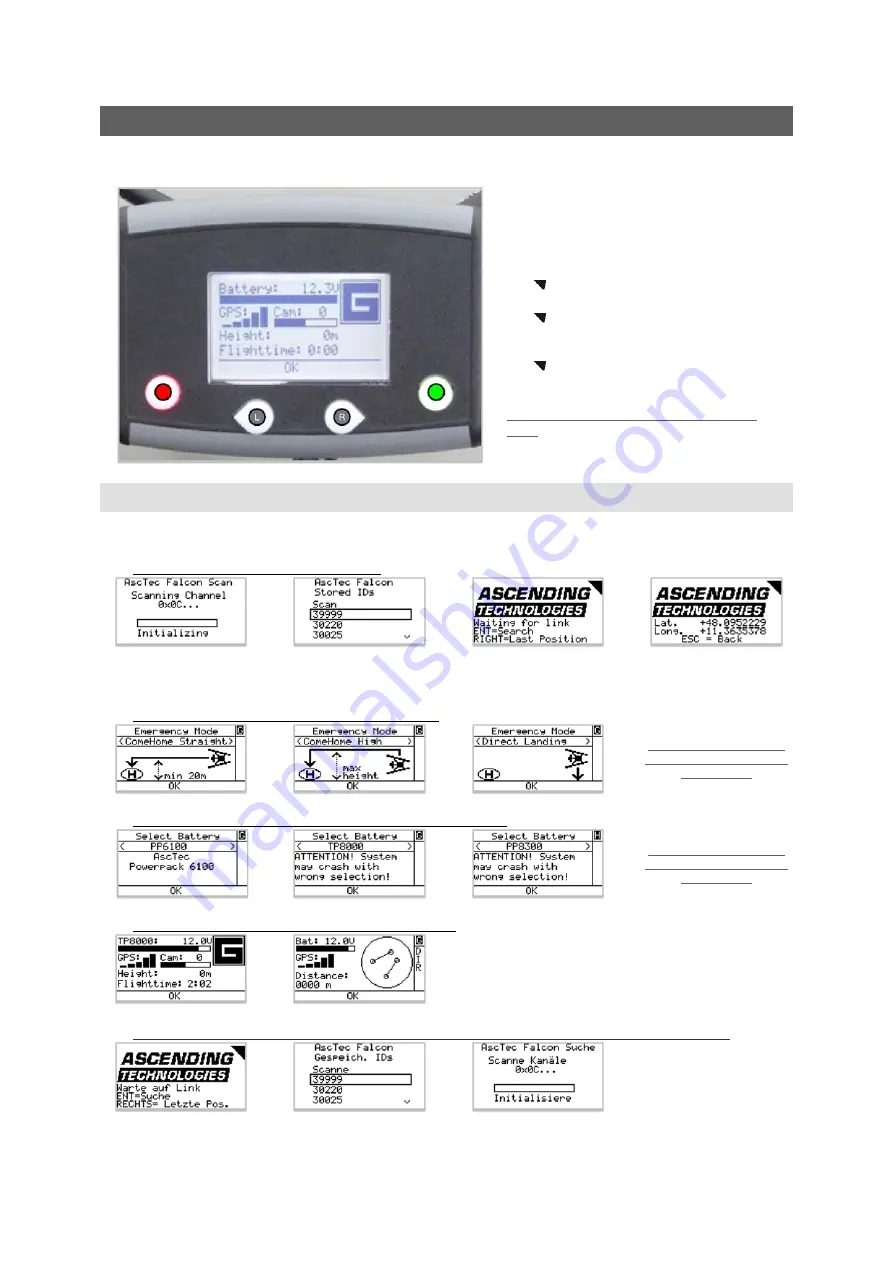
29
5.
STATUS DISPLAY
The Status Display shows all relevant information.
Via Status Display you can view a current
setting and adjust specific functions of the
UAV.
ESC
is used to leave menus or
submenus and to clear functions.
With
LEFT (L)
and
RIGHT (R)
you
can scroll through menus or alter
parameters.
ENT
is used to enter menus and
activate functions.
Visual and acoustic warnings are described on
p. 22.
A.
BASIC SETTINGS RIGHT BEFORE START
There are 4 steps required before you can launch the AscTec Falcon 8 and start a mission:
1.
Connect the AscTec Falcon 8 with the MGS
ENT
ESC
ENT
R
ESC
Enter the ID of the UAV
manually to connect, if the
scan failed.
or
Scan the area if the UAV is
not automatically
connected.
or
Usually in a few seconds
the UAV automatically
connects.
View latest position.
ENT
ENT
2.
Set an Emergency Mode appropriate for your mission
R
L
R
L
…
Further information about
the Emergency Modes you
find on p. 17.
ENT
ENT
ENT
3.
Choose battery type (only required if you use more than one type)
R
L
R
L
Further information about
the Emergency Modes you
find on p. 43.
ENT
ENT
ENT
4.
Main Menu (is displayed after connecting MGS and UAV)
R
L
Main Page
Orientation Page
5.
Special case – if the flight system does not connect to the MGS automatically, please follow these steps:
ENT
ENT
No connection?
Choose the ID or if not
available, please scan.
If the Scan does not
provide the required ID,
please enter it manually.