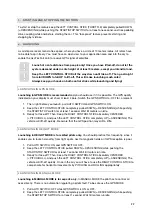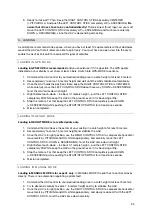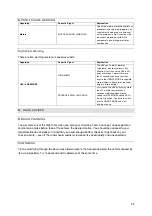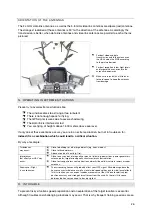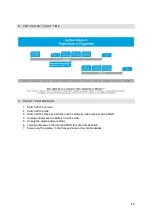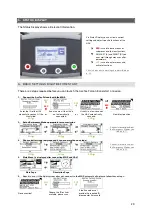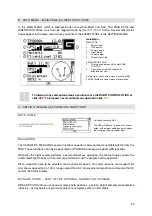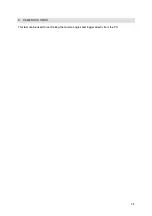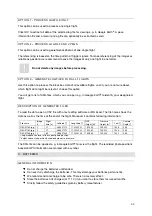31
ENT
ESC
ENT
ESC
TYPE shows either a single waypoint mode or a path number.
#WPS shows the full number of waypoints or only that of a selected path.Press SELECT to
toggle between single waypoint mode and path mode.
By clicking ADD WP, the current position, height and camera orientation of the flight system is
saved as a waypoint. When a path was previously selected, the waypoint is saved in that path.
By clicking GOTO WP the UAV flies to a previously saved single waypoint.
With DELETE WP a single waypoint can be permanently deleted from the waypoint list.
With DELETE PATH a single path with all included waypoints can be permanently deleted.
By clicking FLY PATH the UAV flies to all waypoints that are included in the selected path.
NEW HOME POSITION
MAIN MENU
NAVIGATION
NEW
HOME POSITION
Click NEW HOME POSITION to set the
current position of the UAV as HOME
POSITION. Equal whether you are on the
ground or in the air. Use that function if
launching and landing position differ.
NEW HOME POSITION will replace the old and define a new destination.
Even for GOTO HOME and the EMERGENCY MODE.
POINT OF INTEREST (POI) – PART OF THE OPTIONAL COMFORT PACKAGE
The POI function automatically orientates the camera towards a desired object. After activation the POI
can still be shifted with the camera tilt sliders and slow yaw inputs:
MAIN MENU
NAVIGATION
POINT OF
INTEREST
…
ENT
ESC
ENT
ESC
Inside the POI function you are able to switch between flight modes and combine the POI with other
functions as the WP AND PATHS to generate automated camera flights.
To activate the POI function, please execute the following steps:
1.
Enter POINT OF INTEREST > ENT to open the waypoint list.
2.
To select the POI you may take the current position, tilt the camera 90° down to see the
desired object, fly over it and set CURRENT POS. > ENT to save it as waypoint or simply use
a waypoint saved before.
3.
Command the UAV a few meters away from the POI.
4.
To adjust the camera orientation to the desired angle you have two opportunities:
Adjust via input
Shift manually
Estimate height and set POI height via Status Display.
e. g. if object is about 5 meters below UAV, set: -5 M
Use the camera tilt sliders to achieve a desired angle
5.
Finally press
ENT
to activate the POI function.