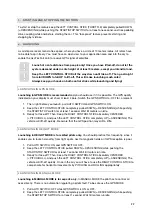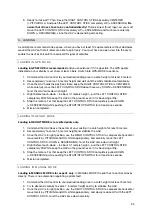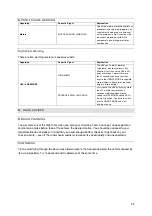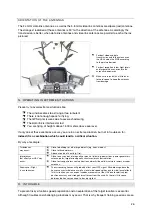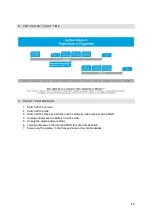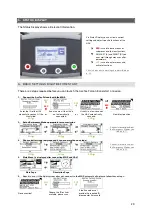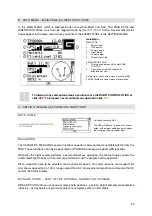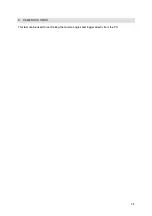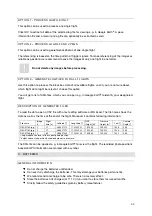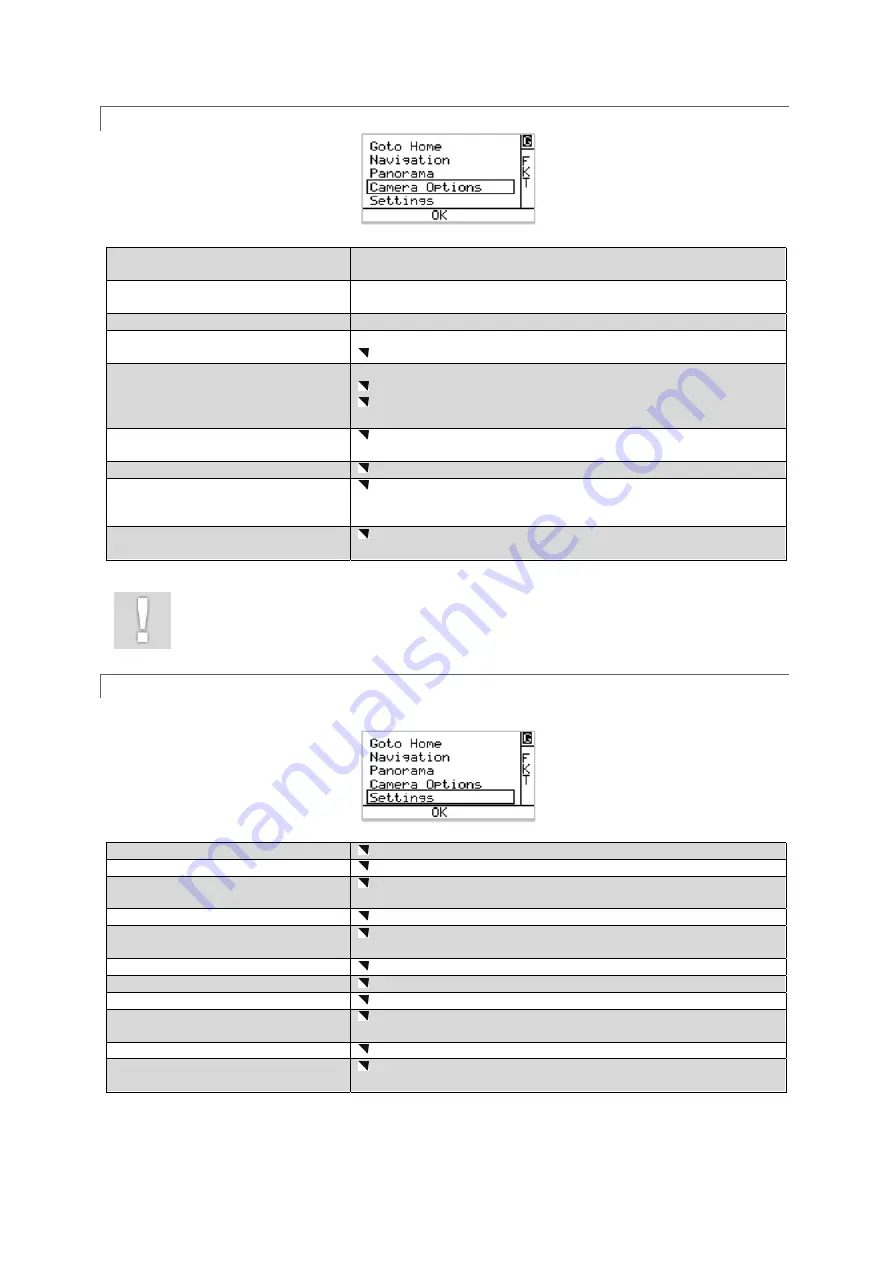
33
CAMERA OPTIONS
MAIN MENU
NAVIGATION
CAMERA
OPTIONS
The CAMERA OPTIONS MENU adapts
itself to the camera that is installed on
UAV. E. g. Roll the camera to the left or
right by using the
LEFT
or
RIGHT
button.
Press
ESC
to delete the values. Press
ENT
to save the values and leave the
submenu.
Switch Camera
Only available with a featured CMOS camera:
Switch between photo or IR camera and CMOS camera.
Dial 2
Click to adjust the settings available on the second Tri Navi Dial on the Sony
NEX-7 camera (default: exposure compensation).
Video Mode
Activating the video mode.
Record/Stop
Only available with a Sony NEX-5N, NEX-7 or CX730E, PJ780VE & CX410VE:
Start/Stop a recording.
Review
Only available with a Sony NEX-7:
Review the images taken
Toggle through the images with the ZOOM/REC SWITCH on the Remote
Control (R/C)
Camera inc. On/Off
Choose between PROPORTIONAL (angle) and INCREMENTAL (angular
velocity) camera control.
Adjust Horizon
Adjust the horizon during a flight.
Roll Comp. On/Off
ACTIVATE or DEACTIVATE roll compensation of the camera mount.
Deactivation is useful for dynamic film scenes, since the camera rolls
together with the UAV.
CableCam Timeout
Adjust the time interval, after which the camera automatically deactivates
the CABLECAM MODE. Default: 4 seconds.
Only available functions are displayed. CAMERA OPTIONS depend
on the mounted camera system.
SETTINGS
MAIN MENU
SETTINGS
Settings of the UAV and the MGS are
adjustable in the following items of
SETTING MENU.
Set Emergency Mode
Change the before selected EMERGENCY MODE during a flight.
Select battery
Reselect the battery type for a change of a UAVs current supply.
Falcon Info
Displays the serial number, the number of saved logfiles (during a current
flight) & installed firmware versions of current hardware components.
Falcon Search
Search for another AscTec Falcon 8 to connect.
Fixed Bat.
Only use this when operating with one single type of battery! Set the
currently fixed battery type.
Contrast
Adjust the contrast of the Status Displays.
Volume
Adjust the volume of acoustic warnings.
Transmit Pwr.
Adjust the transmitting power of the data link.
Expert Mode
ACTIVATE or DEACTIVATE additional DETAIL PAGES displayed in the
MAIN MENU.
Language
Select between GERMAN and ENGLISH as your System language.
Gamepad
Only available with the Gamepad! Switch between two stick assignments
to suit your camera man’s needs inverting the Y-Axis of the controller.