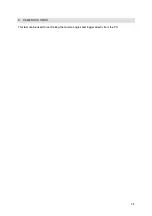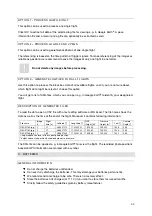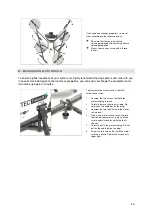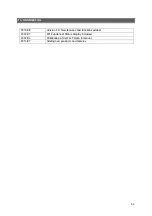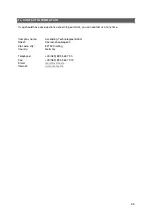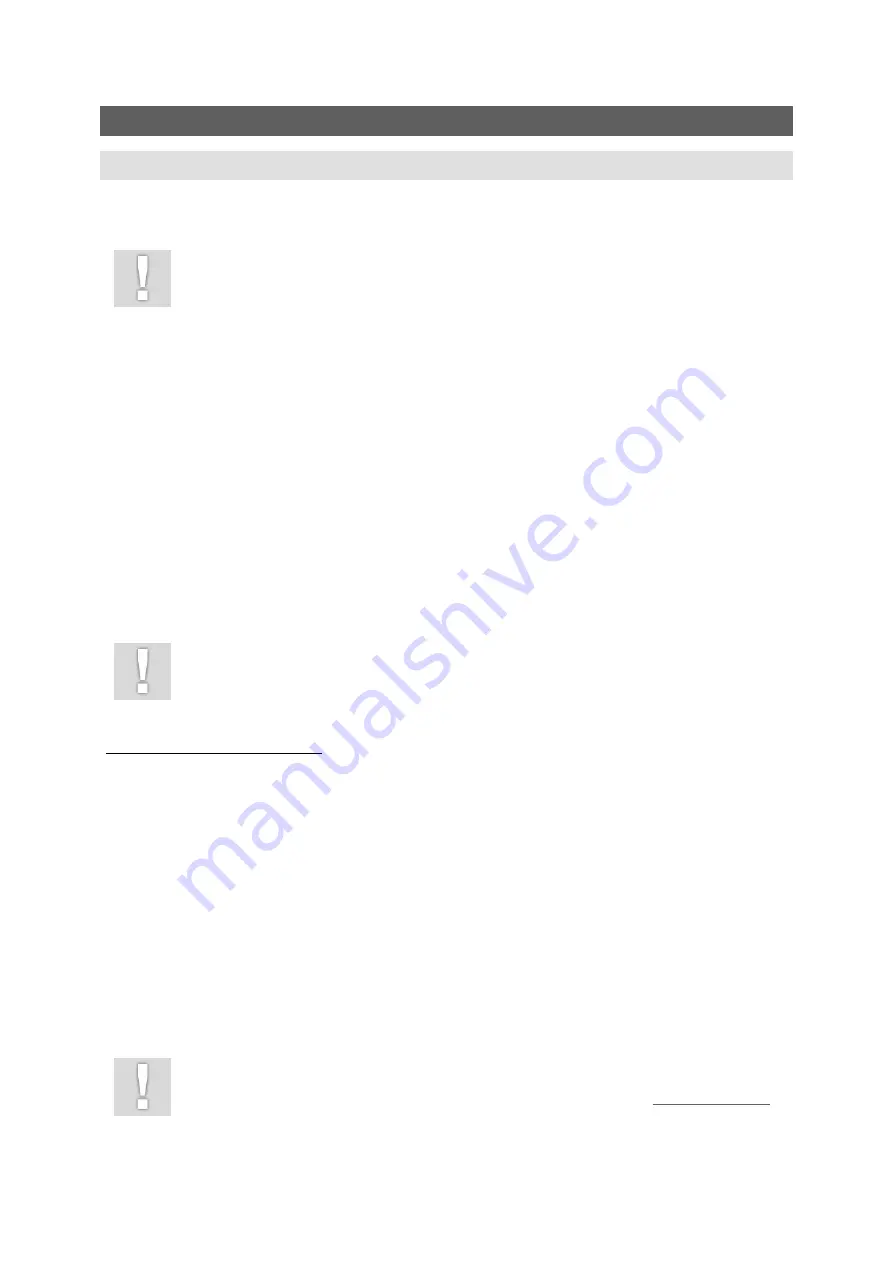
47
8.
UPDATES/UPGRADES
A.
GENERAL FIRMWARE UPDATES
There are several devices on your AscTec Falcon 8 that have firmware installed. We continuously
update the firmware on our systems to increase performance and safety.
For safety relevant updates we will contact you and provide it you immediately.
Pay attention to get and read our newsletter for that reason. Please check your
spam settings and contact us if you did not receive our newsletter so far.
To find out your UAV’s firmware version power up the system and see for FIRMWARE INFO on the
Status Display of the MGS. There you will
…
FUNCTIONS MENU
FALCON SETTINGS
FIRMWARE INFO
Example:
LOWLEVEL
Flight stabilization and control
HIGHLEVEL
Enhancing features (GPS, camera control, etc.)
DIVERSITY
AscTec diversity data link
DIV. LCD
Status Display
Software updates can be done remotely. Therefore you need a computer and a mini-USB cable, as
well as the ASCTEC FALCON UPDATE TOOL. A required FTDI driver is available together with the
software package. These drivers are already installed when you are using the WAYPOINT
NAVIGATION on that computer. To connect properly follow the steps as described at the bottom of
that page.
Never switch off the AscTec Falcon 8 or the MGS during an update process!
This can cause an inconsistent state which is hard to resolve remotely.
Please download ASCTEC FALCON UPDATE TOOL and FTDI driver from:
http://www.asctec.de/35Tgs8k2
In case of a necessary update, we will provide you with the ASCTEC FALCON UPDATE TOOL that
includes all firmware files. Save the files to your PC. Follow these steps carefully for updating:
1.
Power up your AscTec Falcon 8 and your MGS. Make sure all batteries are charged and you
have a solid signal connection.
2.
Plug in the mini USB cable into the link box behind the Status Display of your MGS, then plug
in the cable into your computer. Wait for the WINDOWS NOTIFICATION MESSAGE, that the
drivers are initialized.
3.
Start the ASCTEC FALCON UPDATE TOOL.
4.
Follow the instructions given on the screen.
5.
After finishing the update, restart MGS and AscTec Falcon 8.
After that please double check that you can see a battery voltage on your display and that you can
trigger and/or zoom the camera and that the video image is visible if you switch on the camera.
In any case of trouble while updating, do not switch off UAV or MGS!
Contact us immediately: Phone: +49 (089) 89 55 60 79 0 /// Email:
team@asctec.de