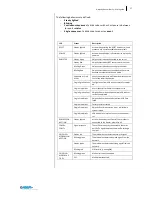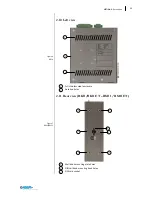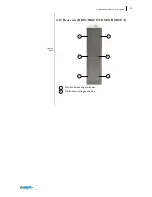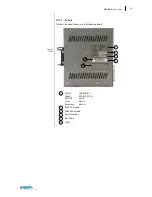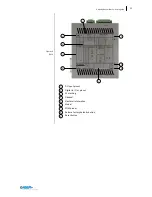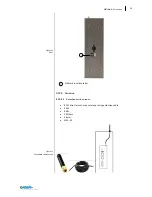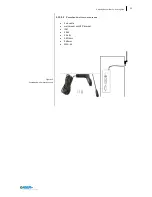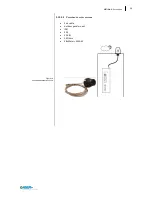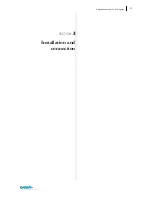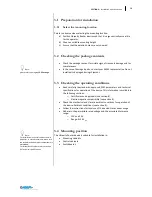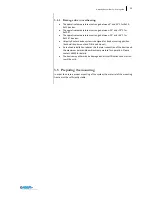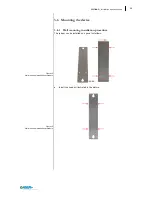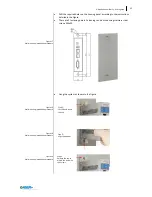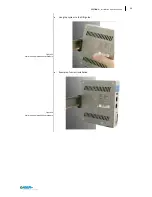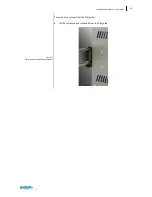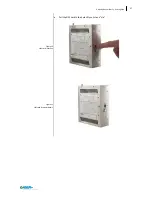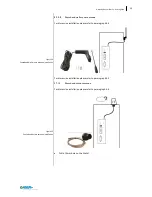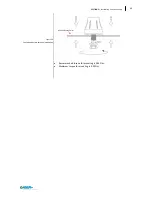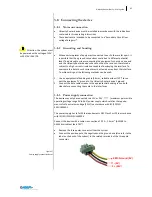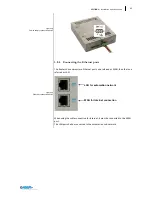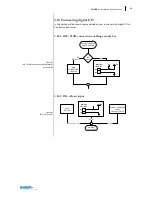31
Ubiquity Router family - User’s guide
Figure 17
Wall mounting installation procedure
Figure 18
Wall mounting installation procedure
Figure 19
Wall mounting installation procedure
Figure 20
Wall mounting installation procedure
Drill the required holes on the housing panel according to the instructions
detailed in the figure.
There are 2 fastening points. Fastening can be made using stainless steel
screws M4x20.
Hang the system as shown in the figure.
Step 1:
first lift and insert
the top.
Step 2:
align the bottom
Step 3:
Release the top to
match the slots with
the screws.
Summary of Contents for Ubiquity RK10
Page 5: ...v ...
Page 6: ......
Page 7: ...1 Ubiquity Router family User s guide SECTION 1 1 Preliminary Information ...
Page 13: ...7 Ubiquity Router family User s guide SECTION 2 2 Description ...
Page 33: ...27 Ubiquity Router family User s guide SECTION 3 3 Installation and connection ...
Page 54: ...48 SECTION 3 Installation and connection ...
Page 55: ...49 Ubiquity Router family User s guide SECTION 4 4 Commissioning ...
Page 59: ...53 Ubiquity Router family User s guide SECTION 5 5 Maintenance and care ...
Page 65: ...59 Ubiquity Router family User s guide SECTION 6 6 Technical specifications ...
Page 70: ...64 SECTION 8 Technical specifications Figure 57 Dimensions 6 3 Dimension drawings ...
Page 71: ...65 Ubiquity Router family User s guide Figure 58 Dimensions ...