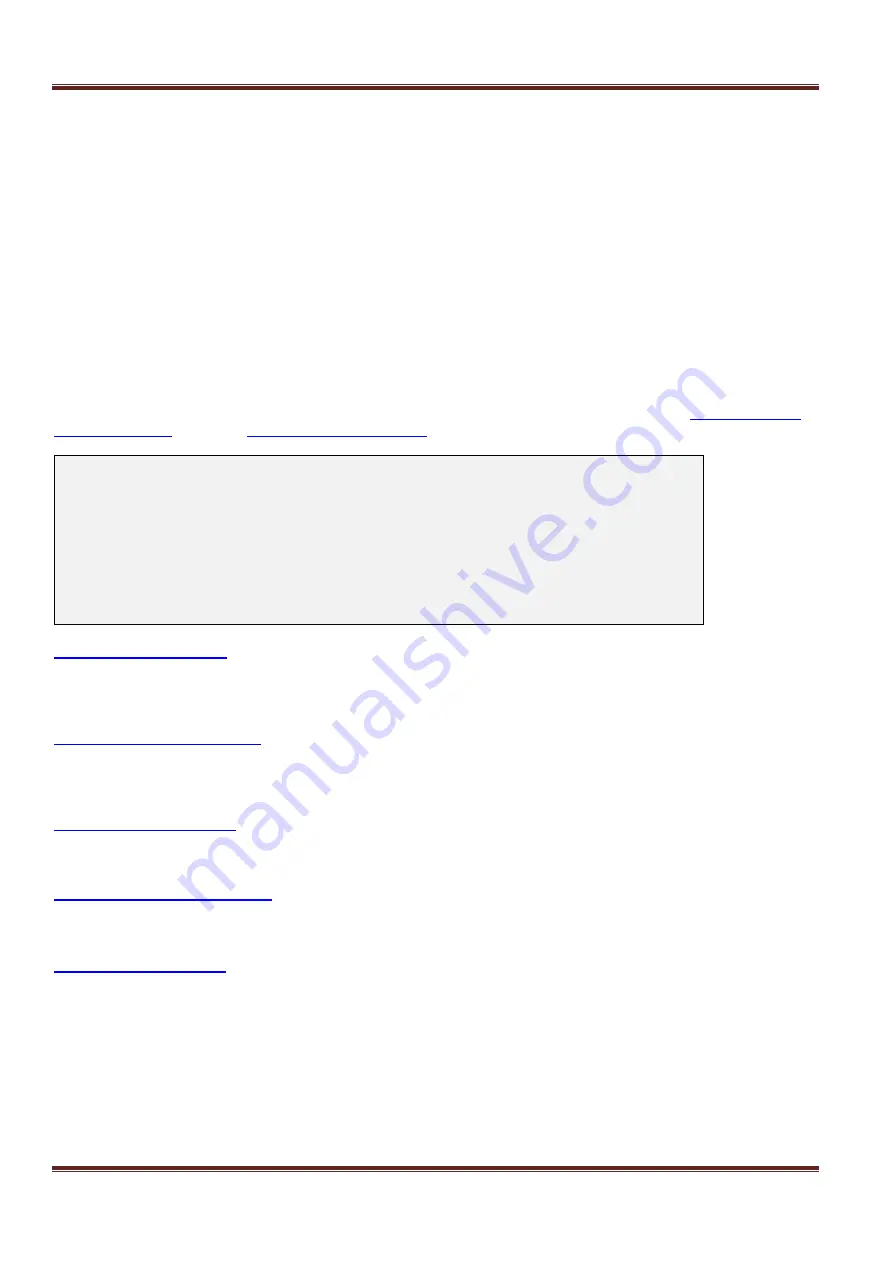
Asentria SiteBoss 571 UserManual
Page 69
Clear This Alarm Counter Now
This option
allows you to clear the counter for the selected data alarm manually. This happens as soon as this
option is selected, so make sure you really want to clear the counter before selecting it.
EventSensor Device Settings
The SiteBoss supports a wide variety of internal and external sensor devices and relays, including contact
closures, temperature and humidity sensors, analog voltage sensors, and relays. For the purposes of clarity, all of
these will be generally referred to as “EventSensors” (ES) unless a specific type of sensor or relay is being
described.
The Sensor Events Menu is used to configure and control EventSensors. By default, with no external sensors
connected, and no Expansion Cards installed, this menu will show only the Internal sensors
– that is one
temperature sensor (1-TS), 4 contact closures (4-CC) and 9 power distribution outputs (9-PW). Because of the
numerous ES configurations possible, menus shown in this section probably will not look exactly like the ones for
your S571.
For more information on configuring EventSensors see the EventSensors Feature Guide on the
or contact
SiteBoss 571 - Sensor Events Menu
Name ID Alive Number Configuration
A) INTERNAL -------- - 200 1-TS 4-CC 9-PW
B) <none>
. . .
Q) <none>
R) Auxiliary Sensor Settings
S) Sensor Unresponsive Settings
T) Load Shedding Settings
These are event sensors that are standardly configured within the SiteBoss, including a Temperature Sensor, 4
contact closures and the 5 power output sensors.
“A” is always reserved for the internal or on-board sensors and
is referred to as number 200 in alarming strings.
The B-Q options display the settings menu for EventSensor set to the numbered slot. Any installed slot cards
will occupy the first slots. External EventSensors connected to the unit will be listed at menu options B
– Q
and will be numbered 1
– 16.
This menu option contains submenus for the non-EventSensor sensors including the Fuel Sensor and AC
Power Monitor.
This option displays the Sensor Unresponsive Menu where you can configure the actions the S571 should take if
an EventSensor becomes unresponsive.
This selection will display the menu to configure the global load shedding options. Each Individual power output
will have its own individual load shedding menu to configure load shedding options individually.
Clearing an EventSensor Slot
If you are installing a new event sensor or slot card into a slot that was previously occupied by another type of
sensor or slot card, the settings will need to be cleared. Choose the B-Q option that needs to be cleared then
select the option Clear Settings for This EventSensor and respond to the confirmation question. Install the new
sensor or slot card and power cycle the SiteBoss. The new sensor will now display in the configured slot.
















































