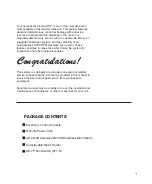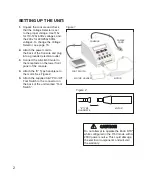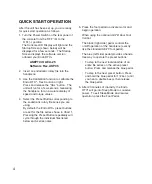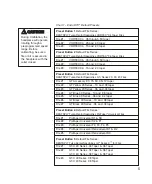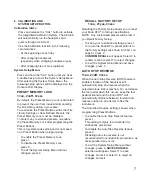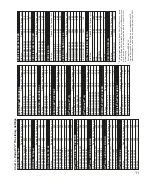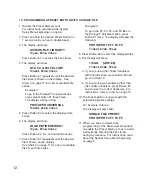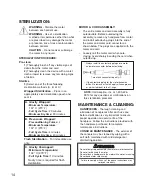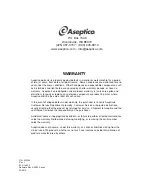13
7. The display will show:
ACCESS FIlE lIBRARy?
1=yes, 2=no, 3=esc
Press Button #2. Do not access
the file library.
8. The display will show:
SAvE CURRENT SETTINGS?
1=yes, 2=no, 3=esc
Press Button #1 to record settings on the
Preset Button.
9. The display will resemble the following:
(The handpiece ratio, speed and torque
values will vary according to your settings).
USER dEFINEd PRESET
1/8 AG 300 240
The Preset Button is now programmed with
the specified settings.
10. When you have completed the
programming of the desired preset buttons,
re-enable the Preset Memory Lock to avoid
inadvertently entering the File Library
during a procedure. For instructions, read
about the System Setup Menu beginning
on page 6.
1. Disable the Preset Memory Lock and enable
or disable Auto Stop Reverse and torque
warning tone.
For instructions, read about the System
Setup Menu beginning on page 6.
2. Set the Handpiece Ratio to the correct
setting.
Press the Handpiece Ratio Selector up or
down arrows until the Handpiece Ratio
Indicator matches the ratio of the handpiece
to be used.
3. Set the speed to the desired setting.
Press the Speed Selector up/down arrows
until the desired speed is shown on the
display.
4. Set the torque level to the desired setting.
Press the Torque Selector up/down arrows
until the desired torque is shown on the
display.
To operate the motor at full torque, press the
"MAX" Torque Button. The LED above the
"MAX" Torque Button will display a steady
red light, the Torque Indicator on the display
will read "MAX". Operating at max. torque
will override the Auto Stop Reverse feature.
5. Set Handpiece Rotation to the desired
direction.
Press the Forward/Reverse Selector to
change the direction of handpiece rotation.
A red L.E.D. light above the
Forward/Reverse Selector indicates reverse
rotation.
6. Press and hold the desired Preset Button for
1 second (until you hear a double beep).
11. PROGRAMMING A PRESET BUTTON WITH A USER dEFINEd PRESET