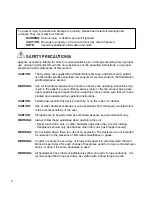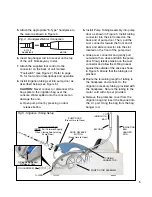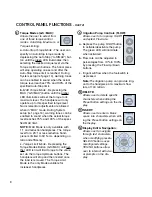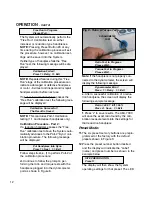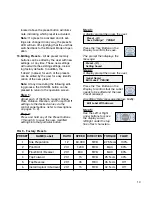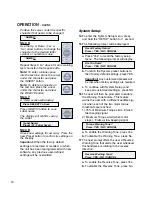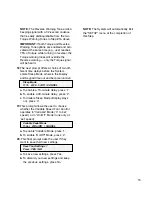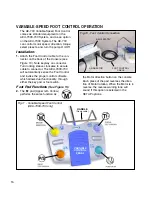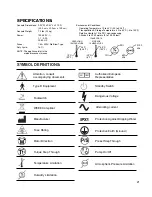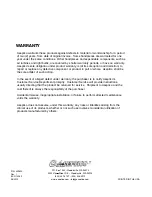8
8 Torque Modes (A-S
/
MAX):
Allows the user to select from
one of three torque control
modes: Auto-Stop, Maximum, or
Torque Limiting.
a.
Auto-Stop Torque Mode
- The user can
specify an Auto-Stop torque mode by
depressing the Auto Stop (“A-S/MAX”) but-
ton until the green LED illuminates, then
selecting the desired torque level via the
Torque Up/Down buttons. The hand- piece
will stop operating one second after the
Auto-Stop torque limit is reached. During
System setup (ref page 14), warning tones
can be enabled to sound when the actual
torque level reaches 75% and 100% of the
specified Auto-Stop limit.
b.
MAX Torque Mode
- Depressing the
MAX (“A-S/MAX”) button until the amber
LED illuminates will set the torque to its
maximum level. The handpiece will only
operate up to this specified torque level.
No incremental adjustments are allowed
when in “MAX” mode. During System
setup (ref. page 14), warning tones can be
enabled to sound when the actual torque
level reaches 75% and 100% of the speci-
fied MAX limit.
NOTE:
MAX Mode is only available with
1:1 and reduction handpieces. The torque
level for a 20:1 or less reduction hand-
piece is limited to 60 N•cm, depending on
ratio and efficiency.
c.
Torque Limit Mode
- Depressing the
Torque Modes Button (A-S/MAX) until nei-
ther LED is lit will limit torque to the value
set via the torque Up/Down buttons. The
handpiece will stop and then restart once
the load is removed. The Torque Limit
Mode is the only Mode available for
increaser handpieces.
9 Irrigation Pump Controls (FLOW):
Allows user to turn pump On/Off
and select Flow rate.
a.
Depress the pump On/Off button
to activate/deactivate the pump.
The green LED will illuminate
when activated.
b.
Flow rate can be adjusted in
percentages from 10% to 100%
by pressing the Flow Up/Down
buttons.
c.
Irrigant will flow when the footswitch is
depressed.
Note:
The irrigation pump can provide irrig-
ant to the handpiece at a maximum flow
rate of 140 ml/min.
10 DELETE:
Allows user to delete specific
characters when editing the
Preset button settings on the dis-
play.
11 INSERT:
Allows user to enter a blank
space into characters when edit-
ing the Preset button settings on
the display.
12 Display Edit & Navigation:
Allows user to navigate
through text characters
when modifying presets.
SELECT button saves
reconfigured settings.
YES/NO buttons allow
user to interact with visu-
al prompts on the dis-
play.
CONTROL PANEL FUNCTIONS
- Cont’d: