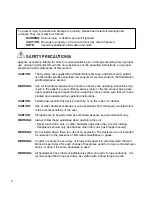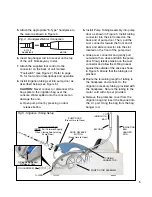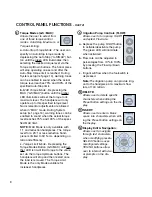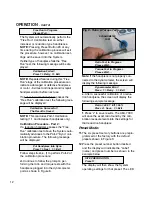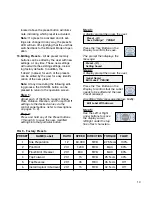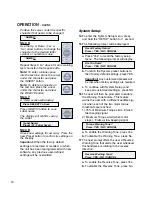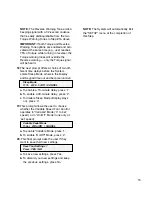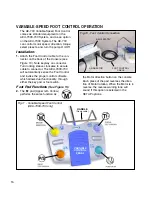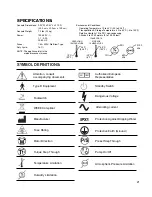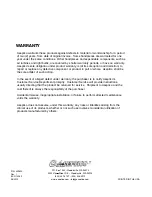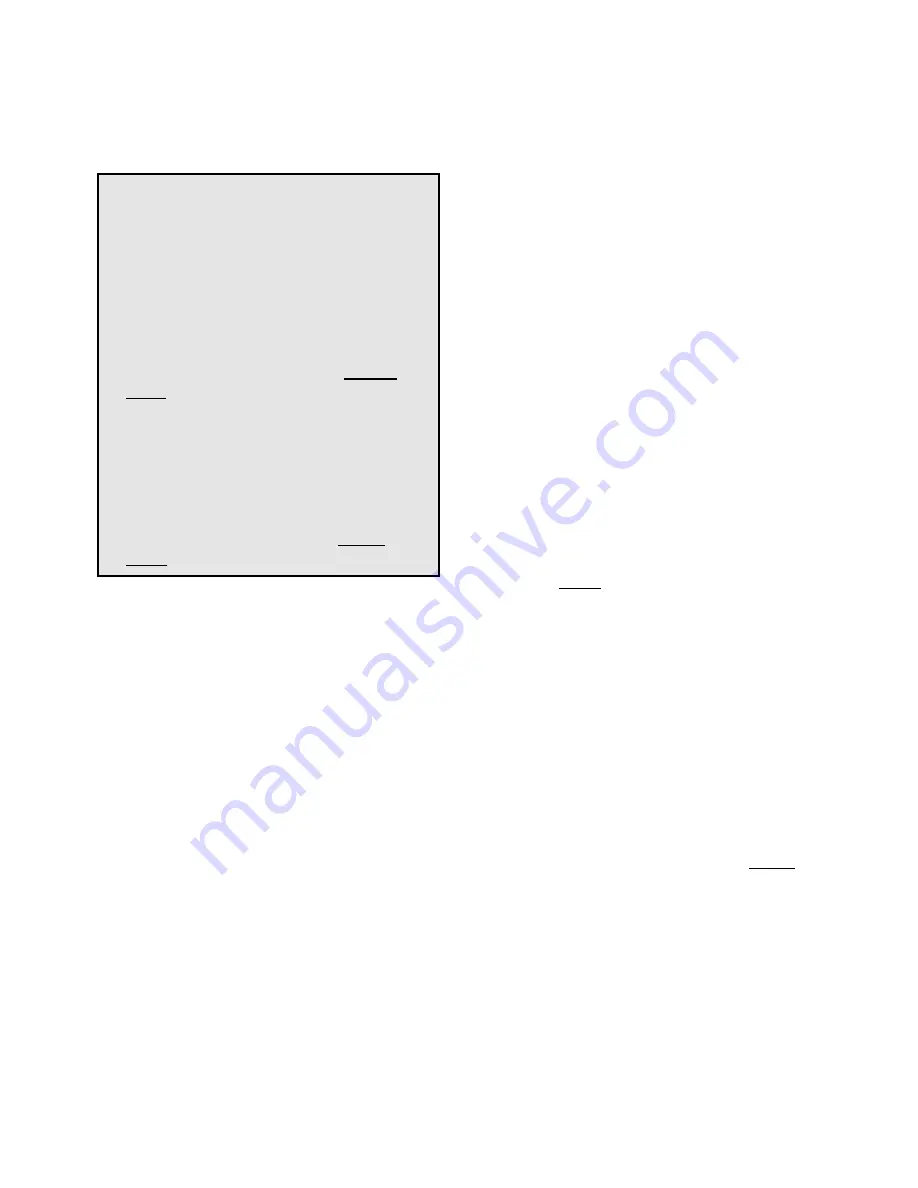
10
Start-Up:
1.
Turn the main power switch on the back of
console to the 'ON' position. The display
on the console will turn on and the default
Start-Up Screen will be displayed for a few
seconds. The Start-Up Screen displays the
current software version of the unit. (This
version number will change with each soft-
ware upgrade.) After the Start-Up Screens,
the settings for Preset 1 will initialize and
display when the main power to the con-
sole is turned ‘ON’ for the first time, the
factory settings are recalled, or the soft-
ware is updated. Otherwise, the settings
that were last used will initialize.
Depressing the blue Standby button on the
keypad will enable/disable the “Standby”
mode, which turns the display off/on and
places the unit into a temporary “Power
Save” mode. Pressing the Standby button
a second time will reactivate the display.
When the Sleep Mode timer is enabled
(see System Setup Options on Page 15),
pressing the Standby button will return the
System to the last state used.
NOTE:
The
unit is in Sleep Mode when the Preset
LEDs blink consecutively.
Manual Mode:
2.
Select the handpiece ratio that matches the
handpiece being used.
For more informa-
tion, refer to paragraph 4, page 7.
3.
Calibrate the attached handpiece to ensure
exact measurements.
Refer to paragraph 10,
page 11 for complete calibration instructions.
4.
Insert a bur or drill into the handpiece.
5.
Set the desired speed (RPM) for the hand-
piece using the “SPEED” control buttons.
6.
Set the desired torque for the handpiece
using the “TORQUE” control buttons:
a.
Auto-Stop Torque Mode
- The user can
specify an Auto-Stop torque limit by de-
pressing the Auto-Stop (“A-S/MAX”) button
until the green LED illuminates, then select-
ing the desired torque level. The handpiece
will stop operating one second after the
user reaches the Auto-Stop torque limit.
The handpiece will resume operation once
the foot switch is released and re-applied.
Optional warning tones can be enabled
during System Setup (ref. setup instruc-
tions in paragraph 16, page 14) which warn
the user when the handpiece torque level
reaches 75% and 100% of the Auto-Stop
limit. Auto-Stop is the suggested mode
when tapping and threading implants.
b.
MAX Torque Mode
- Depressing the
MAX (“A-S/ MAX”) button until the amber
LED illuminates will set the torque limit to
its maximum level (60 N•cm with a 20:1
handpiece). The handpiece will only oper-
ate up to this manufacturer-specified torque
level. The handpiece will stop and then
restart once the load is removed. Optional
warning tones can be enabled during
System Setup (refer to setup instructions in
paragraph 16, page 15) which warn the
GETTING STARTED:
After the unit has been
set up and the user has become familiar with
the System’s control panel functions, there
are two different modes that can be used to
begin operation:
•
Manual Mode
- By default, the unit is
always in manual mode. At any time, the
user can adjust the torque, speed, irriga-
tion flow, and other parameters, using the
control panel keypad.
Refer to Manual
Mode instructions on this page.
•
Preset Mode
- The System provides six
preset memory locations that can be
used to quickly retrieve preferred settings
for all operating parameters. Recalling
these preset parameters saves time
when preparing for different surgical/
implant procedures.
Refer to Preset
Mode instructions on page 12
.
OPERATION: