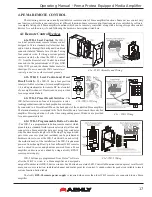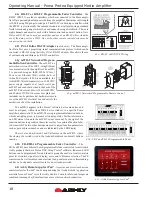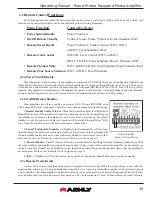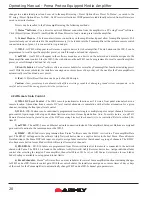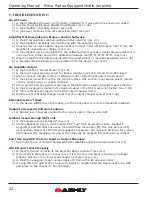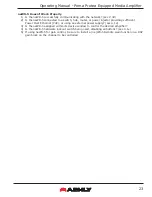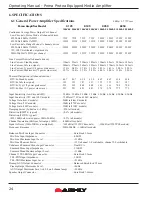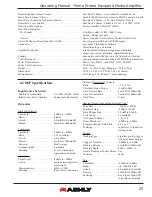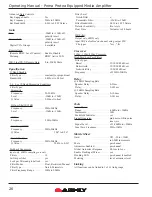Operating Manual - Pema Protea Equipped Media Amplifier
20
changes to an individual preset can be saved to the amplifier using <Preset Options/Save Preset To Protea>, or saved to the
PC using <Preset Options/Save To Disk>. Sub Presets (collections of DSP parameters individually selected from software) are
saved in a similar fashion.
Presets can be recalled to the Pema amplifier using the following methods:
1)
Protea
ne
Software -
Use a direct or network Ethernet connection from the amplifier to a PC using Protea
ne
software.
Click (Preset Options >Recall From Disk/Recall From Protea) to load a stored preset into the amplifier.
2)
Contact Closure
- The four contact closure connections on the amplifier back panel allow for amplifier presets #1-4
(presets already saved and stored in the amplifier memory) to be loaded into the Pema amplifier at the instant a remote switch
connected to one of pins 1-4 is connected to its ground pin.
3)
WR-5
- A WR-5 will appear in software as a captive device to its host amplifier. The six buttons on the WR-5 can be
programmed to recall a specific amplifier preset, or scroll through a defined list of presets.
4)
neWR-5
- A neWR-5 will appear in the software menu tree as a device on the network, and must be assigned to the
Pema amplifier under control. Like the WR-5, the six buttons on the neWR-5 can be programmed to recall a specific amplifier
preset, or scroll through a defined list of presets.
5)
Event Scheduler
- Protea
ne
software offers an event scheduler for several key Pema amplifier functions including preset
recall. With the event scheduler, the installer can assign one or more times of day or days of the week for the Pema amplifier to
automatically recall and load a new preset.
6)
iPad
- A Preset Recall function can be part of an iPad design.
Caution:
A new preset may have dramatically different settings capable of damaging sound system components, so be
careful not to recall the wrong preset while the system is on.
4.2d Remote Gain Control
1) WR-1 DC Level Control
- The WR-1 remote potentiometer functions as if it were a front panel attenuator but in a
remote location. Attenuation from a remote DC level control attenuator is cumulative with all other attenuation for a given
channel, including the front panel level control.
2) WR-5
- WR-5 buttons can be individually programmed to select single or multiple input or output channels for remote
gain control. A gain range with a top and bottom limit can also be set for each gain button.
Note: To use this feature, a (ne)WR-5
Remote Gain tool must be placed in one of the DSP processing blocks of the channels(s) to be controlled.
Refer to section 3.4d,
item #2.
3) neWR-5
- The neWR-5 uses an Ethernet network connection instead of the amplifier's data port. Buttons are assigned
gain control function in the same manner as the WR-5.
4) RD-8C
- RD-8C faders are programmed from Protea
ne
software once the RD-8C is wired to a Pema amplifier Data
port. The RD-8C will appear in the software Ashly Network device tree as a captive device to the host Pema. Place a Remote
Gain function in the Pema DSP tab's input or output to assign fader control for that channel or group of channels. The RD-8C
also has a mute button for each fader which will mute all associated channels.
5) FR-8/FR-16
- FR-8/16 faders are programmed from Protea
ne
software after the remote is connected to the network
shared with Pema. The FR-8/16 is found in the software Ashly Network>Ashly Remotes device tree. Assign individual fader
control after selecting the targeted Pema amplifier, then select Mixer, I/O Level, or A/B Source Select mode for each fader.
Fader Scaling is available to set upper and lower limits.
6) Event Scheduler
- Protea
ne
software offers an event scheduler for several Pema amplifier functions including changes
to WR-5 and neWR-5 remote control gain. With the event scheduler, the installer can assign one or more times of day or days
of the week for the Pema amplifier to automatically change WR-5 and neWR-5 channel gain parameters.