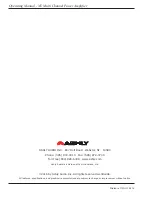13
Operating Manual - NE Multi Channel Power Amplifier
The Amplifier DSP Tab
If the amplifier has DSP installed, the DSP tab automatically appears. The DSP tab includes an input side and an output
side, with a cross linking matrix mixer in between. Key features of the DSP window include:
Input Channel Number
- Right click on this to bring up Clear, Copy/Paste, Link, and Sub Preset for that input channel.
Input Channel Name
- The user can name each input channel.
Input Mute Button
- Mutes the input.
Pluggable DSP Tools
- Six blocks are available on both inputs and outputs for custom configuration of pluggable DSP
processing blocks. Total DSP usage for the four input and output channel groups is indicated as a percentage at the bottom of
each input section in the DSP tab. Increasing the number and complexity of applied DSP tools increases the DSP usage.
Note:
The total DSP usage per group of four channels is limited, and cannot exceed 100%.
Available DSP tools include:
1) Dynamics controls
- Brick Wall Limiter, Compressor, Autoleveler, Ducker, Noise Gate
2) Gain
functions
- Gain, Gain with VCA, Remote Gain, (ne)WR-5 Remote Gain
3) Equalization
- 31 band Graphic Equalizer, 10/6/4/2 Band Parametric Equalizers, FIR filter (outputs only)
4) Crossover
functions
- Four Way, Three Way, and Two Way Crossovers are available on outputs only.
HPF and LPF filters are available on both inputs and outputs.
5) Delay
- Speaker Delay at 48kHz sampling rate is 21mS, and Delay is 682mS. At 96kHz, 10.6mS and 341ms.
6) Metering
- -60dBu to +20dBu display
7) Signal Generator
- Pink noise, White Noise, Sine Wave from 20Hz to 12kHz.
Extensive online help information is available for all DSP blocks within the software. From within any DSP tool, simply
press <F1> on the keyboard for online help for that tool. Also look in the Protea
ne
Software Help Menu/Contents and Index/
Contents/Protea NE Products/PE Multichannel Amplifiers/DSP Control for details of all DSP functions.
Input/Output Matrix Router
- Any input can be routed to any or all outputs. Click and drag from the input to output to
assign routing. For faster routing of a single input or output to multiple channels, highlight its node and then press Ctrl+Click
over the desired nodes to connect to. To delete a route or clear the matrix, right click on the routing line or node. Also, right
click anywhere in the matrix area to bring up a menu of common routing choices.
Output Mute Button
- Mutes the output.
Output Channel Name
- The user can name each output channel.
Output Channel Number
- Right click on this to bring up Clear, Copy, Link, and Sub Preset functions for that output.