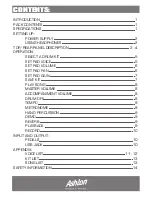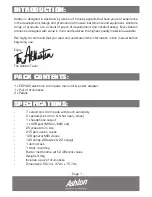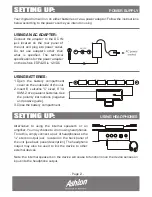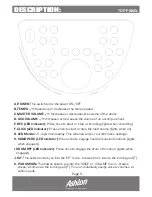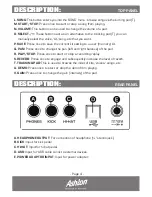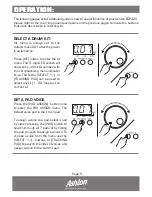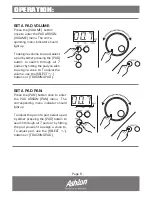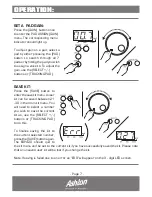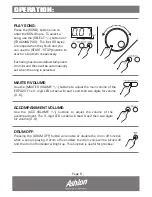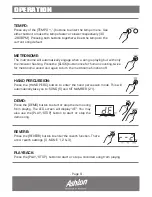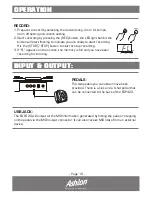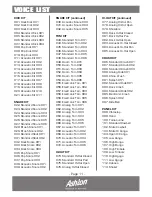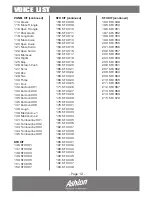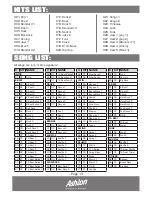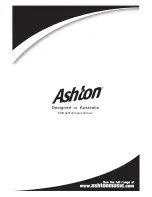- Page 5 -
OPERATION:
The following pages entail a detailed guide on how to use all functions of your Ashton EDP420,
please refer to the rear/top panel descriptions on the previous pages to locate the buttons
that each description is referring to.
SELECT A DRUM KIT:
Kit menu is always set to the
default menu 001 after the power
is switched on.
Press (KIT) button to enter the kit
menu. The 3 - digit LED screen will
show the current kit number with
the corresponding menu indicator
lit up. The button (/-) or
(TRACKING PAD) can be used to
select any kit (1 - 30/loop) as the
current kit.
SET A PAD VOICE:
Press the (PAD ASSIGN) button once
to enter the PAD ASSIGN menu. The
default voice pad is the ‘crash pad’.
To assign a voice to a pad, select a pad
by either pressing the (PAD) button to
search through all 7 pads or by hitting
the pad you wish to assign a voice to. To
choose a voice from the menu use the
(SELECT +/-) buttons or (TRACKING
PAD) to search the index of voices and
assign a voice to the current pad.