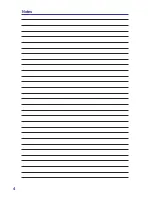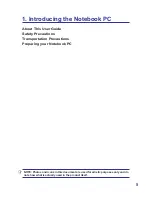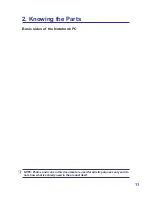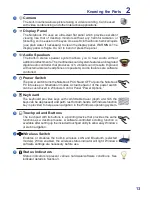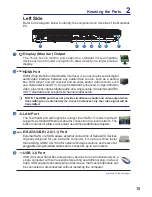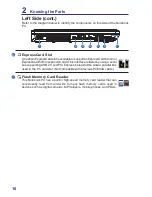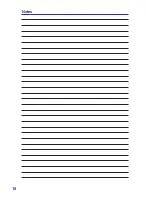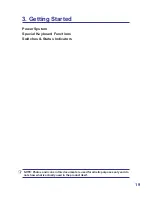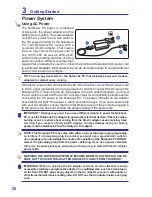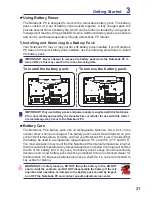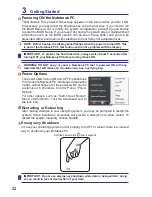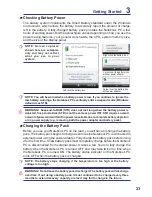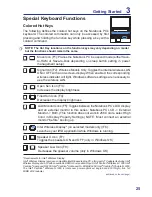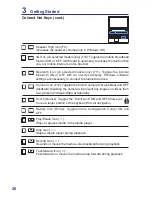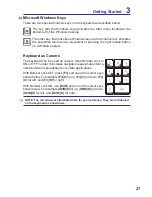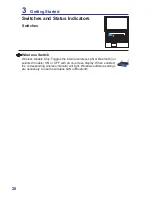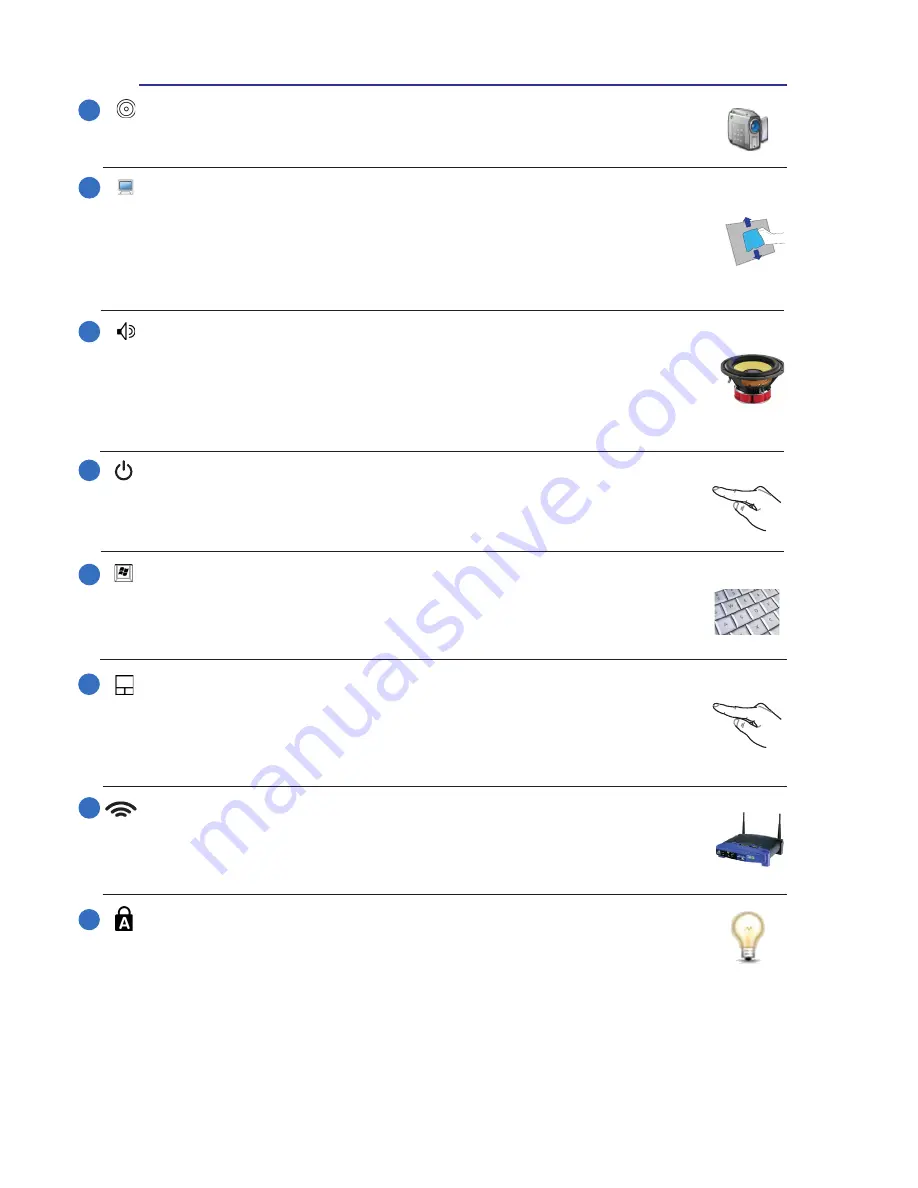
13
Knowing the Parts
2
Status Indicators
Status indicators represent various hardware/software conditions� See
indicator details in Section 3�
2
3
4
5
1
7
6
Camera
The built-in camera allows picture taking or video recording� Can be used
with video conferencing and other interactive applications�
Display Panel
The Notebook PC uses an ultra-clear flat panel which provides excellent
viewing like that of desktop monitors without any harmful radiation or
flickering, so it is easier on the eyes. Use a soft cloth without chemical liquids
(use plain water if necessary) to clean the display panel� WARNING: The
display panel is fragile� Do not to bend or press the panel�
Keyboard
The keyboard provides keys with comfortable travel (depth at which the
keys can be depressed) and palm rest for both hands� A Windows function
key is provided to help ease navigation in the Windows operating system�
Touchpad and Buttons
The touchpad with its buttons is a pointing device that provides the same
functions as a desktop mouse� A software-controlled scrolling function is
available after setting up the included touchpad utility to allow easy Windows
or web navigation�
Power Switch
The power switch turns the Notebook PC ON and OFF or puts the Notebook
PC into sleep or hibernation modes� Actual behavior of the power switch
can be customized in Windows Control Panel “Power Options�”
8
Audio Speakers
The built-in stereo speaker system allows you to hear audio without
additional attachments� The multimedia sound system features an integrated
digital audio controller that produces rich, vibrant sound (results improved
with external stereo headphones or speakers)� Audio features are software
controlled�
Wireless Switch
Enables or disables the built-in wireless LAN and Bluetooth (selected
models)� When enabled, the wireless status indicator will light� Windows
software settings are necessary before use�
Summary of Contents for SP15R-UMA
Page 1: ...SP15R UMA Notebook PC Hardware User Guide...
Page 4: ...4 Notes...
Page 10: ...10 Notes...
Page 18: ...18 Notes...
Page 30: ...30 Notes...
Page 46: ...46 Notes...