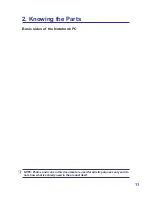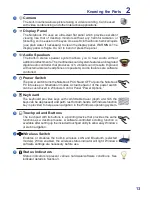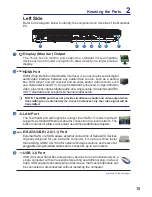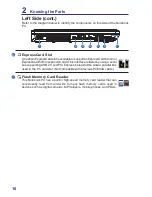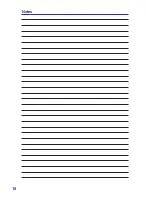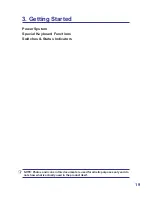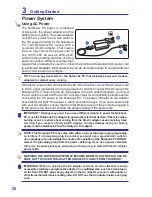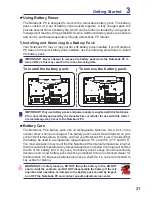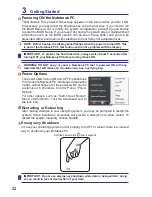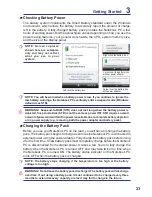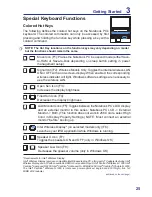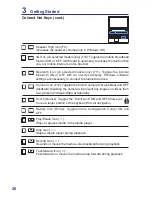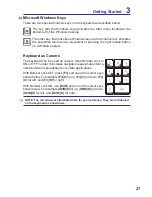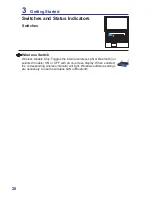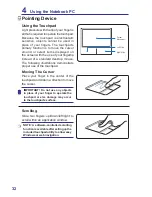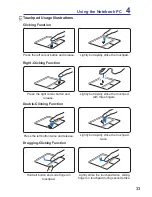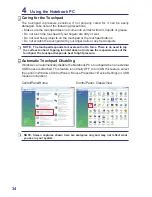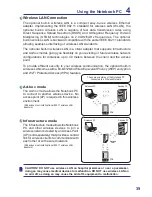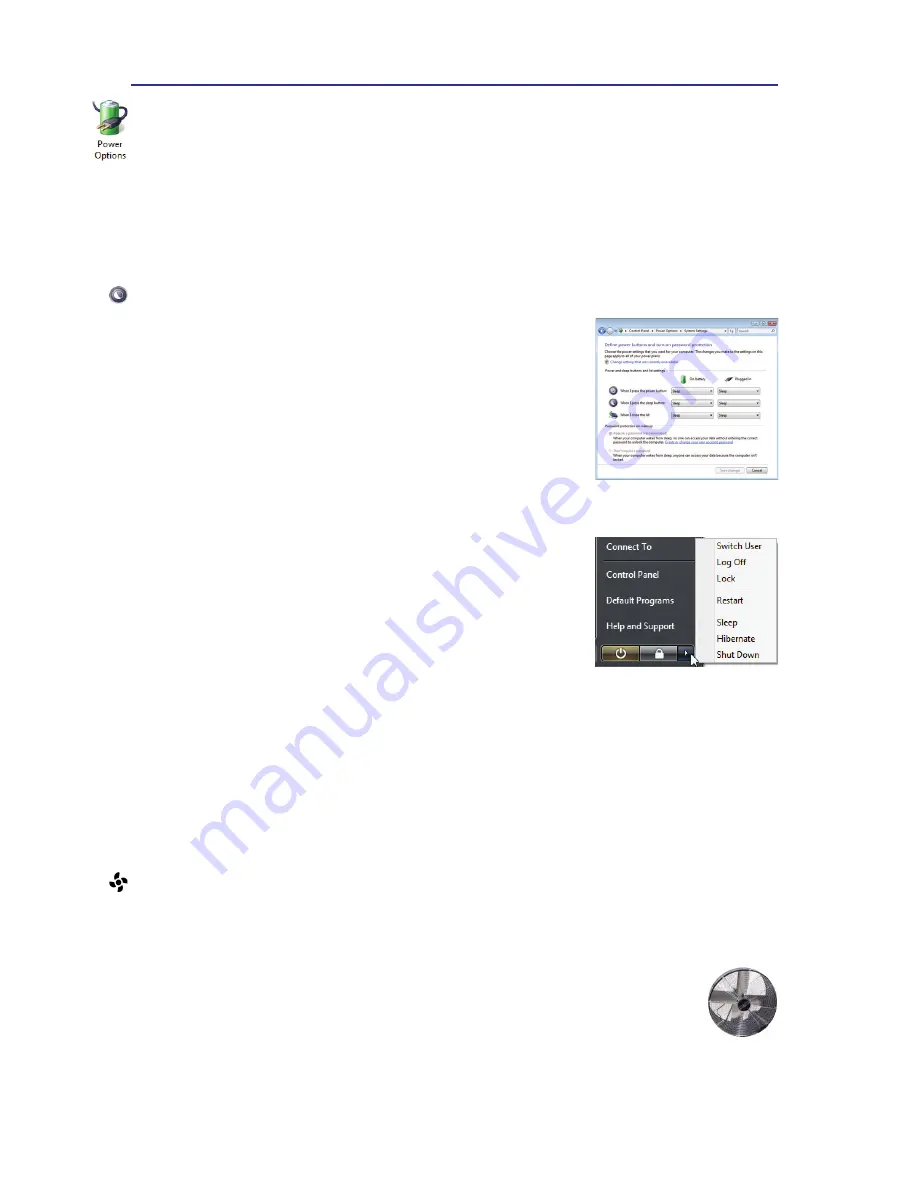
24
3
Getting Started
Sleep and Hibernate
Power management settings can be found in the Windows
> Control Panel > Power Options� In System Settings, you
can define “Sleep/Hibernate” or “Shut Down” for closing the
display panel or pressing the power button� “Sleep” and
“Hibernate” saves power when your Notebook PC is not in
use by turning OFF certain components� When you resume
your work, your last status (such as a document scrolled
down half way or email typed half way) will reappear as if
you never left� “Shut Down” will close all applications and
ask if you want to save your work if any are not saved�
Hibernate is the same as Suspend-to-Disk (STD) and stores your current data and
status on the hard disk drive� By doing this, RAM does not have to be periodically
refreshed and power consumption is greatly reduced but not completely eliminated
because certain wake-up components like LAN needs to remain powered�
“Hibernate” saves more power compared to “Sleep”� Click the Start button and the
arrowhead next to the lock icon to see this option� Recover by pressing the power
button� (NOTE: The power indicator will be OFF in this mode�)
Sleep is the same as Suspend-to-RAM (STR)� This function
stores your current data and status in RAM while many
components are turned OFF� Because RAM is volatile, it
requires power to keep (refresh) the data� Click the Start
button and the arrowhead next to the lock icon to see this
option. You can also use the keyboard shortcut [Fn F1] to
activate this mode� Recover by pressing any keyboard key
except [Fn]. (NOTE: The power indicator will blink in this mode.)
Power Management Modes
The Notebook PC has a number of automatic or adjustable power saving features
that you can use to maximize battery life and lower Total Cost of Ownership (TCO)�
You can control some of these features through the Power menu in the BIOS Setup�
ACPI power management settings are made through the operating system� The
power management features are designed to save as much electricity as possible
by putting components into a low power consumption mode as often as possible
but also allow full operation on demand�
Thermal Power Control
There are three power control methods for controlling the Notebook PC’s thermal
state. These methods cannot be configured by the user and should be known in case
the Notebook PC should enter these states� The following temperatures represent
the chassis temperature (not CPU)�
• The fan turns ON for active cooling when temperature reaches the safe upper limit.
• The CPU decreases speed for passive cooling when the temperature exceeds the
safe upper limit�
• The system shuts down for critical cooling when temperature exceeds the maximum safe upper
limit�
Summary of Contents for SP15R-UMA
Page 1: ...SP15R UMA Notebook PC Hardware User Guide...
Page 4: ...4 Notes...
Page 10: ...10 Notes...
Page 18: ...18 Notes...
Page 30: ...30 Notes...
Page 46: ...46 Notes...