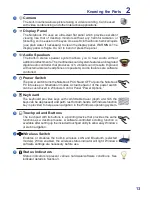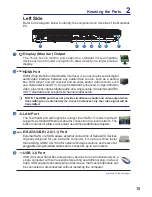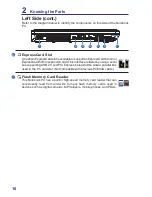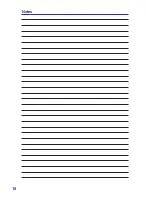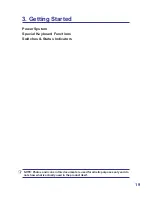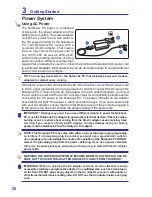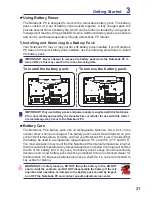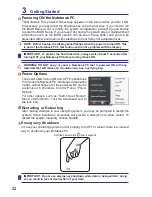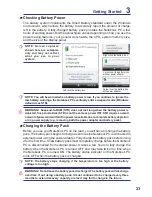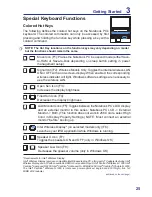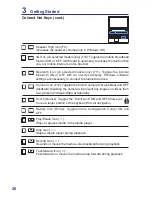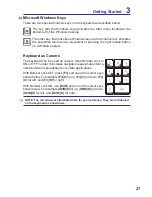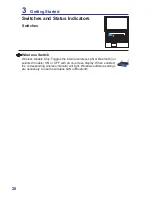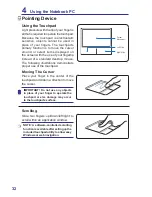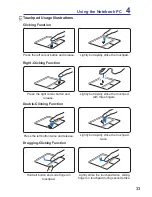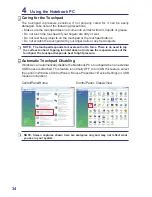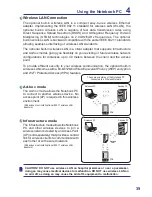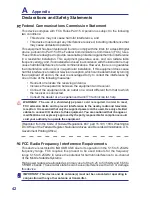27
Getting Started
3
NOTE: The red arrows are illustrated here for your reference. They are not labeled
on the keyboard as shown here.
Microsoft Windows Keys
There are two special Windows keys on the keyboard as described below�
The key with the Windows Logo activates the Start menu located at the
bottom left of the Windows desktop�
The other key, that looks like a Windows menu with a small cursor, activates
the properties menu and is equivalent to pressing the right mouse button
on a Windows object�
Keyboard as Cursors
The keyboard can be used as cursors while Number Lock is
ON or OFF in order to increase navigation ease while entering
numeric data in spreadsheets or similar applications�
With Number Lock OFF, press [
Fn
] and one of the cursor keys
shown below. For example [
Fn
][
8
] for up, [
Fn
][K] for down, [
Fn
]
[
U
] for left, and [
Fn
][
O
] for right.
With Number Lock ON, use [
Shift
] and one of the cursor keys
shown below. For example [
Shift
][
8
] for up, [
Shift
][
K
] for down,
[
Shift
][
U
] for left, and [
Shift
][
O
] for right.
Summary of Contents for SP15R-UMA
Page 1: ...SP15R UMA Notebook PC Hardware User Guide...
Page 4: ...4 Notes...
Page 10: ...10 Notes...
Page 18: ...18 Notes...
Page 30: ...30 Notes...
Page 46: ...46 Notes...