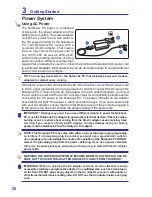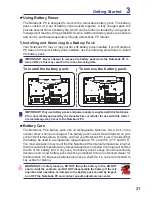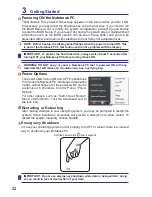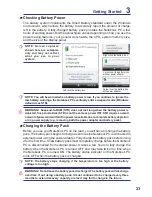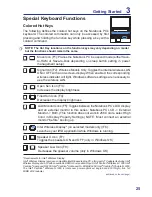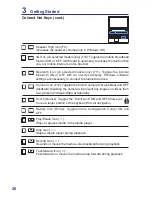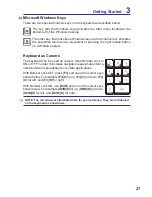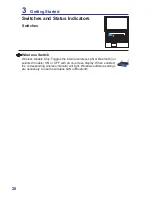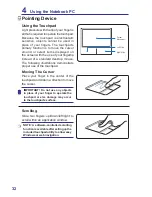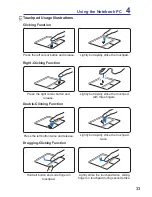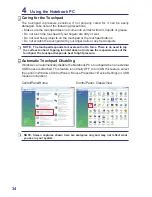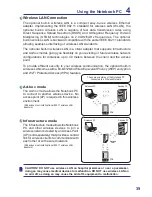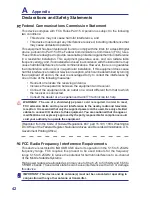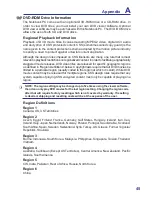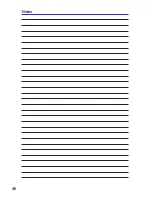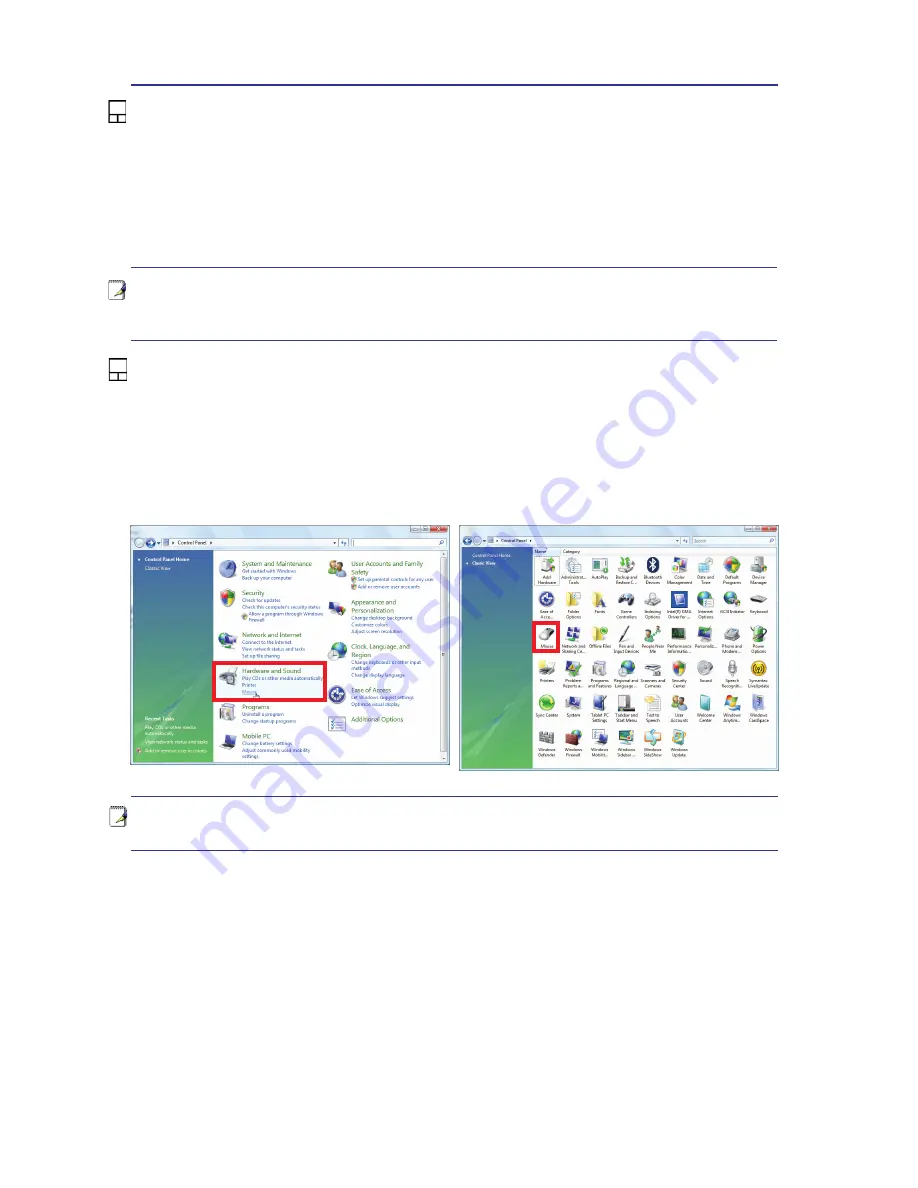
34
4
Using the Notebook PC
NOTE: The touchpad responds to movement not to force. There is no need to tap
the surface too hard. Tapping too hard does not increase the responsiveness of the
touchpad. The touchpad responds best to light pressure.
Caring for the Touchpad
The touchpad is pressure sensitive� If not properly cared for, it can be easily
damaged� Take note of the following precautions�
• Make sure the touchpad does not come into contact with dirt, liquids or grease.
• Do not touch the touchpad if your fingers are dirty or wet.
• Do not rest heavy objects on the touchpad or the touchpad buttons.
• Do not scratch the touchpad with your finger nails or any hard objects.
Automatic Touchpad Disabling
Windows can automatically disable the Notebook PC’s touchpad when an external
USB mouse is attached� This feature is normally OFF, to turn ON this feature, select
the option in Windows Control Panel > Mouse Properties > Device Settings (or USB
mouse connection)�
Control Panel Home
Control Panel - Classic View
NOTE: Screen captures shown here are examples only and may not reflect what
you see in your system.
Summary of Contents for SP15R-UMA
Page 1: ...SP15R UMA Notebook PC Hardware User Guide...
Page 4: ...4 Notes...
Page 10: ...10 Notes...
Page 18: ...18 Notes...
Page 30: ...30 Notes...
Page 46: ...46 Notes...