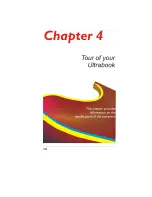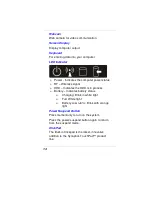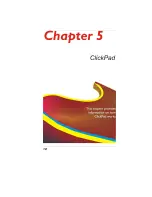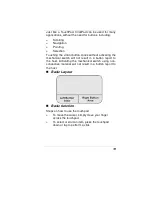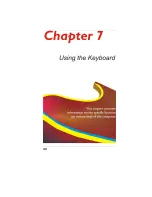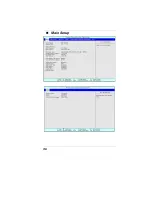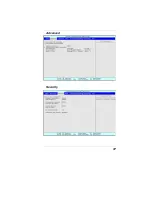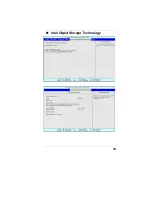24
To turn the computer off, save your work and close all
open applications, click on
Start
, then
Shut Down
and
select
Shut down the computer
and click "
Yes
" or
press the power button for 4-6 seconds. (Abnormal
shutdown)
LCD Care
LCD screens are delicate devices that need careful
handling. Please pay attention to the following
precautions:
When you are not using the computer, keep the
LCD screen closed to protect it from dust.
If you need to clean your LCD screen, use a soft
tissue to gently wipe the LCD surface.
Do not put your fingers or sharp objects directly on
the surface and never spray cleaner directly onto
the display.
Do not press on, or store any objects on the cover
when it is closed. Doing so may cause the LCD to
break.
Turning wireless devices on or off
You can use the wireless button or Connection
Manager (select models only) to turn on and turn off
wireless devices.
NOTE: A computer may have a wireless button, a
wireless switch, or a wireless key on the keyboard. The
term wireless button is used throughout this guide to
refer to all types of wireless controls.
Using a WLAN
A wireless connection connects the computer to Wi-Fi
networks, or WLANs. A WLAN is composed of other
computers and accessories that are linked by a
wireless router or a wireless access point.
Summary of Contents for UT40II2
Page 1: ......
Page 6: ...1...
Page 11: ...6...
Page 14: ...9...
Page 17: ...12...
Page 23: ...18...
Page 26: ...21...
Page 35: ...30...
Page 38: ...33...
Page 41: ...36 Main Setup...
Page 42: ...37 Advanced Security...
Page 43: ...38 Boot Setup...
Page 44: ...39 Intel Rapid Storage Technology...
Page 45: ...40...
Page 46: ...41 Exit Setup...
Page 47: ...42...
Page 54: ...49 Keyboard Select this icon to illustrate the on screen keyboard...
Page 56: ...51...
Page 59: ...54...
Page 63: ...58 Safety CB CCC...