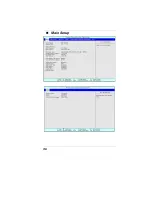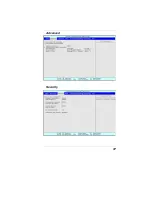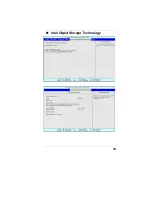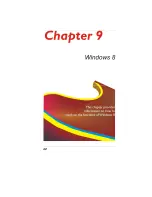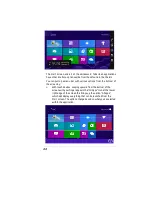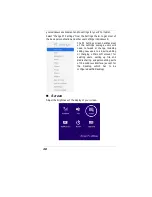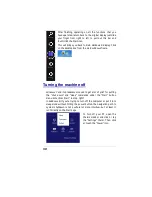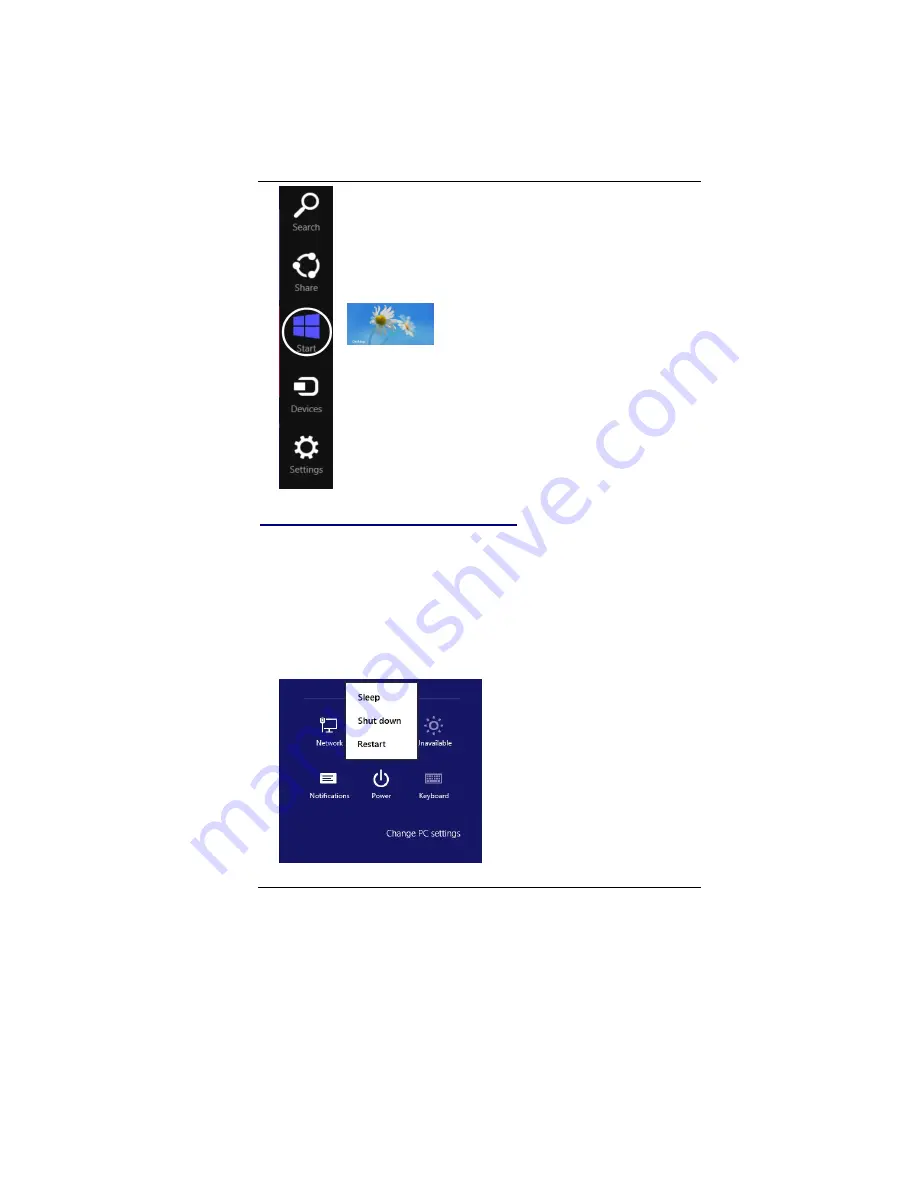
50
After finishing operating on all the functions that you
have operated, return back to the original display just slide
your finger from right to left to pull out this bar and
touch/click the Start icon.
This will brings you back to main Windows 8 display. Click
on the desktop box from the main windows frame.
Turning the machine off
Windows 7 and its predecessors used to get a lot of grief for putting
the "shut down" and "sleep" commands under the "Start" button
menu. Who clicks "start" to stop, right?
In Windows 8, if you're trying to turn off the computer or put it into
sleep mode without hitting the power button, the navigation path to
system shutdown is not a whole lot more intuitive—but at least it
isn't directly on the Start page.
To turn off your PC, open the
Charms sidebar and click or tap
the "Settings" Charm. Then, click
or touch the "Power" icon.
Summary of Contents for UT40II2
Page 1: ......
Page 6: ...1...
Page 11: ...6...
Page 14: ...9...
Page 17: ...12...
Page 23: ...18...
Page 26: ...21...
Page 35: ...30...
Page 38: ...33...
Page 41: ...36 Main Setup...
Page 42: ...37 Advanced Security...
Page 43: ...38 Boot Setup...
Page 44: ...39 Intel Rapid Storage Technology...
Page 45: ...40...
Page 46: ...41 Exit Setup...
Page 47: ...42...
Page 54: ...49 Keyboard Select this icon to illustrate the on screen keyboard...
Page 56: ...51...
Page 59: ...54...
Page 63: ...58 Safety CB CCC...