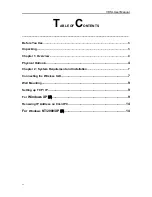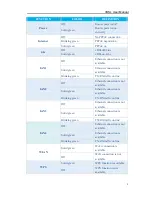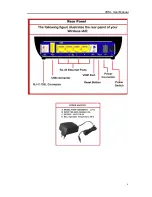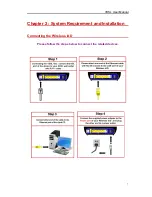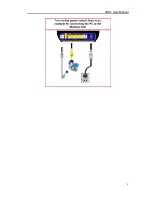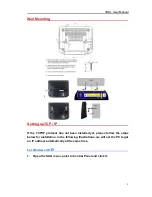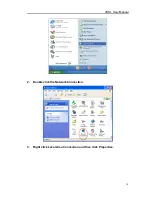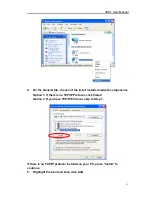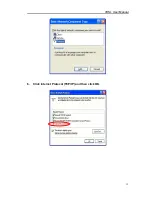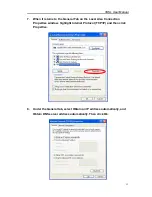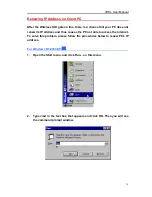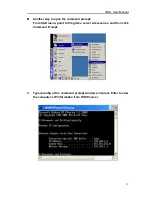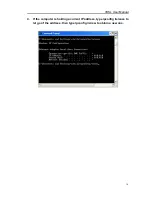Reviews:
No comments
Related manuals for RTV7805VW

NL20
Brand: NetComm Pages: 20

simado gfx11
Brand: Matrix Pages: 88

Home GW6
Brand: Iget Pages: 12

FLEX 3000
Brand: D2D Pages: 37

CM4-505-GV1
Brand: Moeller Pages: 78

Korenix JetWave 2310 Series
Brand: Beijer Electronics Pages: 2

75710016
Brand: Berker Pages: 4

WG4 Series
Brand: Night Owl Pages: 8

DH-1
Brand: Adman Technologies Pages: 26

DWG2000E
Brand: Dinstar Pages: 92

ME30-24/F1 K
Brand: Gree Pages: 44

UNIGATE EL-DeviceNet
Brand: DEUTSCHMANN AUTOMATION Pages: 62

UNIGATE CM - PROFIBUS
Brand: DEUTSCHMANN AUTOMATION Pages: 62

KW5862
Brand: Kasda Pages: 43

G2
Brand: DatoHome Pages: 6

3700HGV-B
Brand: 2Wire Pages: 82

VMG3625-T50B
Brand: ZyXEL Communications Pages: 2

Elite
Brand: Telstra Pages: 100