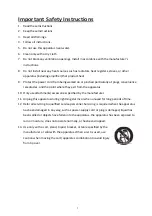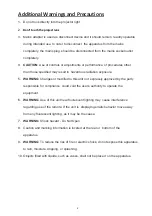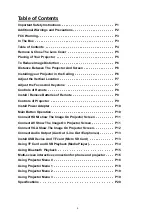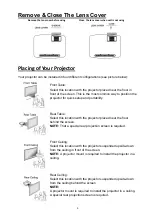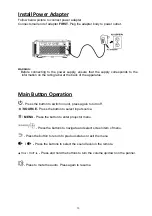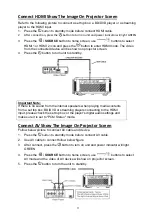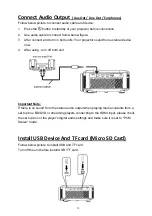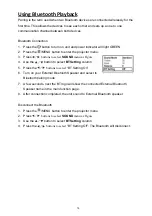Reviews:
No comments
Related manuals for PJ-168

GA-200
Brand: Nacon Pages: 12

CW260
Brand: PSB Pages: 2

Soundbar 80
Brand: NEC Pages: 16

MF8400
Brand: Creative Pages: 10

HT362B
Brand: GPX Pages: 16

SB4020E0-B0
Brand: Vizio Pages: 20

NORTHRIDGE N24AWII
Brand: JBL Pages: 4

NMD315
Brand: Nikkei Pages: 28

MP3 On-Hold
Brand: Digital Flash Memory Pages: 10

AMP1-8-M
Brand: Wohler Pages: 32

KSB9400H
Brand: EKO Pages: 20

Dolby Atmos Poseidon D60
Brand: ULTIMEA Pages: 28

1037
Brand: Genelec Pages: 2

CD-BA2100
Brand: Sharp Pages: 18

DSi495
Brand: Boston Acoustics Pages: 16

PWR2511 Series
Brand: Watts Pages: 8

GX-M10H
Brand: Sharp Pages: 2

HCD-H501
Brand: Sony Pages: 49