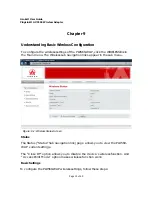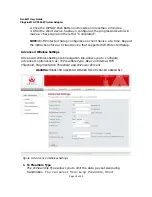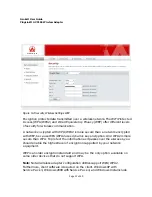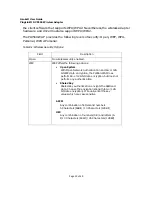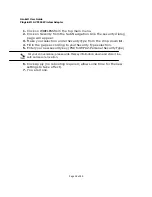Asoka® User Guide
PlugLink® AV 9560 Wireless Adapter
Page
10
of
40
3.
Plug the PlugLink AV 9560 Wireless Adapter into a wall outlet near the
wireless computer that you want to connect.
Figure 5-2: Plugging the PL9560-WAP vertically into a wall outlet.
4.
Wait a few seconds and the top three LEDs on the PlugLink AV 9560
Wireless Adapter will light up.
5.
From your computer scan your Wireless Network Connections to look for
your PlugLink AV 9560 Wireless Adapter’s network name (SSID). The default
name (SSID) of the PlugLink AV 9560 Wireless Adapter is Asoka. You will be
prompted for your “Encryption Key”. The default Encryption Key is the last
10 digits of the serial number. The serial number is printed on the PL9560
label.
If you changed the default network name (SSID), be sure to
use the correct network name (SSID) you set in the PlugLink
AV 9560 Wireless Adapter.
Wireless security is enabled by default on the PL9560-WAP. For
more information about changing the PL9560-WAP security
settings, see the subsection in Chapter 10 entitled Wireless
Security.
6.
Verify wireless connectivity by connecting to the Internet or log into the
PL9560-WAP from a computer with a wireless adapter.