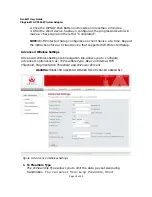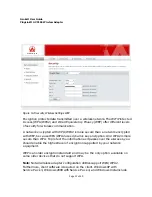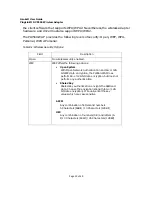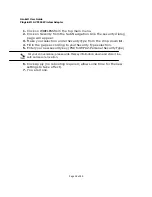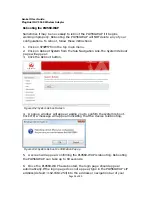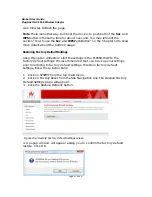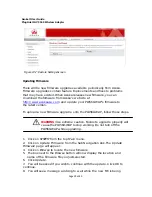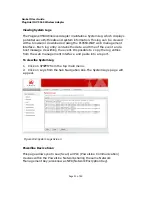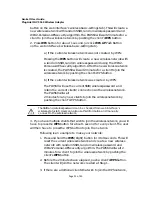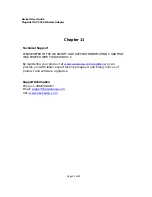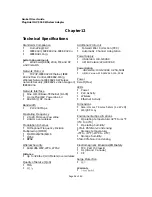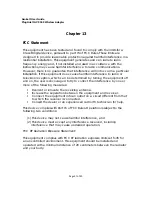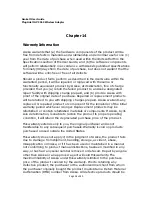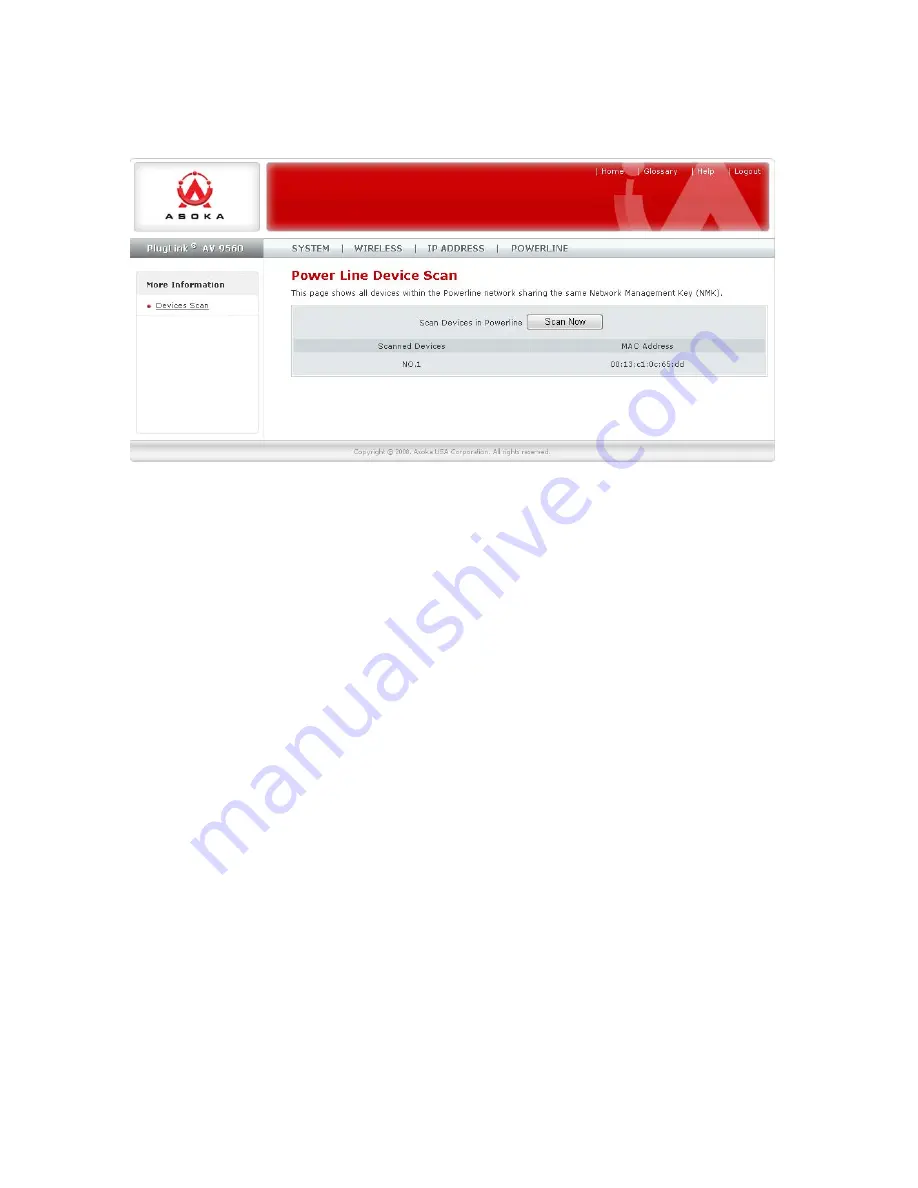
Asoka® User Guide
PlugLink® AV 9560 Wireless Adapter
Page
32
of
40
Figure 10-10: Powerline Device Scan Screen
How to use the Sec and WPS-Push Button
Following is an example of how the Sec button can be used:
1. Select a PlugLinkAV 9560 device in your network. Press and hold the Sec
button for 4 seconds. After about 4 seconds, the lights on your device will
blink off briefly and come back on immediately. This will change the existing
Network Encryption Key (NEK) to a randomized NEK.
2. On the PlugLinkAV 9560 device from Step #1, press and hold the Sec button
for about 1 second. The power light on the device will begin flashing. This
unit has now been set to allow other units to join the network and be
assigned the same password. This unit will remain in "adder" mode for
about 2 minutes.
3. Before the three minutes is up from Step #2, select another PlugLink device
from your network. Press and hold the Sec button for about 1 second. The
power light on the device will blink as well. The two devices will communicate
and the second device will have its NEK set to the NEK of the first device. This
should happen in about 15 to 20 seconds. Once the process has been
completed, you can then test if the two devices are communicating.
4. If you add units at a later time, you only need to perform Step #2 (using any
device in the network) and Step #3 (any new devices). Step #1 is not
necessary unless you wish to change your NEK.
Following is a basic description of how the WPS-Push Button can be used:
1. Press WPS button for 4 to 9 seconds. (Or click Reset WPS network