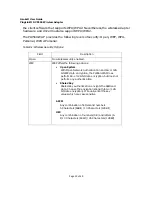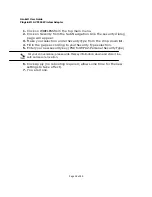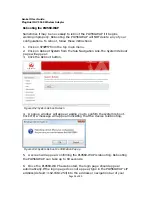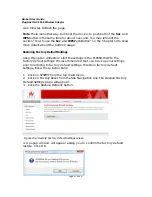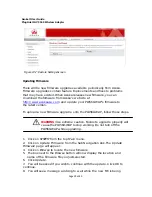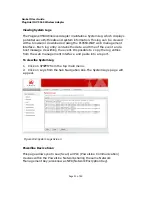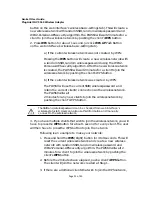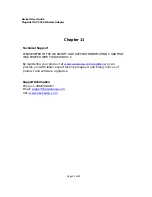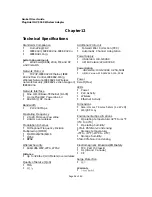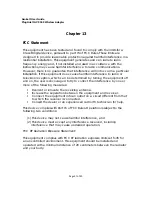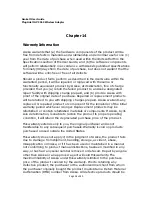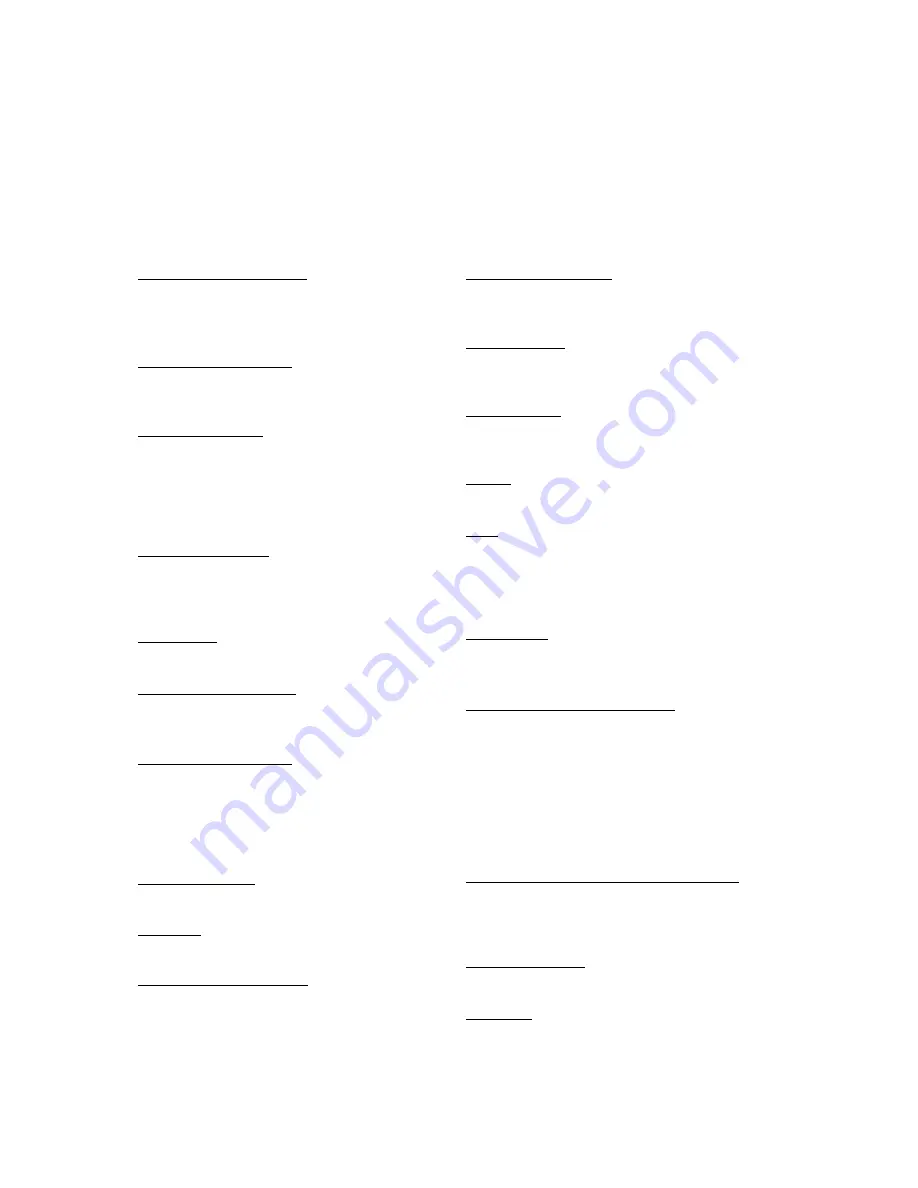
Asoka® User Guide
PlugLink® AV 9560 Wireless Adapter
Page
36
of
40
Chapter 12
Technical Specifications
Standards Compliance
HomePlug® AV
IEEE 802.3, IEEE 802.3x, IEEE 802.3u
IEEE 802.11b/g
System Requirements
Windows® 98 SE, 2000, ME and XP
and Vista OS
Network Protocol
TCP/IP, IEEE 802.3 Ethernet, IEEE
802.3x Flow Control, IEEE 802.11b/g
Wireless Network, IEEE 802.11i Wireless
network Security, IEEE 802.1x client support,
IEEE 802.3u
Network Interface
One 10/100 Base-T Ethernet (RJ-45)
HomePlug®AV PowerLine 1.0
802.11b/g AP mode
Bandwidth
PLC 200 Mbps
Operating Frequency
2 to 29 MHz over Powerline
2.4GHz over wireless
Modulation Schemes
Orthogonal Frequency Division
Multiplexing (OFDM)
QAM1024/256/64/16
QPSK
BPSK
Wireless Security
64b/128b WEP, WPA, WPA2
Distance
Up to 328 feet (100 Meters) over wireless
Quality of Service (QoS)
TOS
802.1q
Additional Protocols
Forward Error Correction (FEC)
Automatic Channel Adaptation
Power Supply
US Version: 100-120VAC
UK/EU Version: 220-240VAC
Power Rating
US Version: 100-120VAC 0.25A, 60Hz
UK/EU
Version:
220
‐
240VAC
0.15A,
50Hz
Power
8 watt (Max)
LEDs
Power
PLC Activity
Wireless
Ethernet Activity
Dimensions
Size:
93
mm x 78 mm x 52mm
(L x W x H)
Weight:
230g
Environmental Specifications
Operating temperature: 32°F to
104
°F
(0°C to 40°C)
Operating humidity:
10% to 85% Non-Condensing
Storage temperature:
-4°F to
185
°F (-20°C to
8
0°C)
Storage humidity:
5% to 90% Non-Condensing
Electromagnetic Emissions/EMI Safety
FCC Part 15 Class B
UL (US and Canada)
CE
Surge Protection
4KV
Warranty
1-year limited