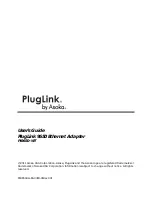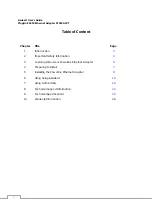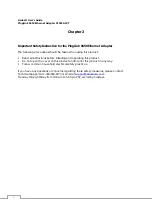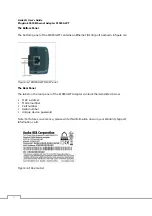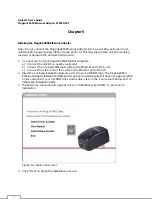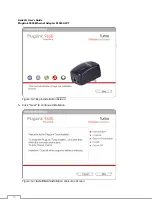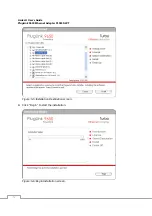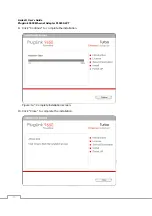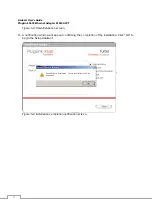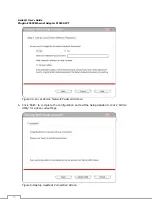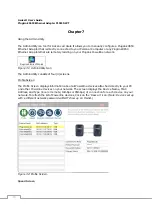Asoka® User’s Guide
PlugLink 9650 Ethernet Adapter PL9650-WT
4
Chapter 2
Important Safety Instruction for the PlugLink 9650 Ethernet Adapter
The following precautions should be taken when using this product:
Read all instructions before installing and operating this product.
Do not open the cover on this product and/or alter this product in any way.
Follow common household electrical safety practices.
If you have any questions or concerns regarding these safety measures, please contact
Technical Support at 1-408-550-8173 or email at
support@asokausa.com
Monday through Friday from 9:00 am to 5:00 pm PST, excluding holidays.