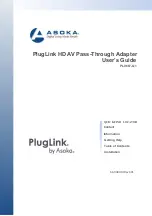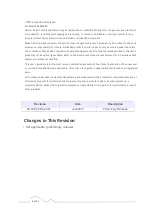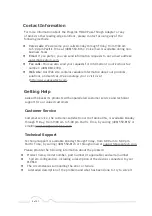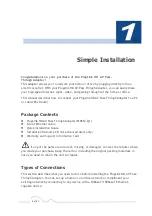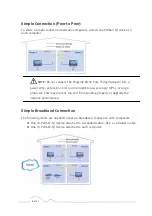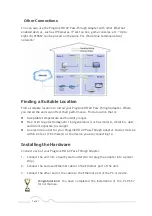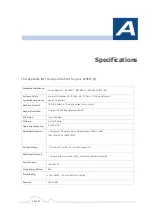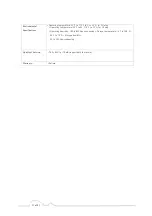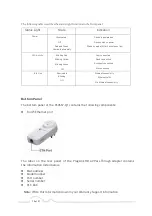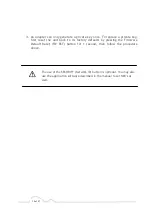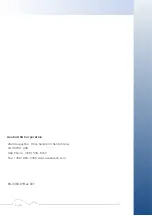15 of 21
Key) network. This unit will remain in this
“
adder
”
mode for about 2
minutes.
2.
Select another PlugLink HD AV Pass-Thriugh Adapter (Device B) and plug into
a second outlet.
a.
Press the SECURITY button BRIEFLY (1 second) and release. The
POWER light should now be blinking green.
b.
IMPORTANT:
If the power light is not blinking green, repeat Step
“
a
”
until the power light is blinking green.
3.
In about 15 seconds the POWER light will change from flashing green to
solid green and the PLC ACT (Power line Communication Activity) light will
turn solid green (flashing green when there is data traffic) indicating they
are synchronized with the same NEK.
4.
Congratulations, you are done!
ADDING A THIRD OR MORE PLUGLINK HD AV DEVICES
1.
Plug your new PlugLink HD AV Pass-Thriugh Adapter (Device C) into an AC
outlet. The POWER light indicator should be lit solid green.
a.
Press the SECURITY button BRIEFLY (1 second) and release. The
POWER light should now be blinking green.
b.
IMPORTANT:
If the POWER light is not blinking green, repeat Step
“
a
”
until the power light is blinking green.
c.
This unit is now ready to join the existing HD AV network. This unit
will remain in this
“
adder
”
mode for about 2 minutes.
2.
From your existing devices (either device A or device B) press the SECURITY
button BRIEFLY (1 second) then release. The POWER light should now be
blinking green.
d.
IMPORTANT:
If the power light is not blinking green, repeat Step
“
2
”
until the power light is blinking green.
3.
In about 15 seconds the POWER light will change from flashing green to solid
green and the PLC ACT (Power line Communication Activity) light will turn
solid green (flashing green when there is data traffic) indicating they are
synchronized with the same NEK.
4.
To add more PlugLink devices; simple repeat this process per device.
5.
Congratulations, you are done!
Notes:
1.
The other devices already in the Power line network with the proper NEK
are not affected and do not need to be reconfigured.
2.
If you disconnect power from any device, its NEK value will remain and will
not default back to
“
HomePlugAV
”
NEK.
Device A
Device B
Device C
PLC ACT light
Power light
Ethernet light
Summary of Contents for PL9667-Q1
Page 14: ......