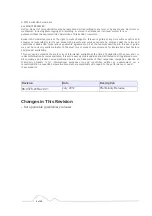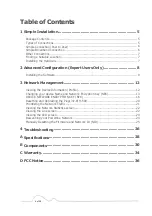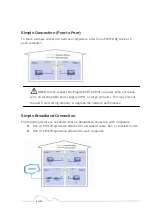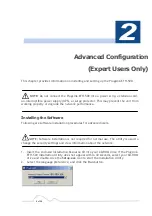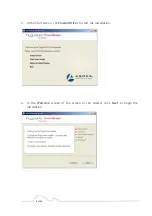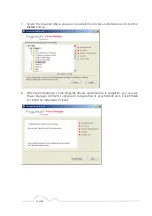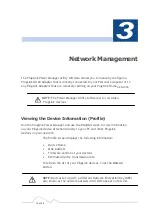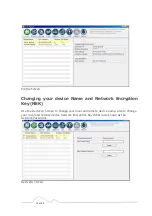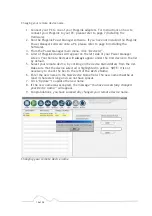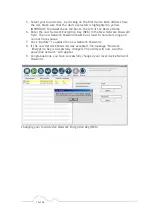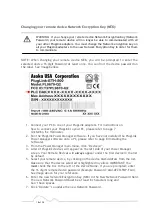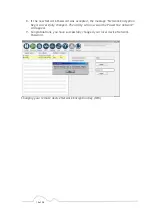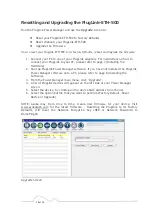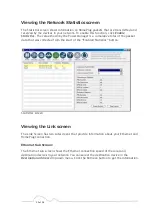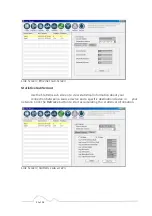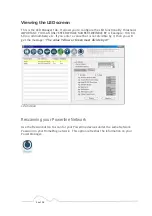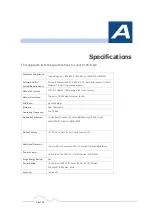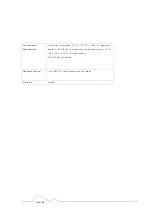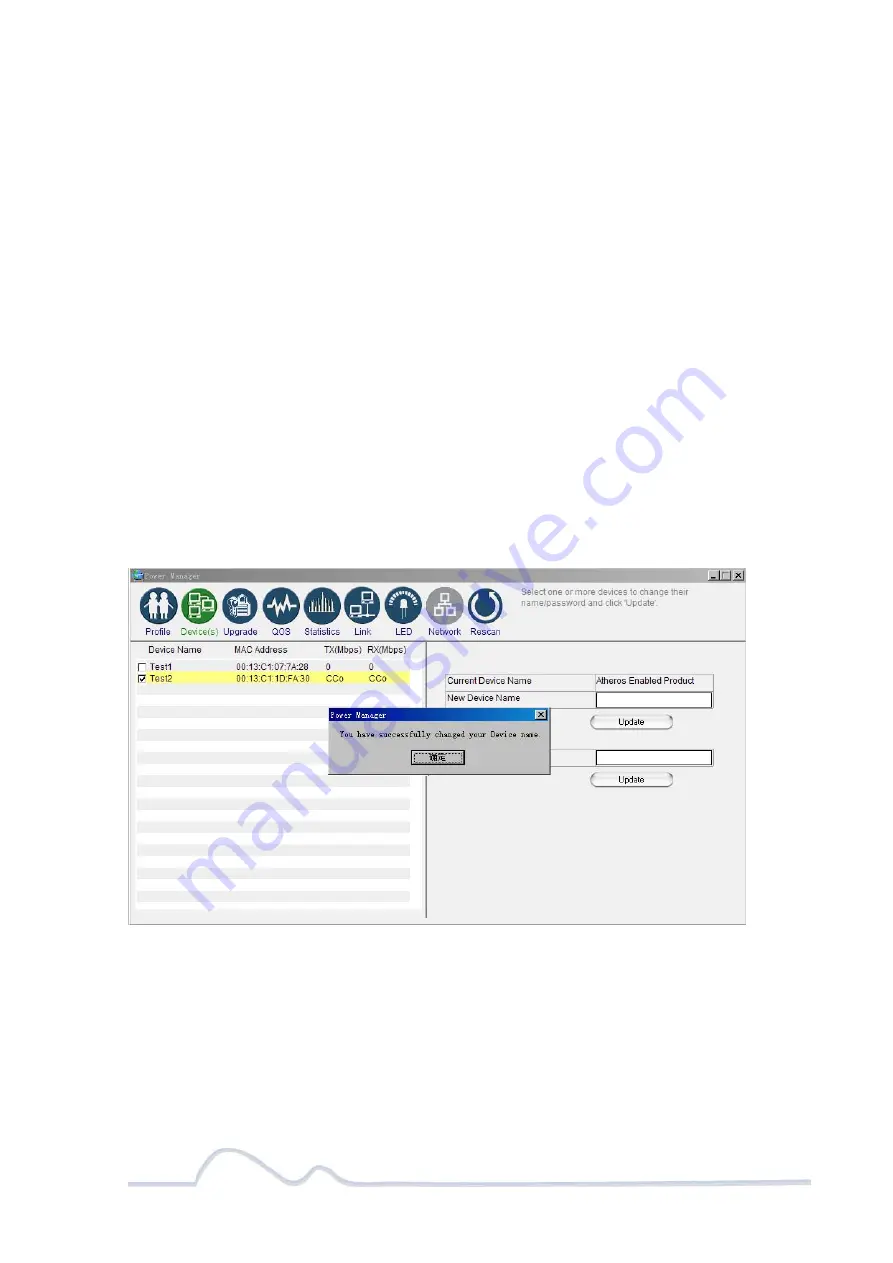
15 of 38
Changing your remote device name:
1.
Connect your PC to one of your PlugLink adapters. For instructions on how to
connect your PlugLink to your PC, please refer to page 7 (
Installing the
Hardware
).
2.
Run the PlugLink Power Manager software. If you have not installed the PlugLink
Power Manager software onto a PC, please refer to page 8 (Installing the
Software).
3.
From the Power Manager main menu, click “Device(s)”.
4.
A list of PlugLink devices will appear on the left side of your Power Manager
screen. Your Remote Devices will always appear under the first device in the list
by default.
5.
Select your remote device, by clicking on the device MAC Address from the list.
Make sure that the device selected is highlighted in yellow. NOTE: It is not
necessary to check the box to the left of the Device Name.
6.
Enter the new name in the New Device Name field. The new name must be at
least 4 characters long and can not have spaces.
7.
Click “Update” to update the new name.
8.
If the new name was accepted, the message “You have successfully changed
your Device name.” will appear.
9.
Congratulations, you have successfully changed your remote device name.
Changing your remote device name