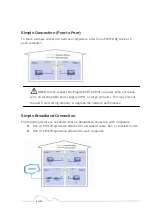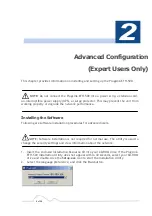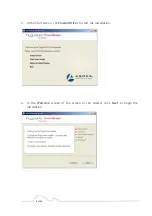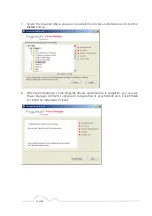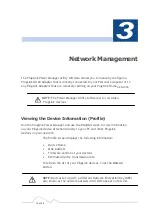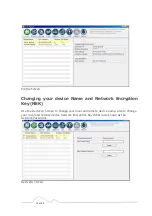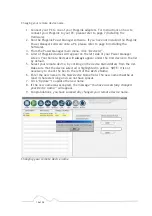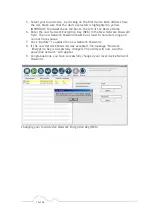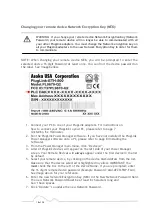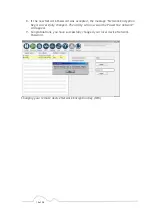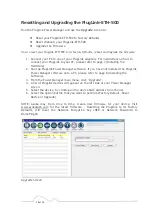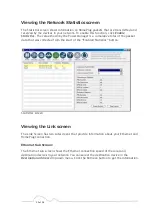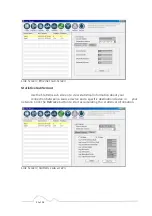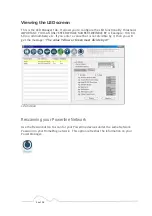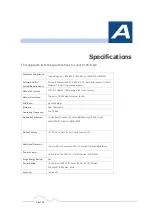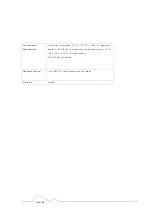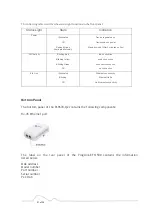20 of 38
Resetting and Upgrading the PlugLink-ETH-500
Run the PlugLink Power Manager and use the
Upgrade
screen to:
z
Reset your PlugLink-ETH-500 to Factory Defaults
z
Reset (Reboot) your PlugLink-ETH-500
z
Upgrade the Firmware
How to reset your PlugLink-ETH-500 to its Factory Defaults, reboot and Upgrade the firmware.
1.
Connect your PC to one of your PlugLink adapters. For instructions on how to
connect your PlugLink to your PC, please refer to page 7 (
Installing the
Hardware
).
2.
Run the PlugLink Power Manager software. If you have not installed the PlugLink
Power Manager software onto a PC, please refer to page 8 (Installing the
Software).
3.
From the Power Manager main menu, click “Upgrade”.
4.
A list of PlugLink devices will appear on the left side of your Power Manager
screen.
5.
Select the device, by clicking on the device MAC Address from the list.
6.
Select the option button that you want to perform (Factory Default, Reset
Device or Upgrade).
NOTE: Asoka may, from time to time, create new firmware for your device. Visit
www.asokatech.com for the latest firmware. – Resetting the PlugLink to its Factory
Defaults, will reset the Network Encryption Key (NEK or Network Password) to
HomePlugAV.
Upgrade Screen