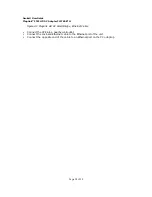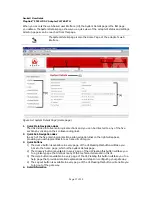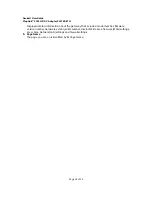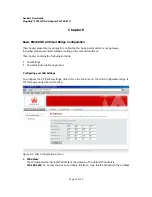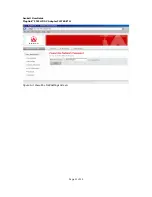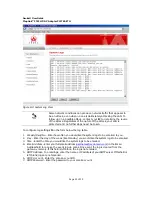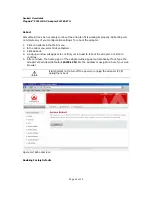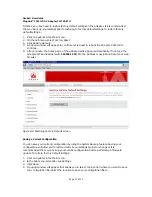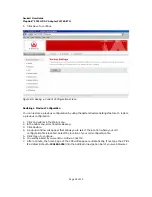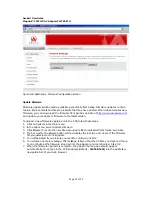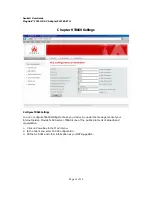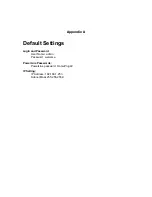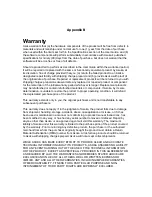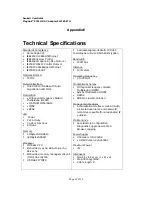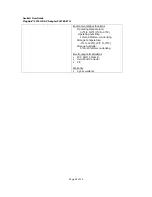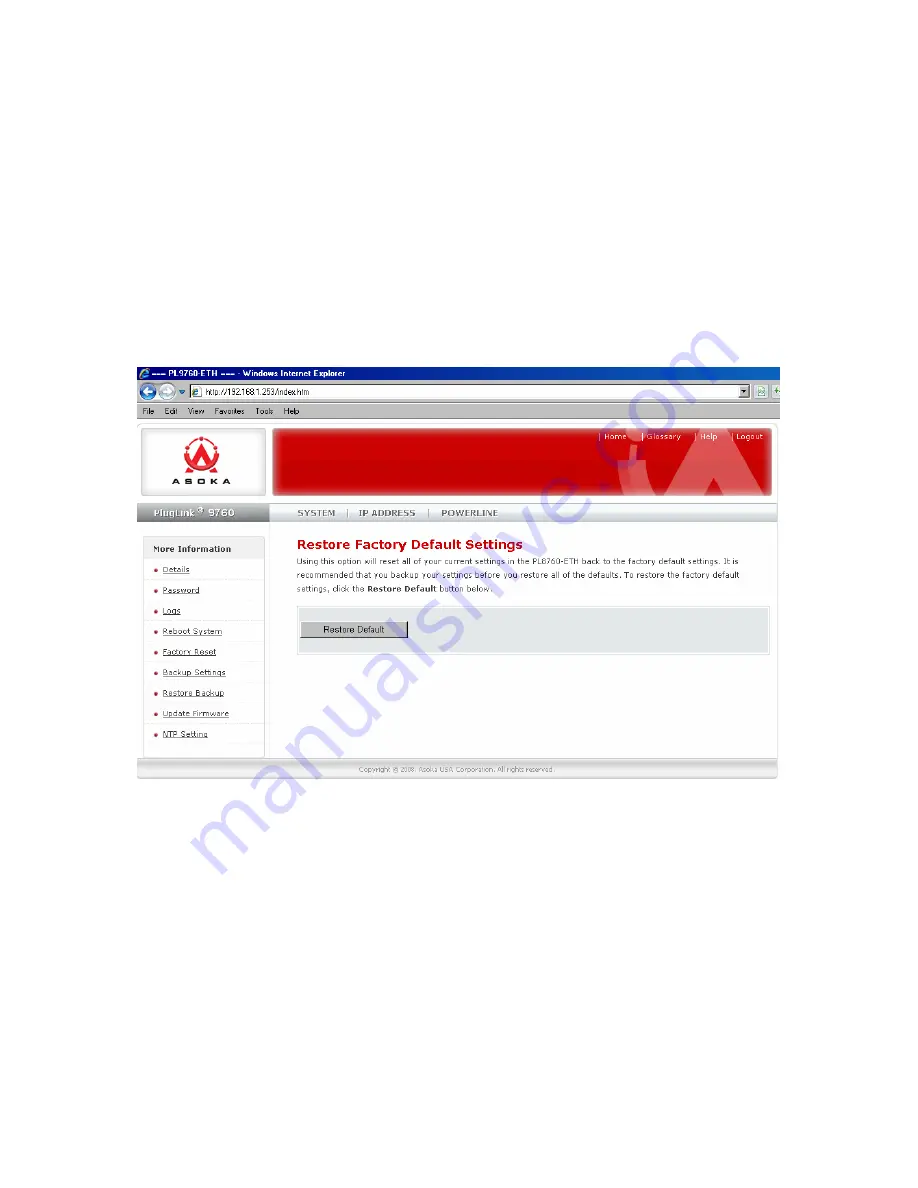
Asoka® User Guide
PlugLink™ 9760 HD AV Adapter PL9760-ETH
Page 27 of 39
At times, you may need to restore factory default settings on the adapter. It is recommended
that you back up your settings prior to restoring to factory default settings. To restore factory
default settings:
1.
Click on Systems in the Main menu.
2.
On the Sub menu, select Factory Reset.
6.
Click Restore Default.
7.
A popup window will appear to confirm your request to reboot the adapter. Click OK to
continue.
8.
After a minute, the home page of the adapter will reappear automatically. If not, type the
adapter’s IP address (default = 192.168.1.253) into the address or navigation bar of your web
browser.
Figure 8-5: Restoring Factory Default screen
Saving a Current Configuration
You can save your current configuration by using the System Backup feature. Saving your
configuration will allow you to restore it later if your settings are lost or changed. It is
recommended that you back up your current configuration before performing a firmware
update. To restore factory default settings:
1.
Click on Systems in the Main menu.
2.
In the Sub menu, select Backup Settings.
3.
Click Save.
4.
A popup window will appear that allows you to select the location where you want to save
the configuration file. Select the location to save your configuration file to.