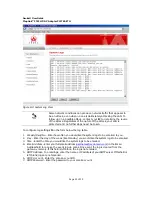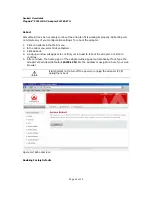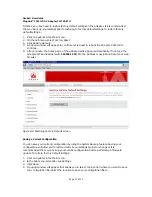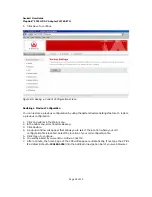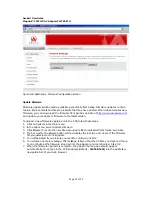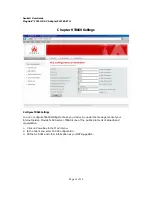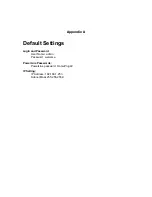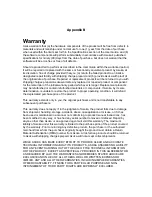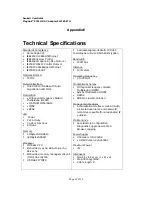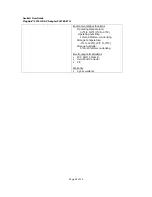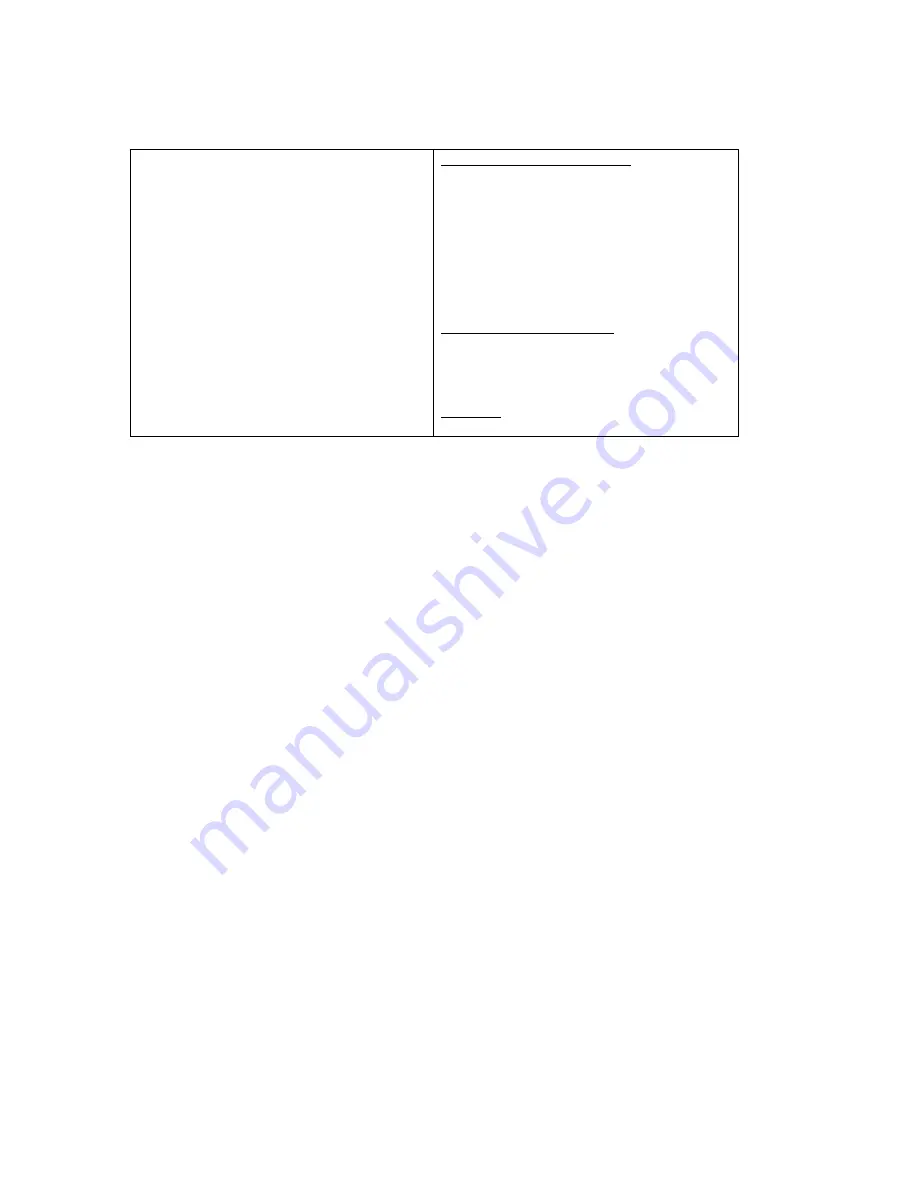
Asoka® User Guide
PlugLink™ 9760 HD AV Adapter PL9760-ETH
Page 38 of 39
Environmental Specifications
Operating temperature:
32°F to 113°F (0°C to 40°C)
Operating humidity:
10% to 85% Non-condensing
Storage temperature:
-4°F to 158°F (-20°C to 70°C)
Storage humidity:
5% to 90% Non-condensing
Electromagnetic Emissions
FCC Part 15 Class B
UL (US and Canada)
CE
Warranty
1-year warranty