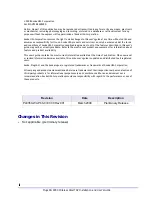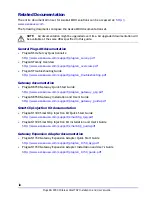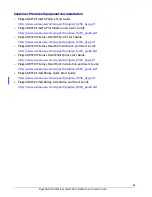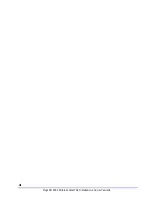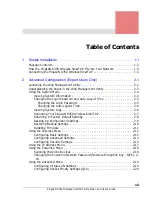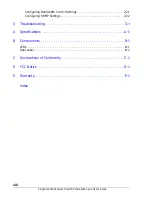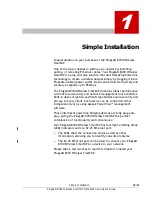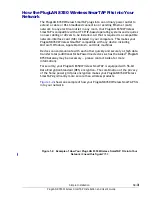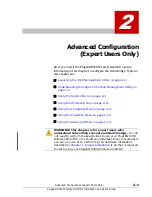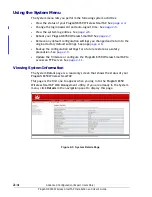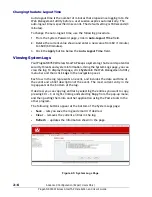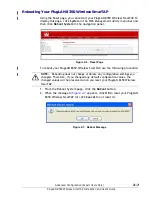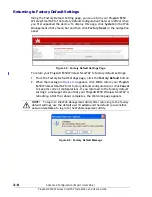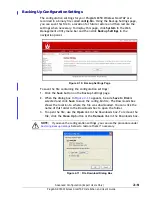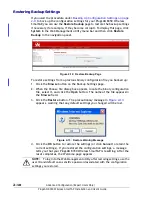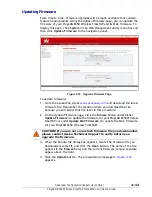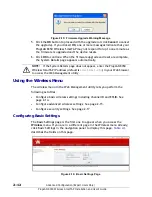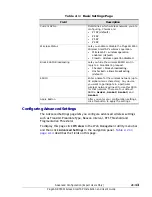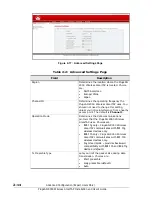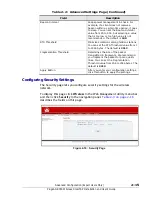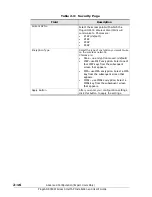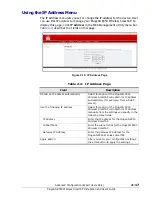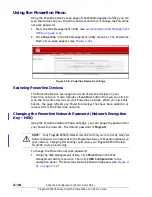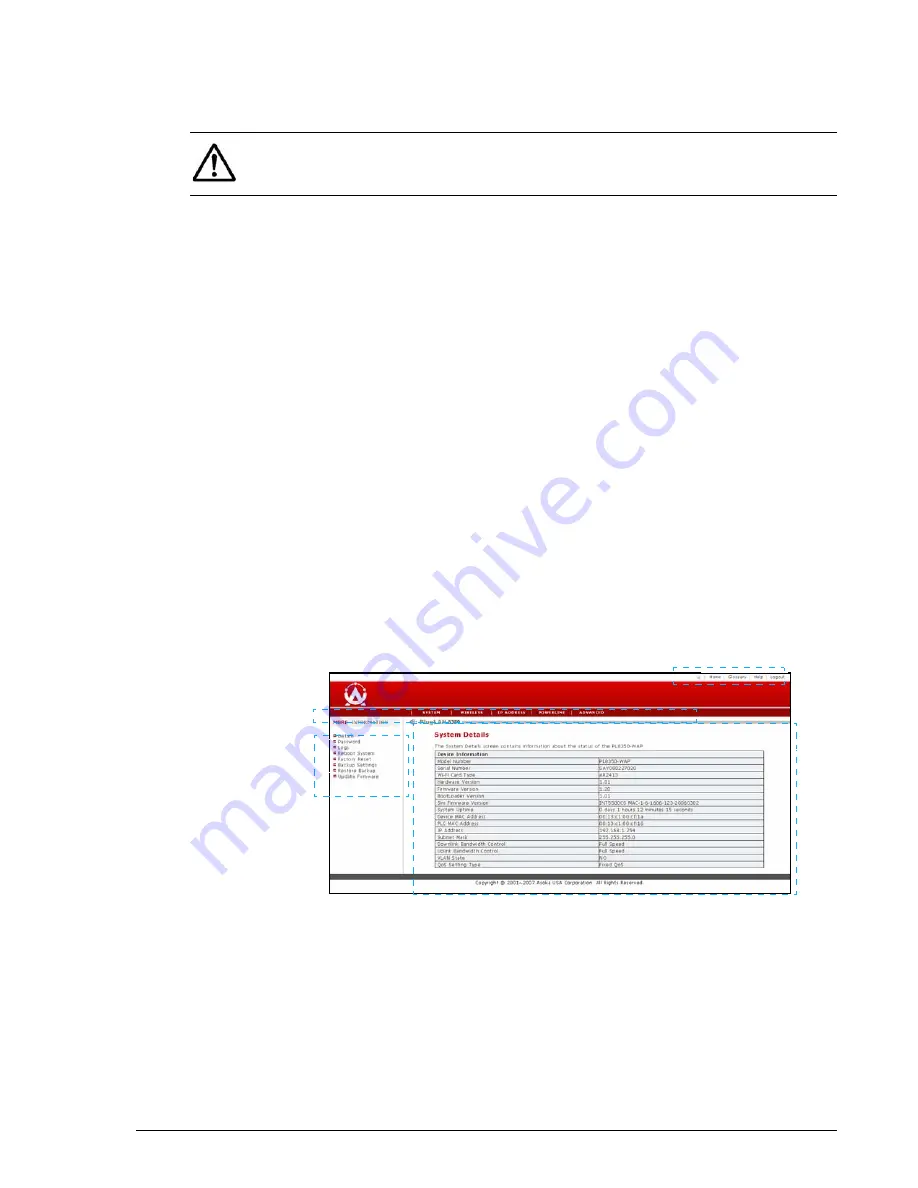
Advanced Configuration (Expert Users Only)
2–3
PlugLAN 8350 Wireless SmarTAP Installation and User’s Guide
3. Click the
Login
button on the Welcome page. The System Details page
appears. For more information about this page, see
.
Understanding the Pages in the Web Management Utility
The PlugLAN 8350 Wireless SmarTAP Web Management utility provides an
intuitive user interface for viewing and changing configuration settings.
• The quick links panel appears at the top-right side on every page. It
provides buttons for returning to the Home page (System Details page),
viewing a glossary of terms that appear in the Web Management utility,
viewing help about using the Web Management utility, and logging out of
the Web Management utility.
• The menu bar appears below the Quick Links panel on every page. It
provides links for accessing each of the five menus in the Web
Management utility. When you go to a menu, the pages associated with
that menu appear in the navigation panel.
• The navigation panel appears below the menu bar on the left side of the
Web Management utility. The navigation panel shows the pages in each
menu of the Web Management utility.
• The main panel is the viewing area on the page. This is where you view
and change your PlugLAN 8350 Wireless SmarTAP’s configuration settings.
Figure 2-2: Areas in the Web Management Utility Screen
NOTE:
By default, a login session lasts 3 minutes, after which the session ends
automatically. To change the auto-logout time, see
.
Menu Bar
Navigation
Panel
Quick Links
Main
Panel