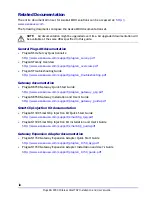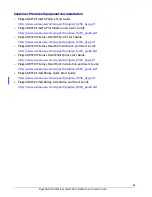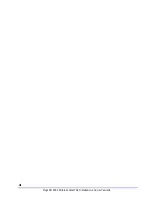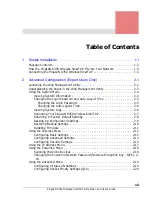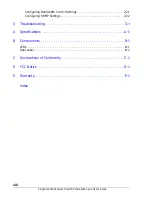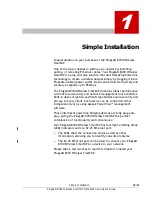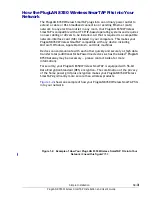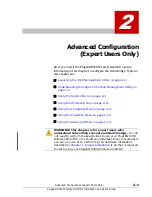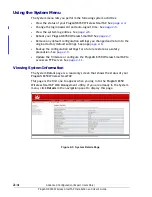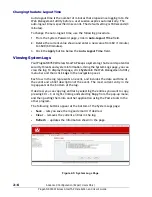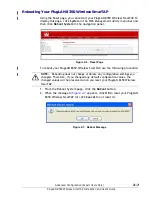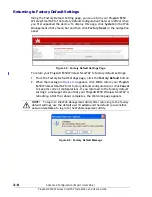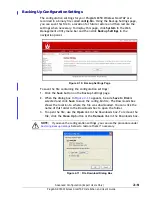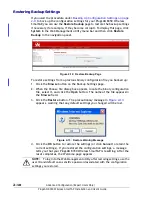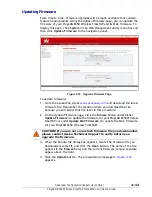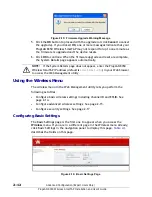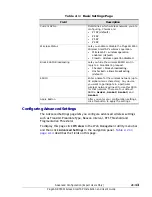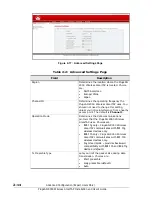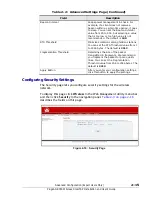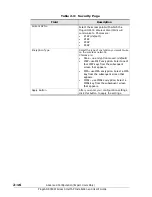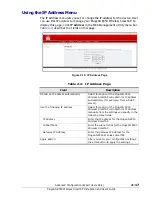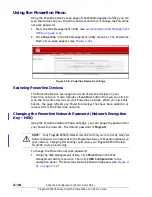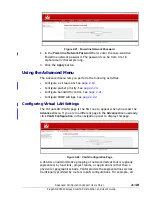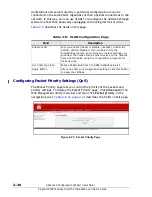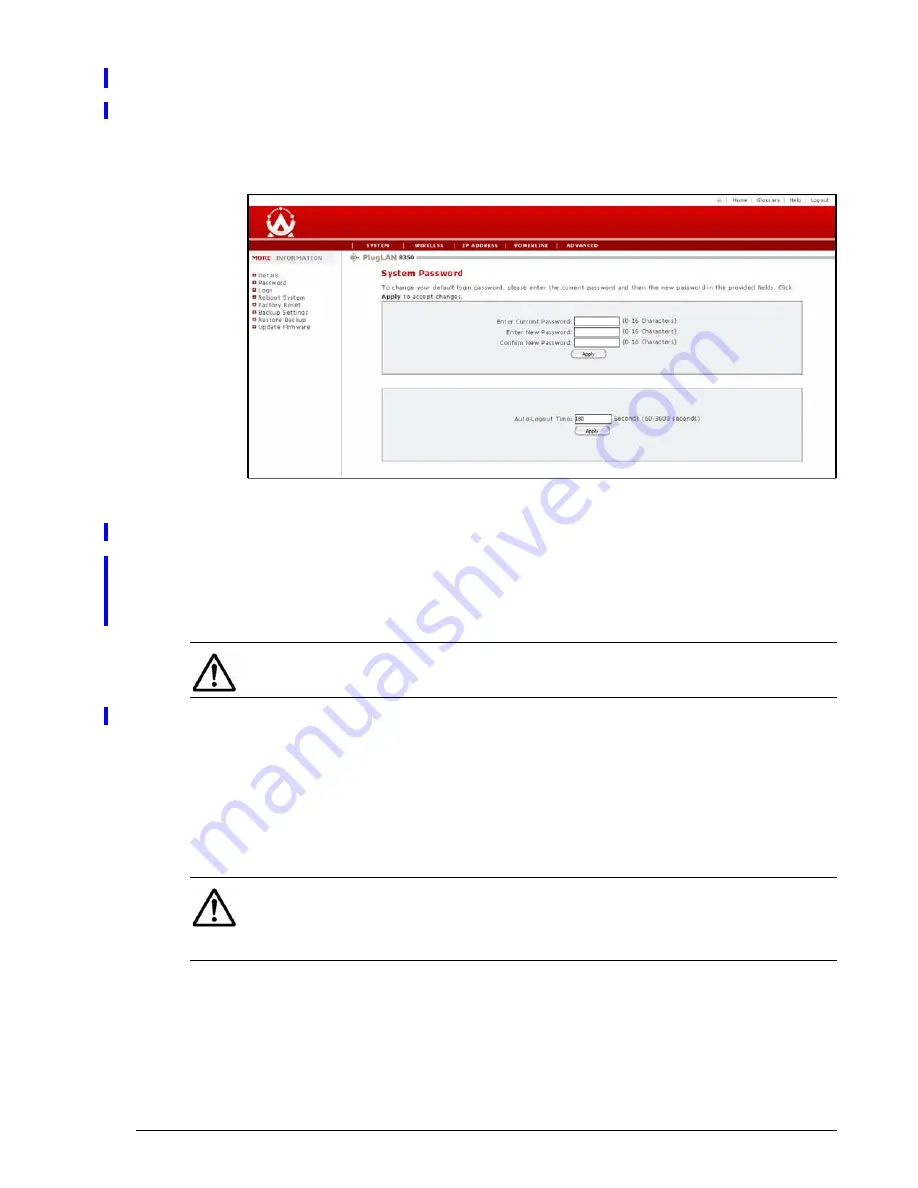
Advanced Configuration (Expert Users Only)
2–5
PlugLAN 8350 Wireless SmarTAP Installation and User’s Guide
Changing the Login Password and Auto-Logout Time
Using the System Password page, you can change the password used to log in
to the Web Management utility. This page also lets you change the auto-logout
time. To display this page, click
System
in the Web Management utility menu
bar and then click
Password
in the navigation panel.
Figure 2-4: System Password Page
Changing the Login Password
The default password is
welcome
. For security, we recommend that you
change this passwords.
To change the login password, use the following procedure.
1. From the System Password page, click in the
Enter Current Password
field
and enter the current login password.
2. Click in the
Enter New Password
field and enter the new login password
you want to use. The password can consist of alpha and/or numeric
characters and can be from 0 to 16 characters long.
3. Click in the
Confirm New Password
field and enter the same login
password you entered in step 4.
4. Click the
Apply
button below the
Confirm Your New Password
field.
NOTE:
For security, each password character you type in this procedure
appears as a bullet (•).
NOTE:
Passwords are case sensitive. This means, for example, that the Web
Management utility considers
zeus
and
Zeus
as different passwords. Be sure to
type the correct upper- and lower-case characters when confirming your
password here and when logging in to the Web Management utility.