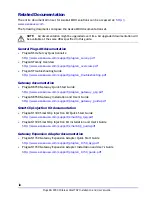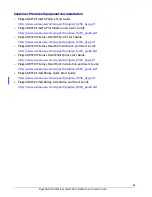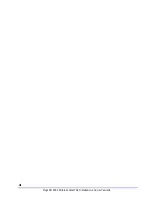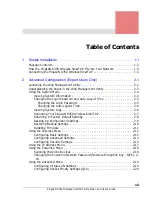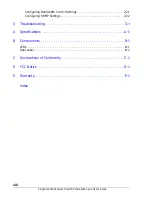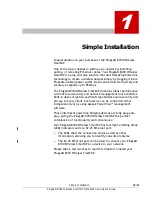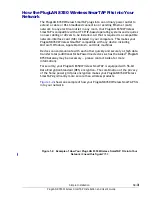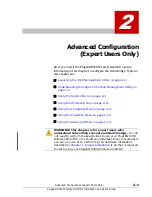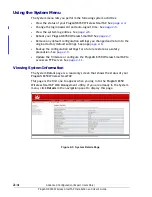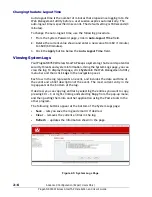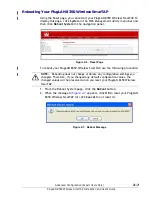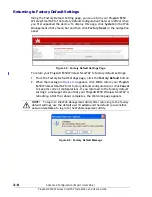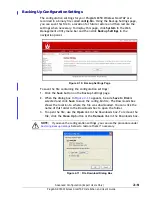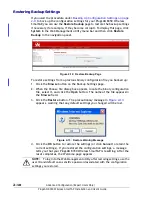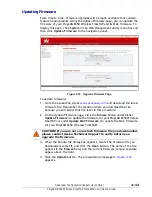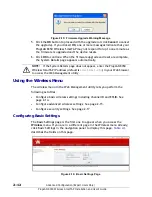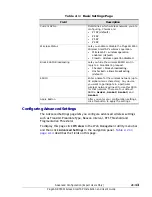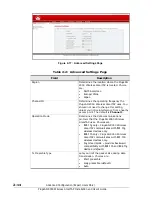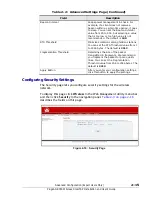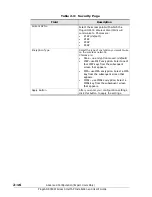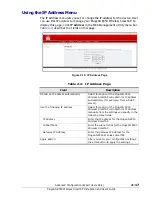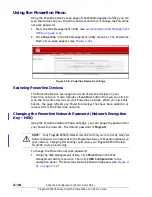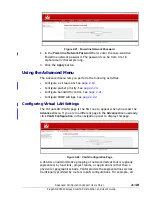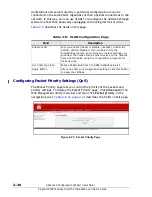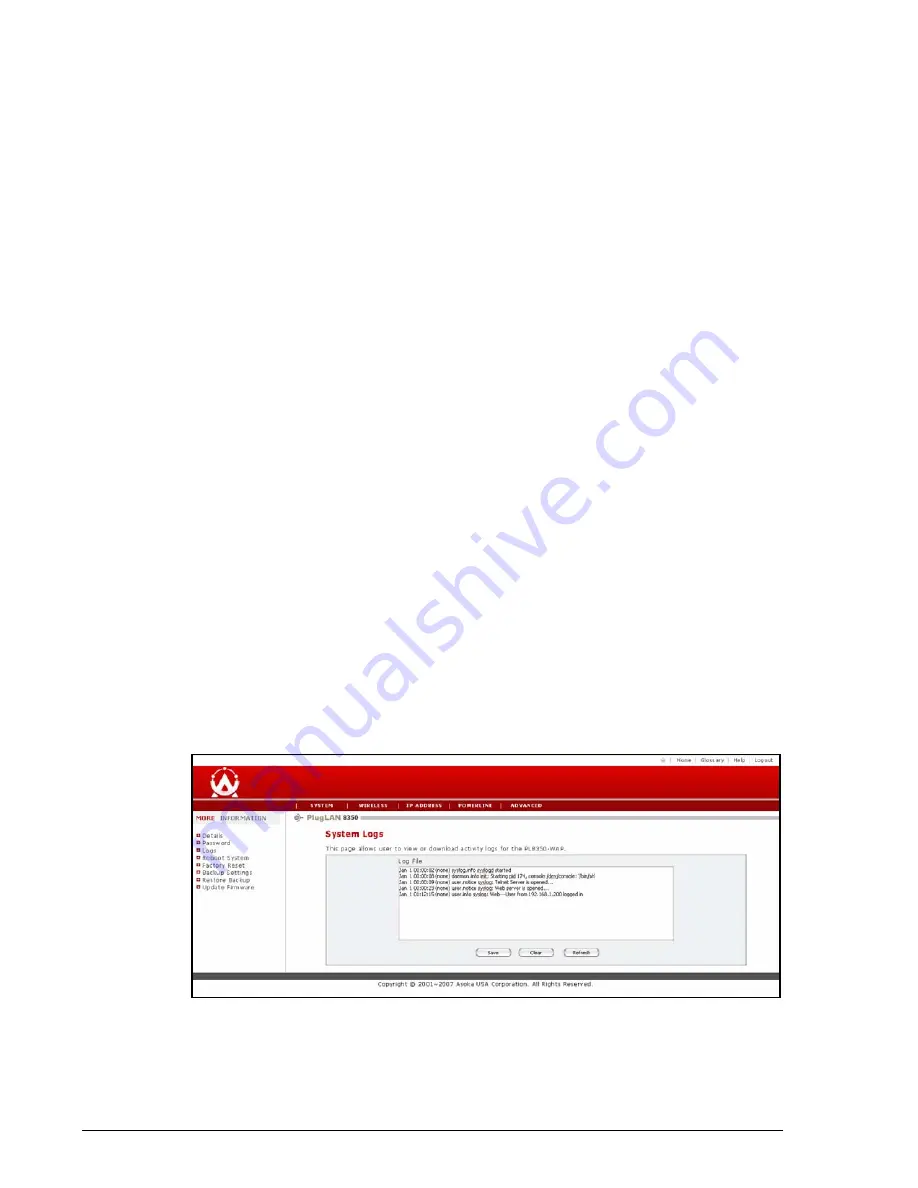
2–6
Advanced Configuration (Expert Users Only)
PlugLAN 8350 Wireless SmarTAP Installation and User’s Guide
Changing the Auto-Logout Time
Auto-logout time is the number of minutes that elapse since logging in to the
Web Management utility before a user session expires automatically. The
auto-logout time is specified in seconds. The default setting is 180 seconds (3
minutes).
To change the auto-logout time, use the following procedure.
1. From the System Password page, click in
Auto-Logout Time
field.
2. Delete the current value shown and enter a new value from 60 (1 minute)
to 3600 (60 minutes).
3. Click the
Apply
button below the
Auto-Logout Time
field.
Viewing System Logs
Your PlugLAN 8350 Wireless SmarTAP keeps a system log that records potential
security threats and system information. Using the System Logs page, you can
view the log. To display this page, click
System
in the Web Management utility
menu bar and then click
Logs
in the navigation panel.
Each row in the log represents an event, and includes the date and time of
the event and a brief description of the event. The most current entry in the
log appears at the bottom of the log.
If desired, you can copy log entries by selecting the entries you want to copy,
pressing Ctrl + C or right-clicking and selecting
Copy
from the pop-up menu,
and then pasting them into another application using the Paste tools in the
other program.
The following buttons appear at the bottom of the System Logs page:
•
Save
— lets you save the log and email it if desired.
•
Clear
— removes the current entries in the log.
•
Refresh
— updates the information shown in the page.
Figure 2-5: System Logs Page