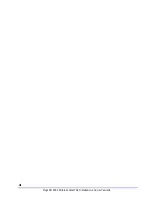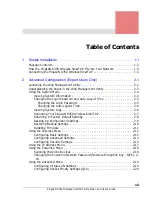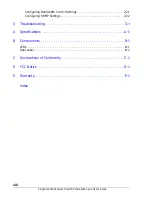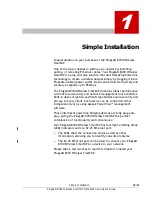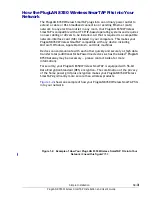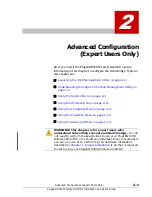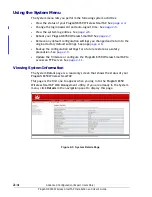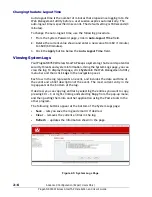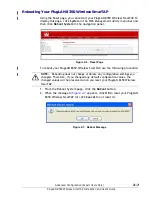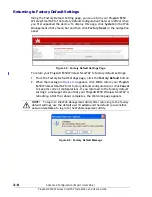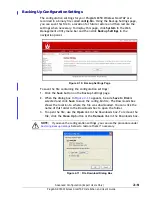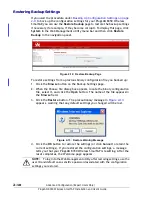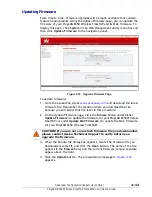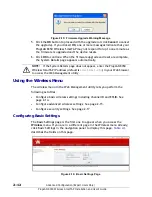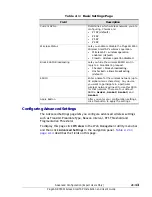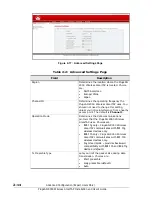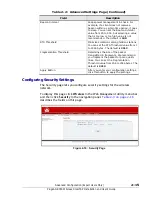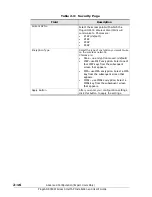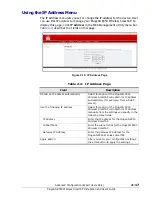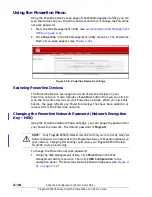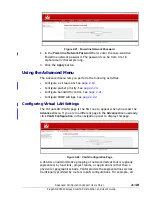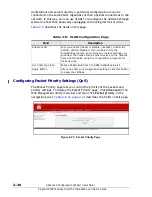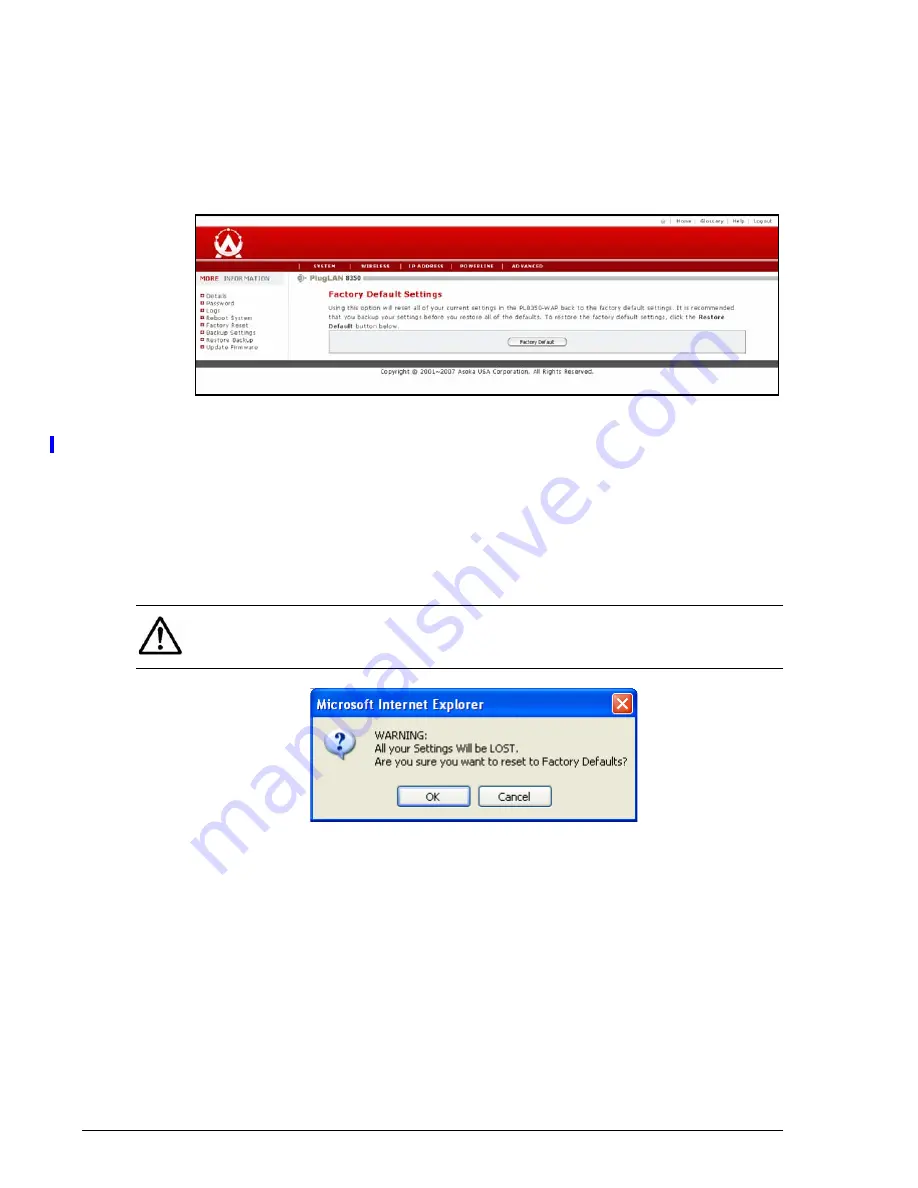
2–8
Advanced Configuration (Expert Users Only)
PlugLAN 8350 Wireless SmarTAP Installation and User’s Guide
Returning to Factory Default Settings
Using the Factory Default Setting page, you can return your PlugLAN 8350
Wireless SmarTAP to the factory default configuration that was in effect when
you first unpacked the device. To display this page, click
System
in the Web
Management utility menu bar and then click
Factory Reset
in the navigation
panel
Figure 2-8: Factory Default Settings Page
To return your PlugLAN 8350 Wireless SmarTAP to factory default settings:
1. From the Factory Default Settings page, click the
Factory Default
button.
2. When the message in
appears, click
OK
to return your PlugLAN
8350 Wireless SmarTAP to its factory default configuration (or click
Cancel
to keep its current configuration). If you returned to the factory default
settings, a message tells you that your PlugLAN 8350 Wireless SmarTAP is
rebooting. After the reboot completes, the Welcome page appears.
Figure 2-9: Factory Default Message
NOTE:
To log in to the Web Management utility after returning to the factory
default settings, use the default user ID
admin
and the default case-sensitive
password
welcome
to log in to the Web Management utility.