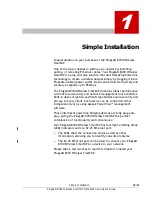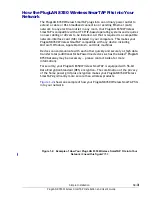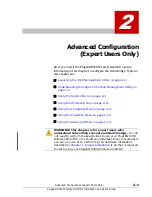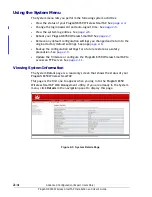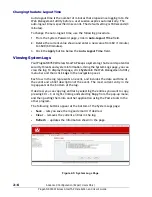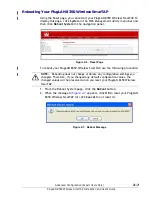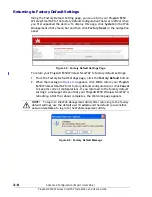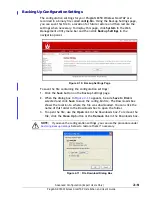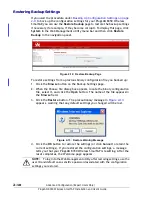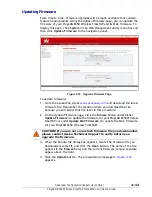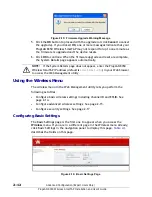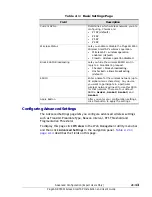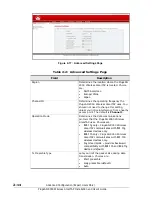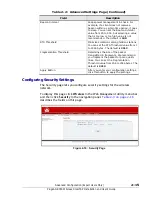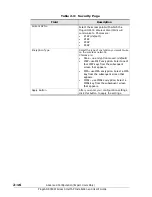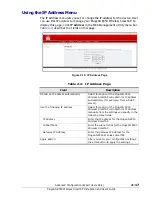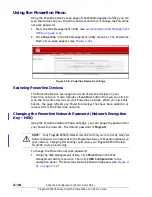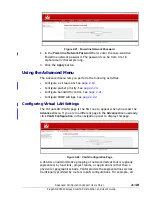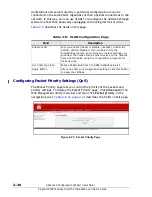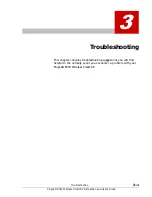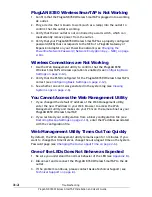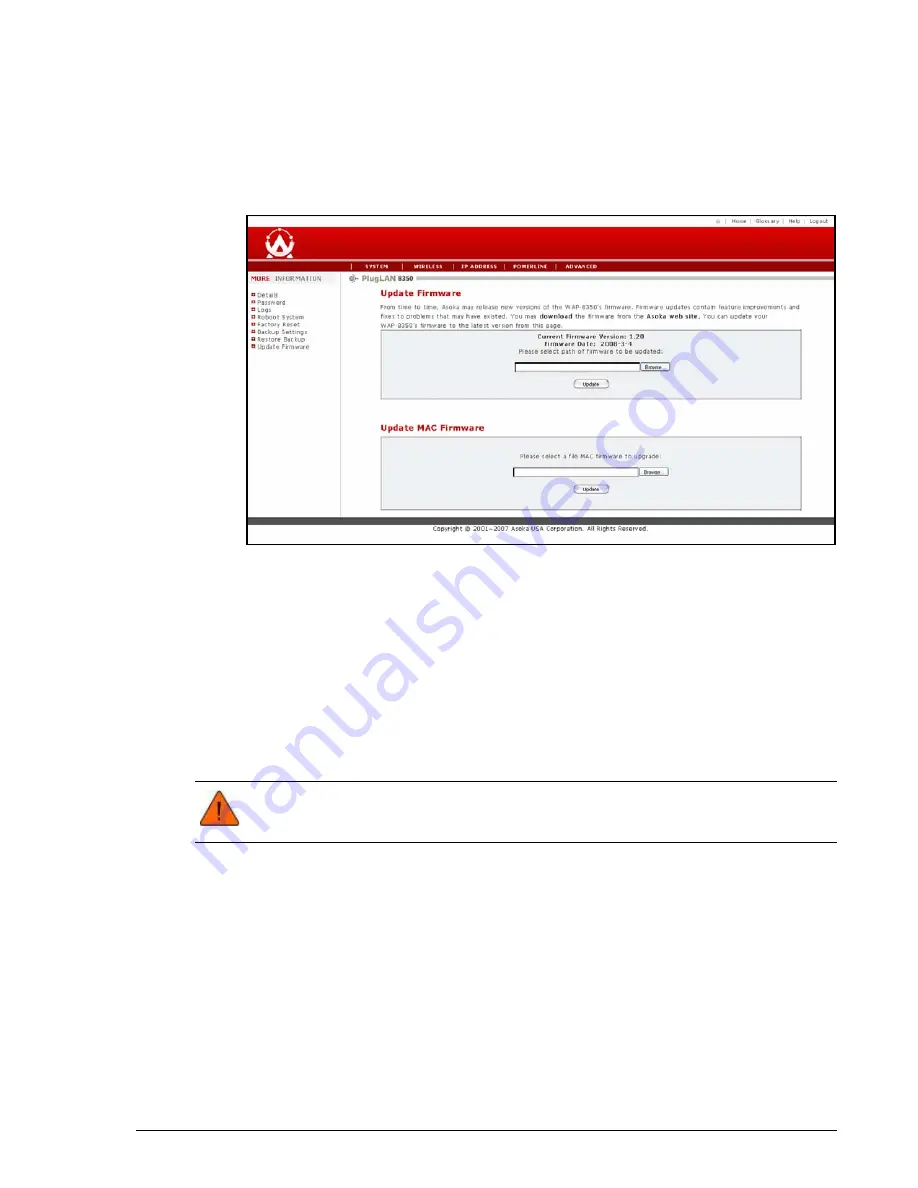
Advanced Configuration (Expert Users Only)
2–11
PlugLAN 8350 Wireless SmarTAP Installation and User’s Guide
Updating Firmware
From time to time, firmware upgrades will be made available that contain
feature improvements. Using the Update Firmware page, you can update the
firmware of your PlugLAN 8350 Wireless SmarTAP and its MAC firmware. To
display this page, click
System
in the Web Management utility menu bar and
then click
Update Firmware
in the navigation panel.
Figure 2-14: Upgrade Firmware Page
To update firmware:
1. Go to the Asoka Web site at
and download the latest
firmware file. Remember the location where you download the file,
because you will select that file later in this procedure.
2. On the Update Firmware page, click the
Browse
button under either
Update Firmware
(to update the firmware for your PlugLAN 8350 Wireless
SmarTAP) or under
Update MAC Firmware
(to update the MAC firmware
for your PlugLAN 8350 Wireless SmarTAP).
3. When the Choose file dialog box appears, locate the firmware file you
downloaded, select it, and click the
Open
button. The name of the file
appears in the
Browse
field, and the current firmware version and date
appear above the field.
4. Click the
Update
button. The precautionary message in
appears.
CAUTION! If you are not sure which firmware file you downloaded,
please contact Asoka Technical Support to verify before you
upgrade the firmware.