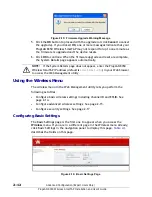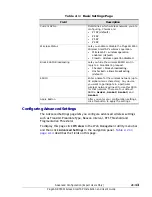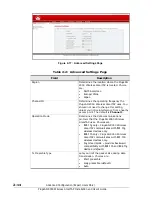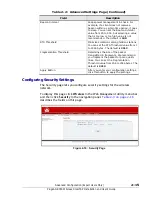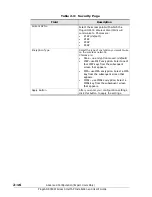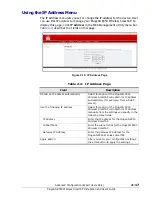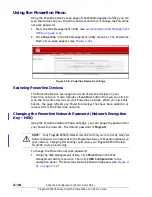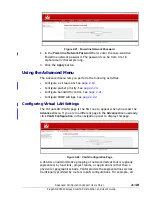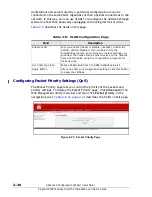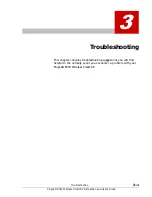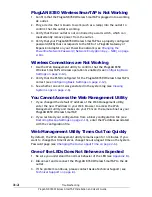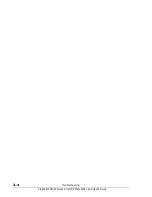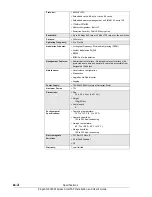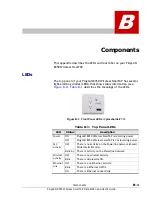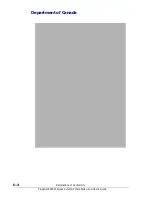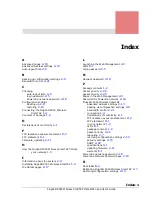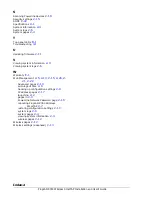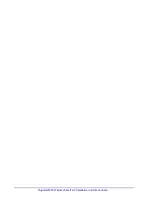3–2
Troubleshooting
PlugLAN 8350 Wireless SmarTAP Installation and User’s Guide
PlugLAN 8350 Wireless SmarTAP is Not Working
1. Confirm that the PlugLAN 8350 Wireless SmarTAP is plugged into a working
AC outlet.
2. Plug a device that is known to work (such as a lamp) into the outlet to
confirm that the outlet is working.
3. Verify that the AC outlet is not controlled by a wall switch, which can
inadvertently remove power from the outlet.
4. Verify that your PlugLAN 8350 Wireless SmarTAP has a properly configured
password (NEK) that corresponds to the NEK of a PlugLAN Gateway or
Expansion Adapter on your Powerline network (see
Powerline Network Password (Network Encryption Key – NEK) on page
2-18
).
Wireless Connections are Not Working
1. Use the Web Management utility to confirm that the PlugLAN 8350
Wireless SmarTAP’s wireless operation is enabled (see
2. Verify that the ESSID configured for the PlugLAN 8350 Wireless SmarTAP is
correct (see
Configuring Basic Settings on page 2-12
).
3. See whether an event was generated in the system log (see
You Cannot Access the Web Management Utility
1. If you changed the default IP address of the Web Management utility,
enter the new IP address in your Web browser to access the Web
Management utility and make sure your PC is on the same subnet as your
PlugLAN 8350 Wireless SmarTAP.
2. If you restored your configuration from a binary configuration file (see
Restoring Backup Settings on page 2-10
), enter the IP address associated
with the configuration file.
Web Management Utility Times Out Too Quickly
By default, the Web Management utility remains open for 3 minutes. If you
want to change this time interval, change the auto-logout time on the System
Password page (see
Changing the Auto-Logout Time on page 2-6
).
One of the LEDs Does Not Behave as Expected
1. Be sure you understand the normal behavior of the LED (see
).
2. Disconnect and reconnect the PlugLAN 8350 Wireless SmarTAP to the AC
outlet.
3. If the problem continues, please contact Asoka Technical Support (see