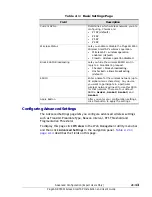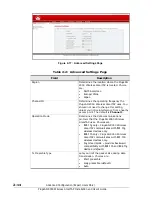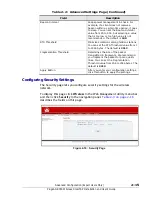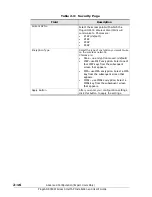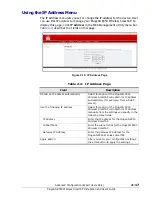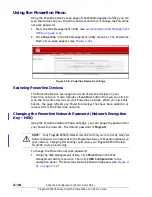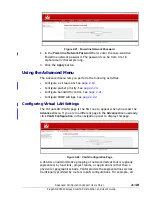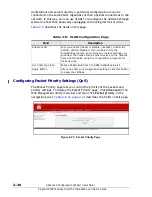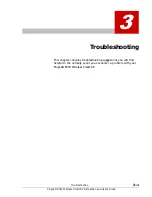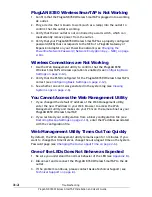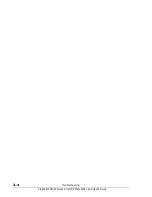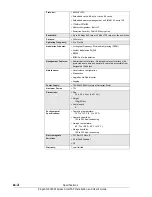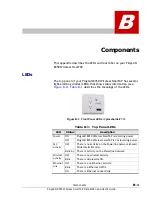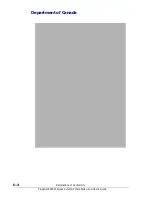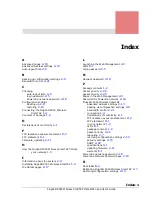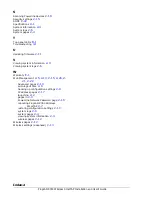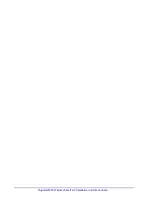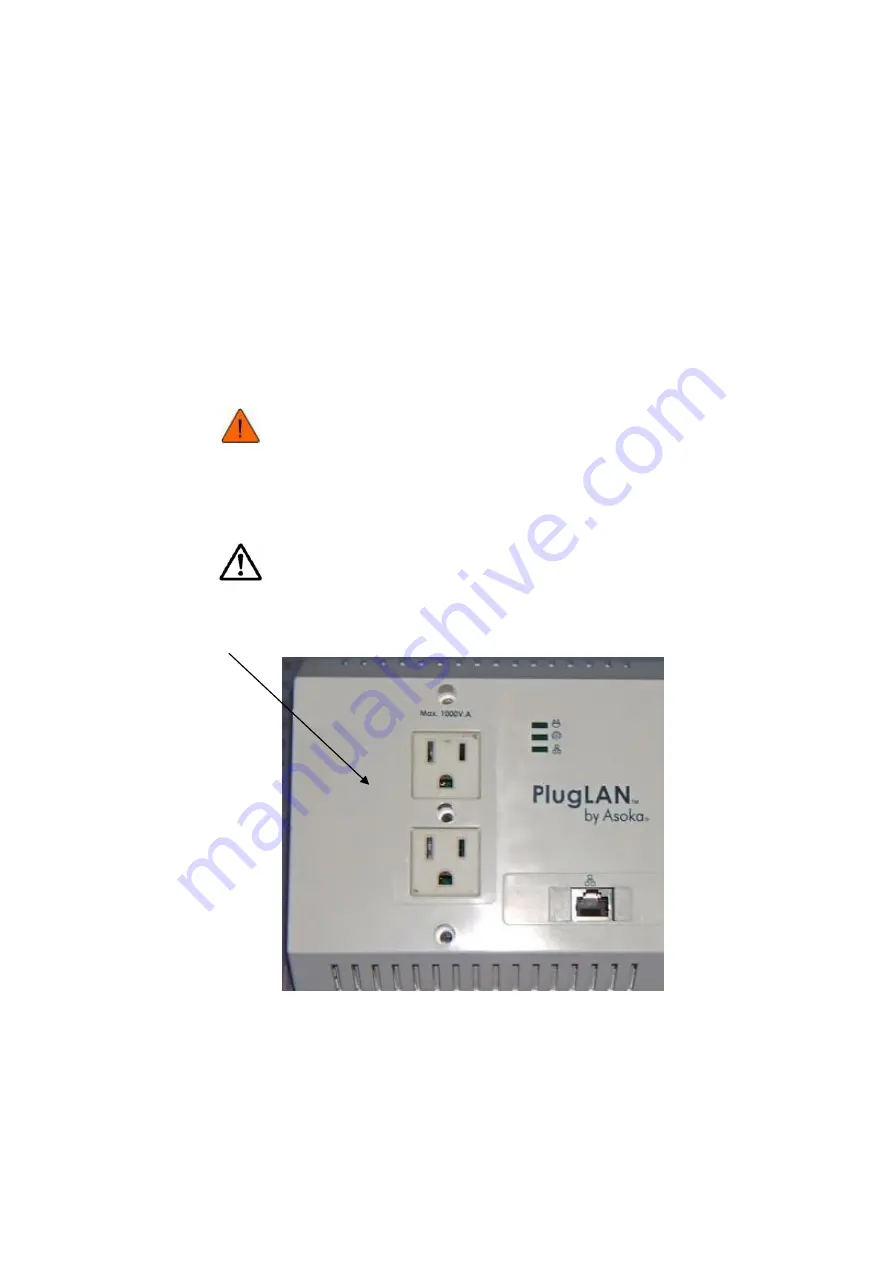
You Forgot the Login Password
1. The default case-sensitive password is welcome. You can change this
password to one that is more meaningful using the Web Management utility.
For more information, see
Changing the Login Password on page
2-5
.
2. If you forget the password, return the PlugLAN 8350 Wireless SmarTAP
to its factory default settings (see
Returning to Factory Default Settings
on page 2-8
).
3. Alternatively, you can use a thin object (such as a paper clip) to press the
recessed Reset button on the bottom of the PlugLAN 8350 Wireless
SmarTAP for at least 10 seconds. This switch is located to the left of the
RJ-45 jack, as shown in
Figure 3-1
.
.
CAUTION! If you return the PlugLAN 8350 Wireless SmarTAP to
factory default settings, the Adapter discards all custom settings
you set and returns to the settings that were in effect when you
removed the bridge from the box.
NOTE:
All Powerline devices on your Powerline network must use the same
password (NEK). If you encounter a problem, please contact Asoka
Technical Support (see
Technical Support on page iii
).
Reset Switch
Figure 3-1: Location of Reset Switch <<placeholder??>>
Troubleshooting
3–3
PlugLAN 8350 Wireless SmarTAP Installation and User’s Guide