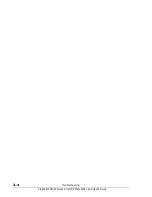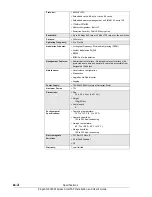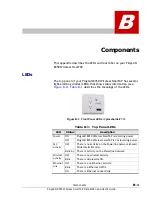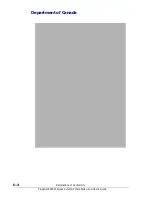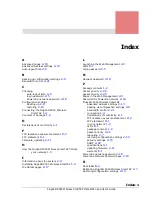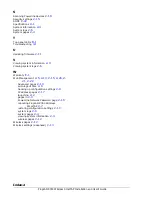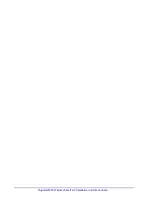Reviews:
No comments
Related manuals for PlugLAN 8350 Wireless SmarTAP

ZGB10A
Brand: CardAccess Pages: 12

Auranet EAP110
Brand: TP-Link Pages: 2

AC2400
Brand: Linksys Pages: 544

FGMM1000
Brand: Linksys Pages: 30

BEFW11S4-AT
Brand: Linksys Pages: 31

E5600
Brand: Linksys Pages: 135

E5783-330
Brand: Huawei Pages: 21

E5377
Brand: Huawei Pages: 7

E5573s-320
Brand: Huawei Pages: 28

E5786
Brand: Huawei Pages: 36

E6878-370
Brand: Huawei Pages: 22

E6878-870
Brand: Huawei Pages: 8

E5786s
Brand: Huawei Pages: 24

E5377
Brand: Huawei Pages: 34

E5785
Brand: Huawei Pages: 64

E5377Bs-508
Brand: Huawei Pages: 32

E5573Cs-322
Brand: Huawei Pages: 20

E5830s
Brand: Huawei Pages: 2